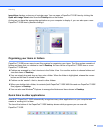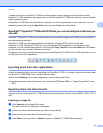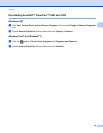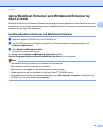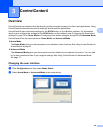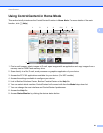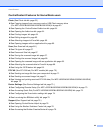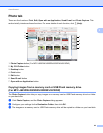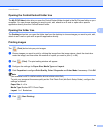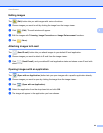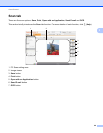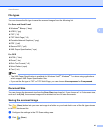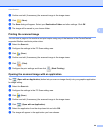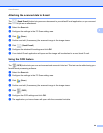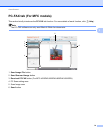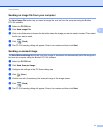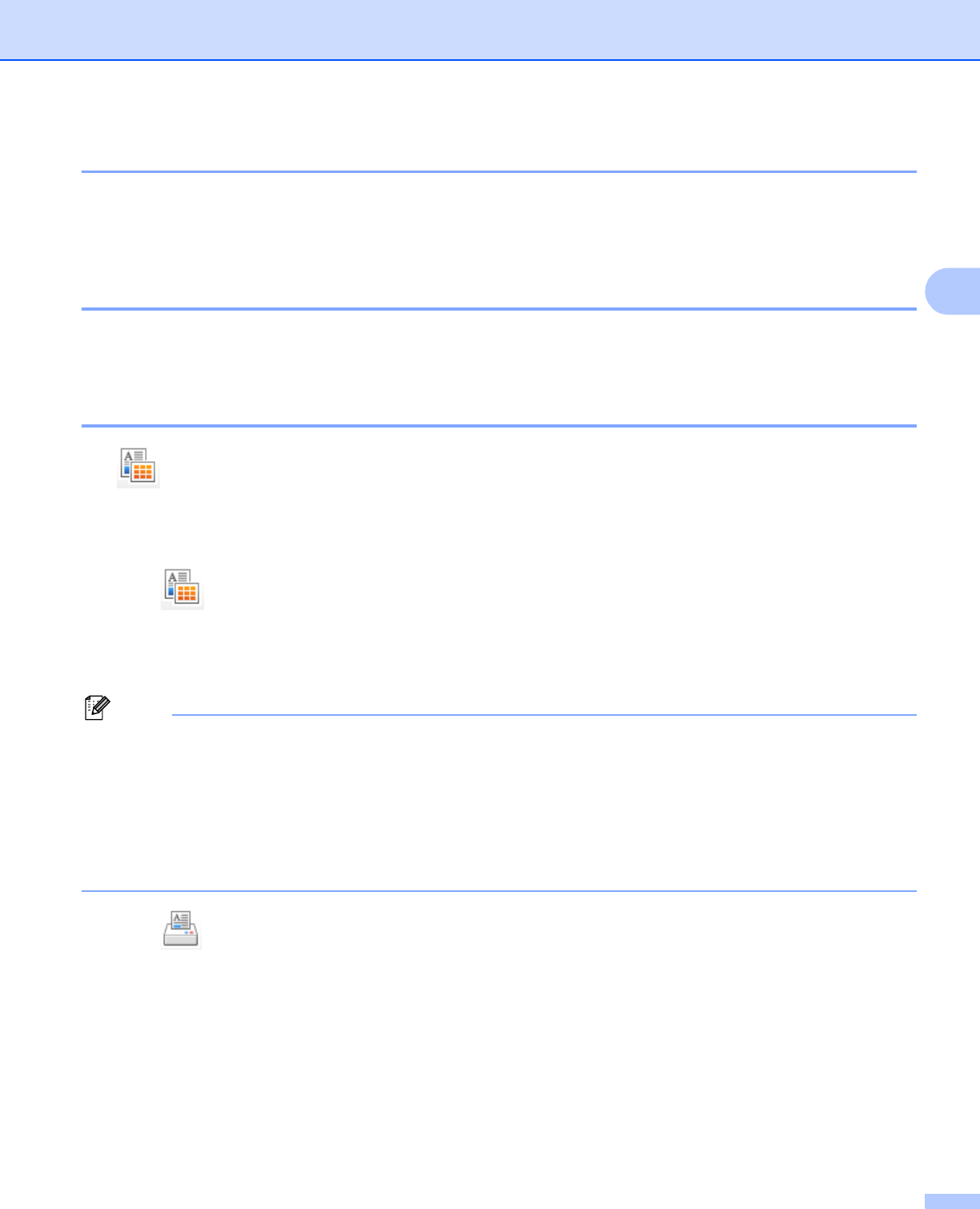
ControlCenter4
64
3
Opening the ControlCenter4 folder tree 3
The My CC4 Folder button lets you open the ControlCenter4 folder located in the My Pictures folder on your
computer. You can choose images you want to print, edit, attach to an E-mail or open with a specific
application directly from the ControlCenter4 folder.
Opening the folder tree 3
The Desktop button lets you open the folder tree from the desktop to choose images you want to print, edit,
attach to an E-mail or open with a specific application directly.
Printing images 3
The (Print) button lets you print images.
a Choose images you want to print by clicking the image from the image viewer, check the check box
under the image, and then enter the number of copies you want to print (1 to 99).
b Click (Print). The print setting window will appear.
c Configure the settings for Paper Size, Media Type and Layout.
d Click Properties to configure Print Quality, Color / Grayscale and Color Mode if necessary. Click OK.
Note
(Not available for MFC-J280W/J425W/J430W/J435W/J5910DW)
To print your images at the same quality as the Trial Photo Print (uuQuick Setup Guide), configure the
settings as follows:
Paper Size: 4 x 6 in
Media Type: Brother BP71 Photo Paper
Layout: 1 in 1 Borderless
e Click (Start Printing).