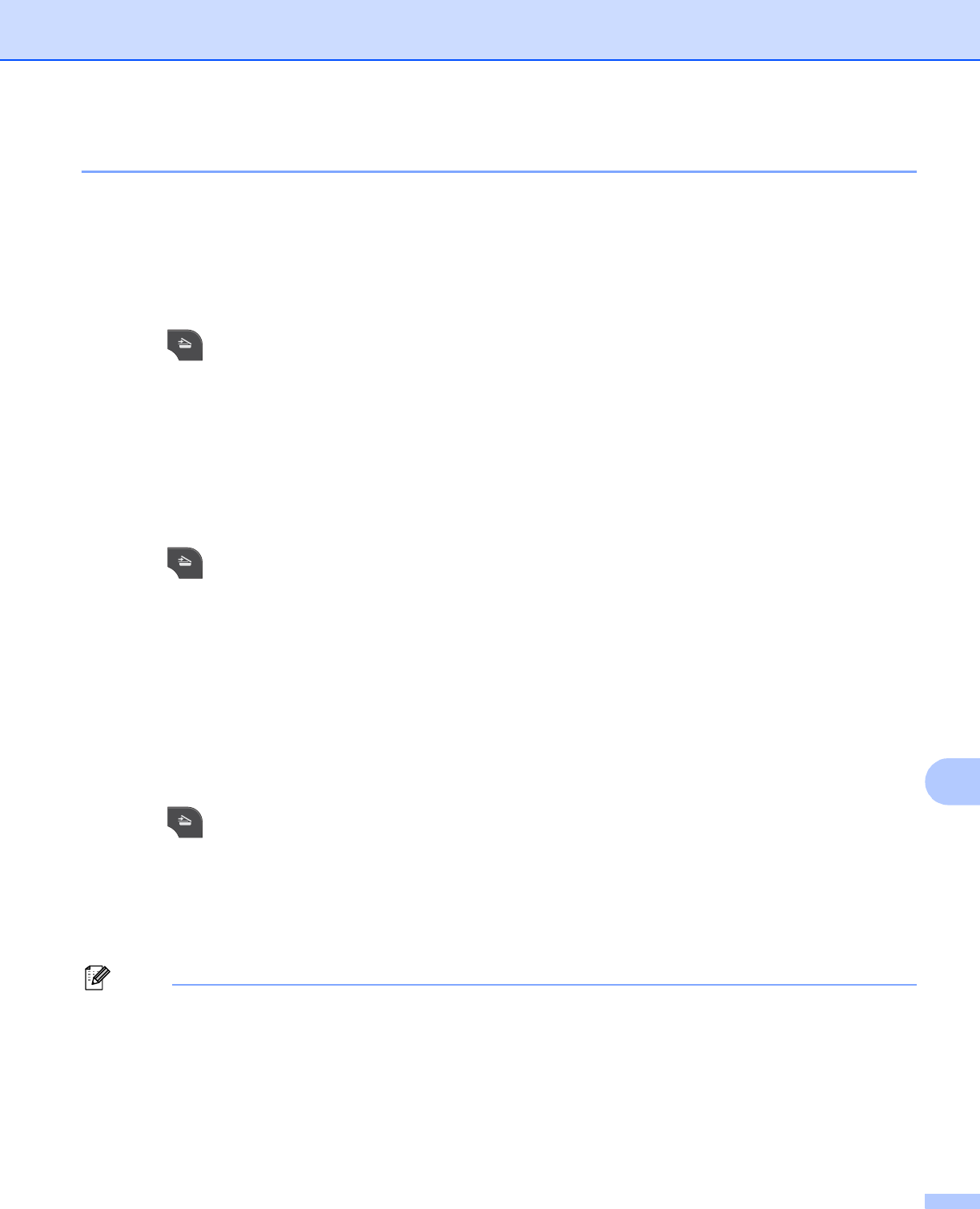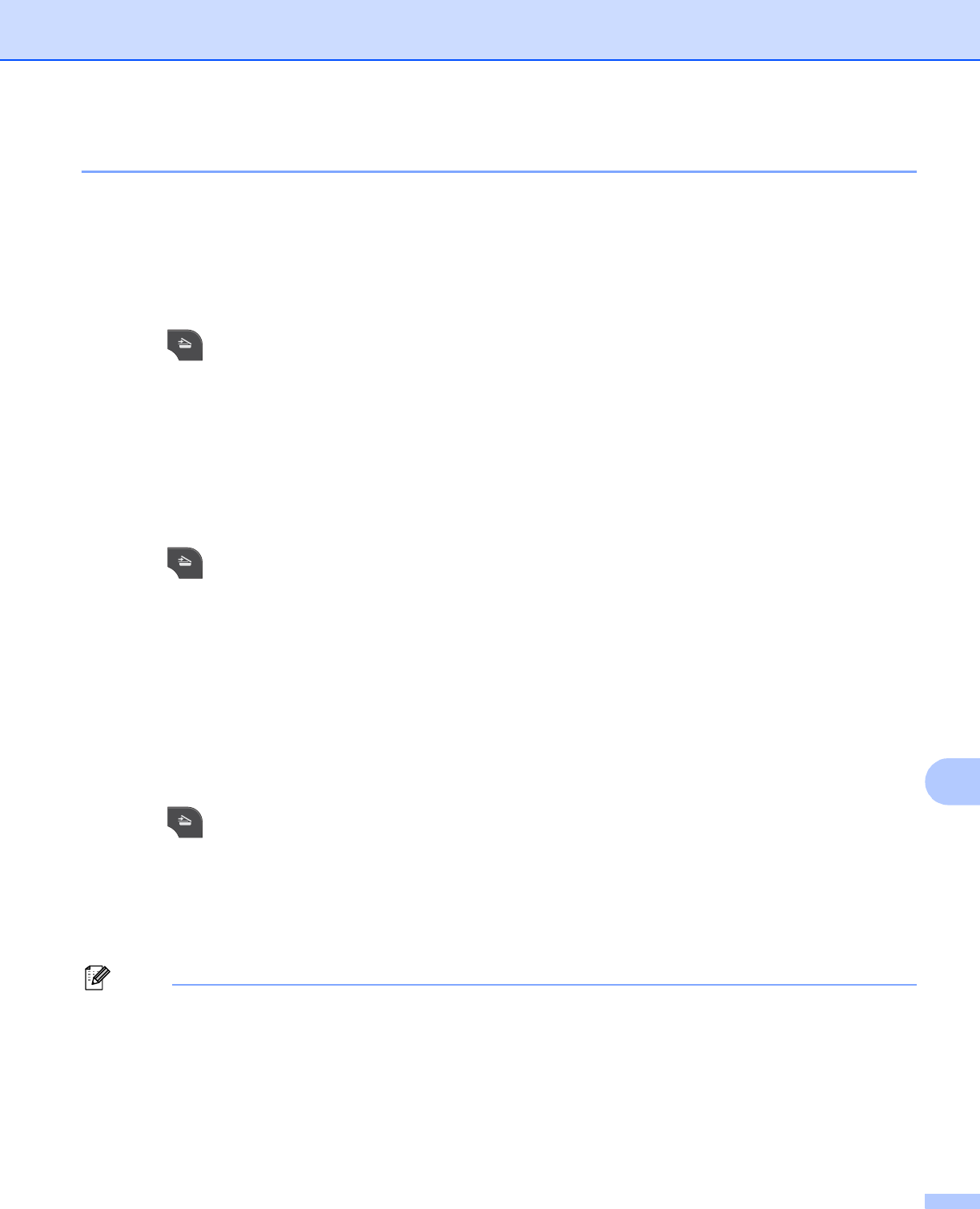
USB cable scanning
192
12
Scan to OCR 12
If your original document is text, you can use ScanSoft™ PaperPort™12SE or Presto! PageManager to scan
the document and convert it into a text file which can then be edited in your favorite word processing software.
For MFC-J825DW/J835DW 12
a Load your document.
b Press (SCAN).
c Press d or c to choose to OCR.
d Press Black Start or Color Start.
The machine starts the scanning process.
For MFC-J280W/J625DW/J5910DW 12
a Load your document.
b Press (SCAN).
c Press a or b to display Scan to OCR.
d Press Scan to OCR.
e Press Start.
The machine starts the scanning process.
For MFC-J425W/J430W/J435W 12
a Load your document.
b Press (SCAN).
c Press a or b to choose Scan to OCR.
Press OK.
d Press Black Start or Color Start.
The machine starts the scanning process.
(Windows
®
) 12
Scan type depends on the settings of the Device Scan Settings screen of ControlCenter4.
Black Start or Color Start does not change the settings.
If you want to change between color and black and white scanning, click Help in ControlCenter4.
ScanSoft™ PaperPort™12SE must be installed on your computer.