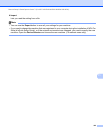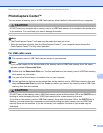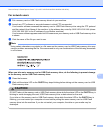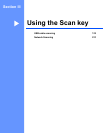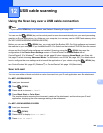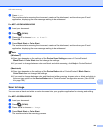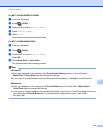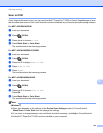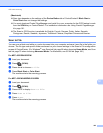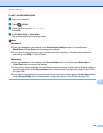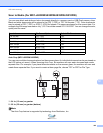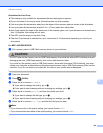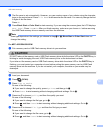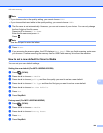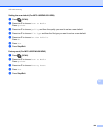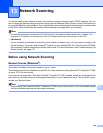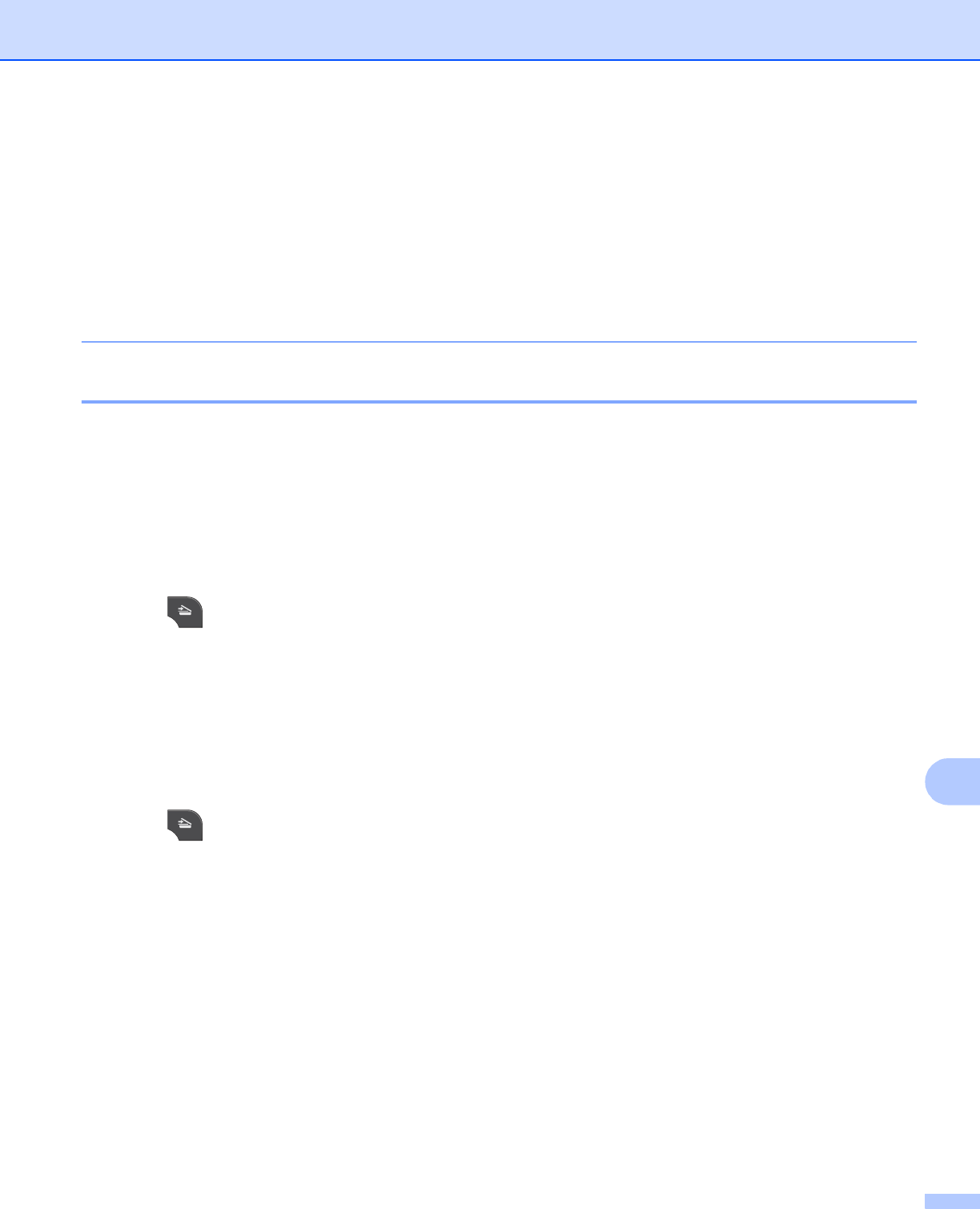
USB cable scanning
193
12
(Macintosh) 12
Scan type depends on the settings of the Device Button tab of ControlCenter2. Black Start or
Color Start does not change the settings.
You must download Presto! PageManager and install it on your computer for the OCR feature to work
from the SCAN key or ControlCenter2. For installation information see Using Presto! PageManager
uu page 161.
The Scan to OCR function is available for English, French, German, Dutch, Italian, Spanish,
Portuguese, Danish, Swedish, Japanese, Traditional Chinese, Simplified Chinese and Korean.
Scan to File 12
You can scan a black and white or a color document into your computer and save it as a file in the folder you
choose. The file type and specific folder are based on your chosen settings in the Scan to File configuration
screen of ControlCenter. (For Windows
®
, see Scan tab uu page 66 when choosing Home Mode, see Scan
tab uu page 79 when choosing Advanced Mode. For Macintosh, see SCAN uu page 166.)
For MFC-J825DW/J835DW 12
a Load your document.
b Press (SCAN).
c Press d or c to choose to File.
d Press Black Start or Color Start.
The machine starts the scanning process.
For MFC-J280W/J625DW/J5910DW 12
a Load your document.
b Press (SCAN).
c Press a or b to display Scan to Fi le.
d Press Scan to File.
e Press Start.
The machine starts the scanning process.