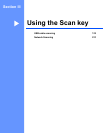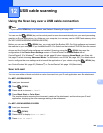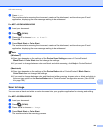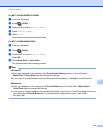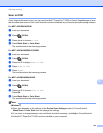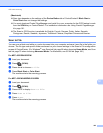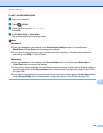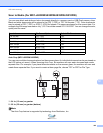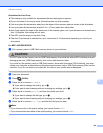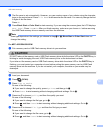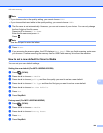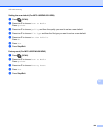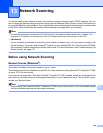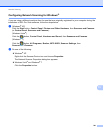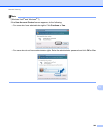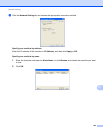USB cable scanning
196
12
Guidelines for Auto Crop 12
This setting is only available for documents that are rectangular or square.
If your document is too long or wide, this setting does not work properly.
You must place the documents away from the edges of the scanner glass as shown in the illustration.
You must place the documents at least 0.4 in. (10 mm) apart from each other.
Auto Crop adjusts the skew of the document on the scanner glass, but if your document is skewed more
than 10 degrees, this setting will not work.
The ADF must be empty to use Auto Crop.
The Auto Crop feature is available for up to a maximum of 16 documents depending on size of your
documents.
For MFC-J825DW/J835DW
12
a Put a memory card or USB Flash memory drive into your machine.
CAUTION
DO NOT take out the memory card or USB Flash memory drive while the status LED is blinking to avoid
damaging the card, USB Flash memory drive or the data stored on them.
If you take out the memory card or USB Flash memory drive while the status LED is flashing, you must
restart your computer at once before putting the same memory card or USB Flash memory drive into the
machine. If you do not restart your computer, the data on your media may be destroyed.
b Load your document.
c Press (SCAN).
d Press d or c to choose to Media.
If you want to change the quality, go to e.
If you want to start scanning without changing any settings, go to h.
e Press d or c to choose Quality and then the quality you want.
If you want to change the file type, go to f.
If you want to start scanning without changing any settings, go to h.
f Press d or c to choose File Type and then the file type you want.
Note
• If you choose color in the quality setting, you cannot choose TIFF.
• If you choose black and white in the quality setting, you cannot choose JPEG.