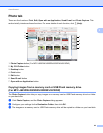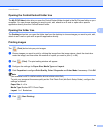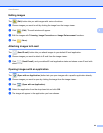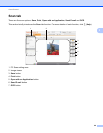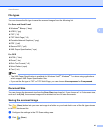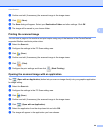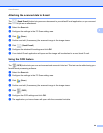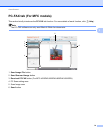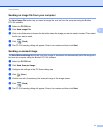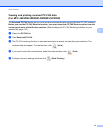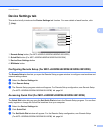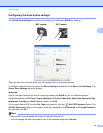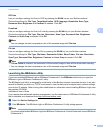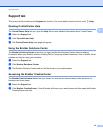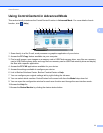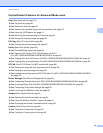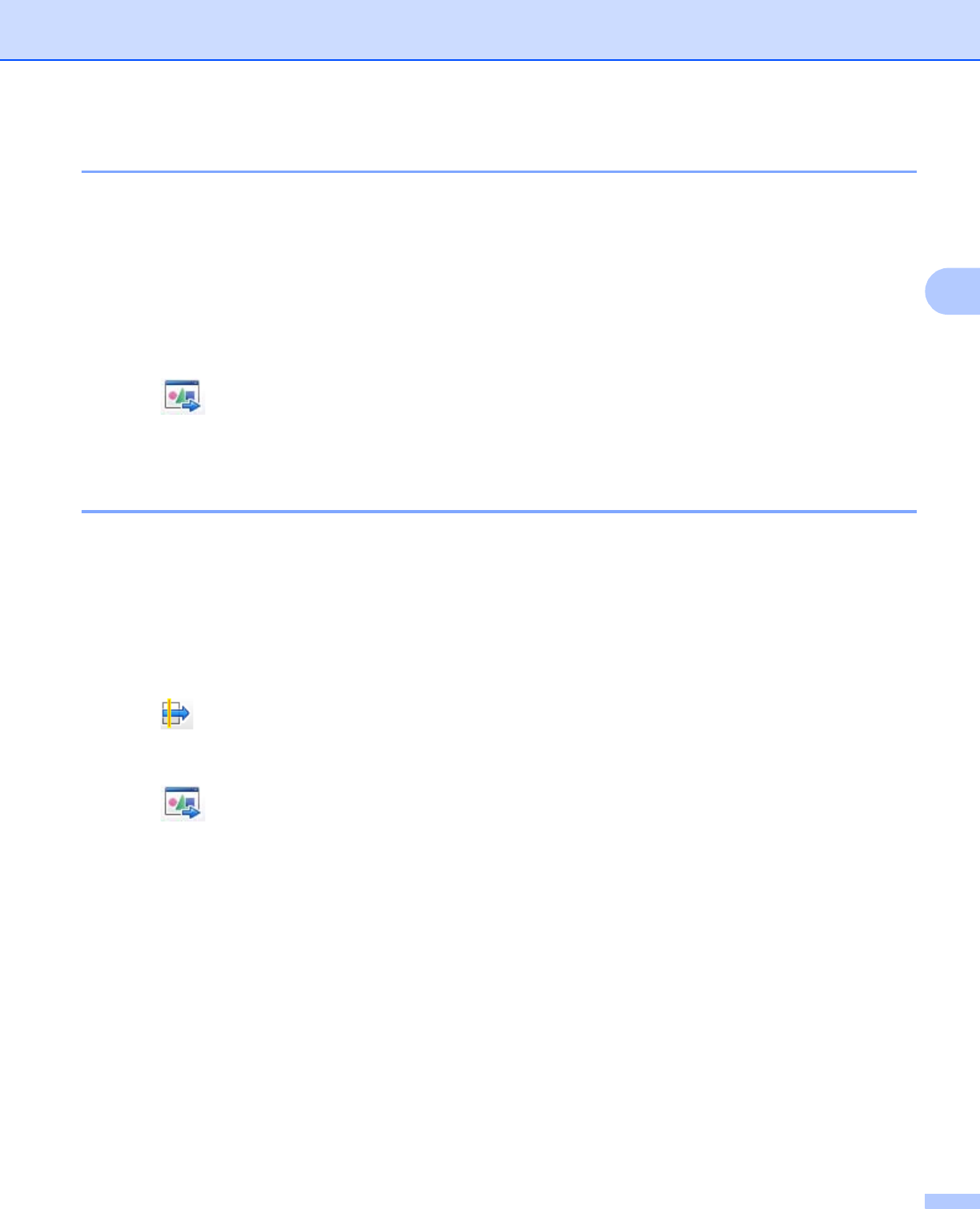
ControlCenter4
71
3
Sending an image file from your computer 3
The Send Image File button lets you send an image file as a fax from the computer using the Brother
PC-FAX software.
a Select the PC-FAX tab.
b Click Send Image File.
c Click on the folder tree to browse for the folder where the image you want to send is located. Then select
the file you want to send.
d Click (Send).
e The PC-FAX sending dialog will appear. Enter a fax number and then click Start.
Sending a scanned image 3
The Send Scanned Image button lets you scan a page or document and automatically send the image as a
fax from the computer using the Brother PC-FAX software.
a Select the PC-FAX tab.
b Click Send Scanned Image.
c Configure the settings in the PC Scan setting area.
d Click (Scan).
e Confirm and edit (if necessary) the scanned image in the image viewer.
f Click (Send).
g The PC-FAX sending dialog will appear. Enter a fax number and then click Start.