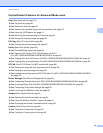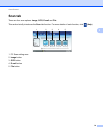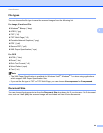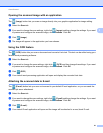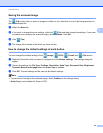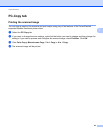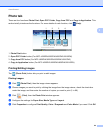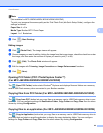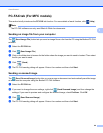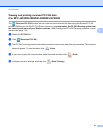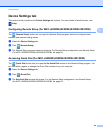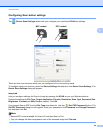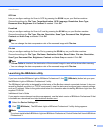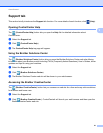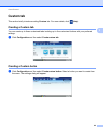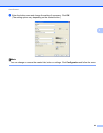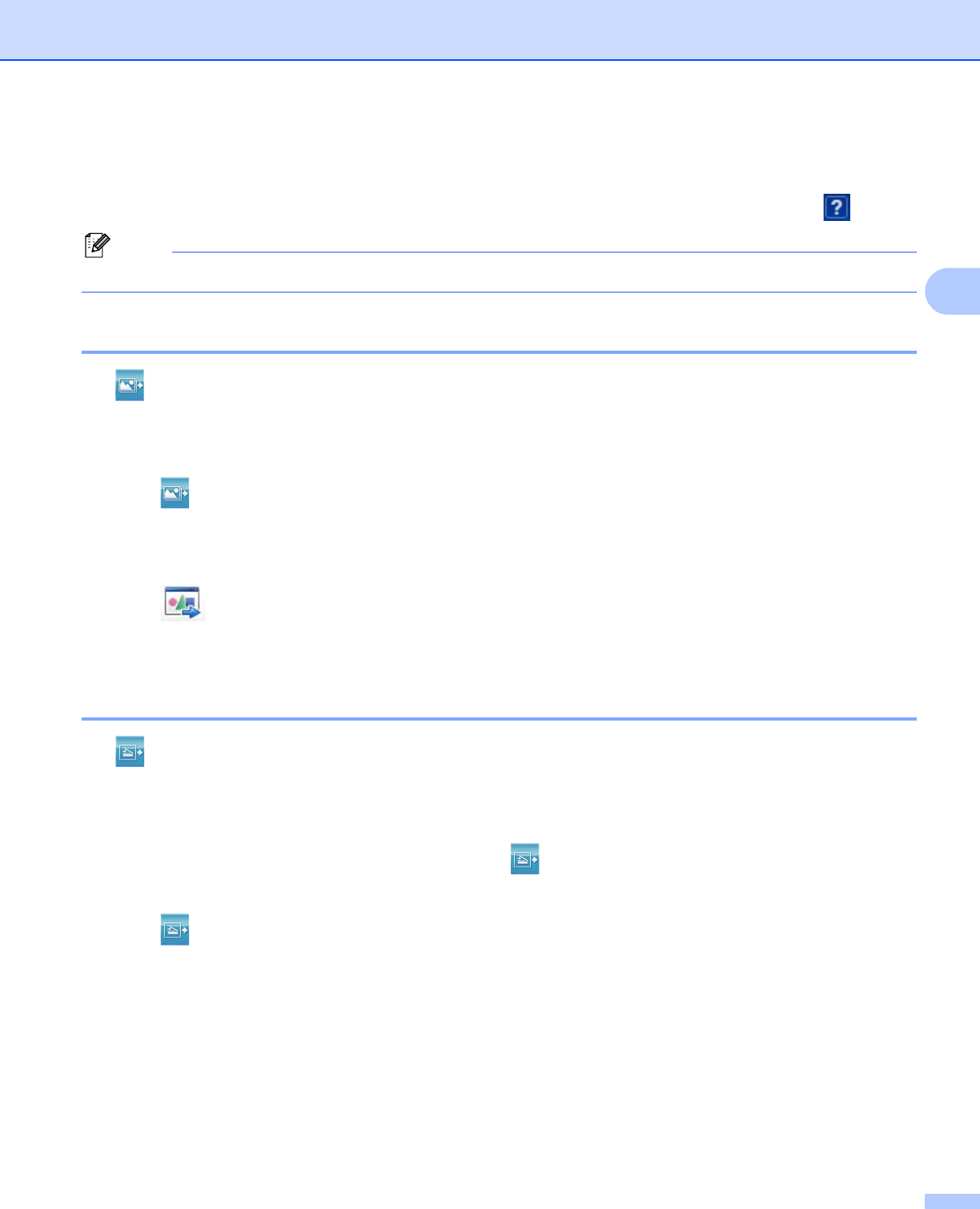
ControlCenter4
86
3
PC-FAX tab (For MFC models) 3
This section briefly introduces the PC-FAX tab function. For more details of each function, click (Help).
Note
The PC-FAX software can only send Black & White fax documents.
Sending an image file from your computer 3
The (Send Image File) button lets you send an image file as a fax from the PC using the Brother PC-FAX
software.
a Select the PC-FAX tab.
b Click (Send Image File).
c Click on the folder tree to browse for the folder where the image you want to send is located. Then select
the file you want to send.
d Click (Send).
e The PC-FAX sending dialog will appear. Enter a fax number and then click Start.
Sending a scanned image 3
The (Send Scanned Image) button lets you scan a page or document and automatically send the image
as a fax from the computer using the Brother PC-FAX software.
a Select the PC-FAX tab.
b If you want to change the scan settings, right-click (Send Scanned Image) and then change the
settings. If you want to preview and configure the scanned image, check PreScan. Click OK.
c Click (Send Scanned Image).
d The PC-FAX sending dialog will appear. Enter a fax number and then click Start.