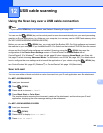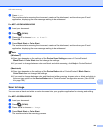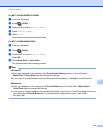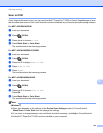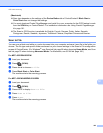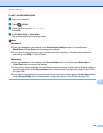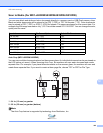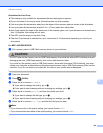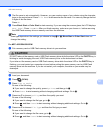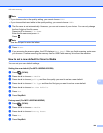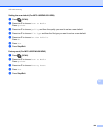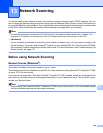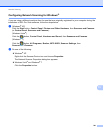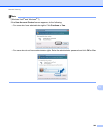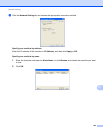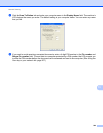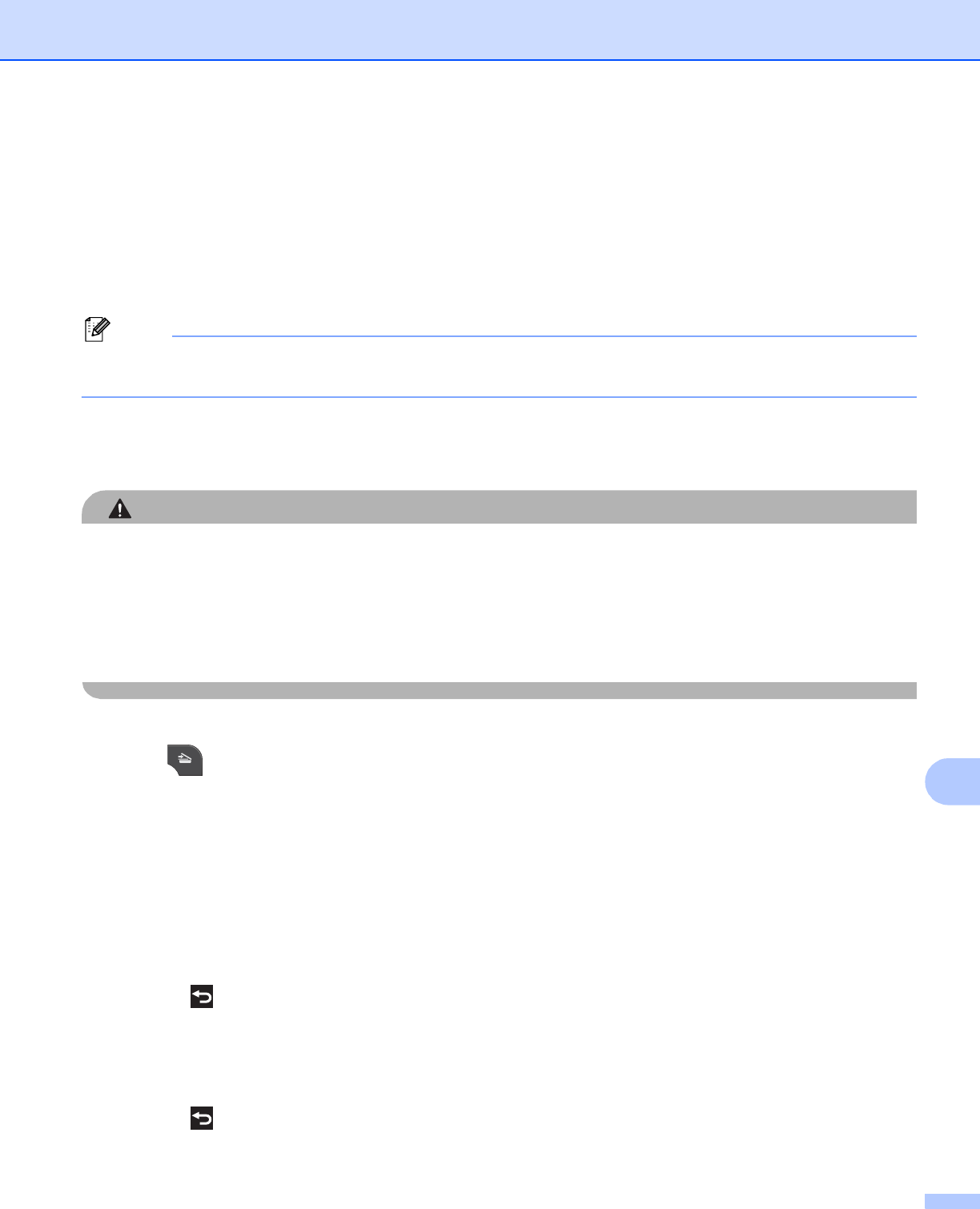
USB cable scanning
197
12
g The file name is set automatically. However, you can create a name of your choice using the character
keys on the control panel. Press File Name and then enter the file name. You can only change the first
6 digits of the file name.
Press OK.
h Press Black Start or Color Start to start scanning. If you are using the scanner glass, the LCD displays
Next Page?. Press Yes or No. After you finish scanning, make sure you choose No before removing
the USB Flash memory drive or memory card from the machine.
Note
Scan type depends on the settings you choose in step e to f, Black Start or Color Start does not
change the setting.
For MFC-J625DW/J5910DW 12
a Put a memory card or USB Flash memory drive into your machine.
CAUTION
DO NOT take out the memory card or USB Flash memory drive while the status LED or the PHOTO key is
blinking to avoid damaging the card, USB Flash memory drive or the data stored on them.
If you take out the memory card or USB Flash memory drive while the status LED or the PHOTO key is
flashing, you must restart your computer at once before putting the same memory card or USB Flash
memory drive into the machine. If you do not restart your computer, the data on your media may be
destroyed.
b Load your document.
c Press (SCAN).
d Press Scan to Media.
Do one of the following:
If you want to change the quality, press Options , and then go to e.
Press Start to start scanning without changing additional settings. Go to i.
e Press a or b to choose Quality and then the quality you want.
Do one of the following:
If you want to change the file type, go to f.
Press and then Start to start scanning without changing additional settings. Go to i.
f Press a or b to choose File Type and then the file type you want.
Do one of the following:
If you want to change the file name, go to g.
Press and then Start to start scanning without changing additional settings. Go to i.