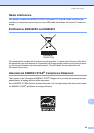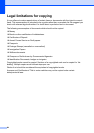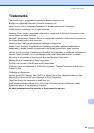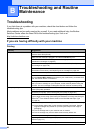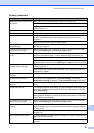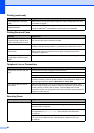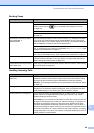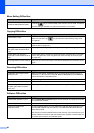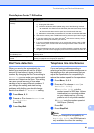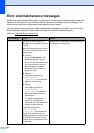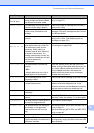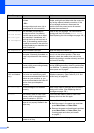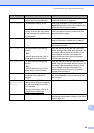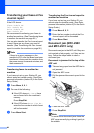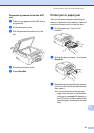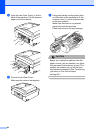Troubleshooting and Routine Maintenance
91
B
Dial Tone detection B
When you send a fax automatically, by
default your machine will wait for a fixed
amount of time before it starts to dial the
number. By changing the Dial Tone setting to
Detection you can make your machine dial
as soon as it detects a dial tone. This setting
can save a small amount of time when
sending a fax to many different numbers. If
you change the setting and start having
problems with dialling you should change
back to the default No Detection setting.
a Press Menu, 0, 5.
b Press a or b to choose Detection or
No Detection.
Press OK.
c Press Stop/Exit.
Telephone line interference B
If you are having problems sending or
receiving a fax due to possible interference on
the telephone line, we recommend that you
adjust the Equalization for compatibility to
reduce the modem speed for fax operations.
a Press Menu, 2, 0, 2.
b Press a or b to choose Normal (or
Basic(for VoIP)).
Basic(for VoIP) cuts the
modem speed to 9600 bps. Unless
interference is a recurring problem
on your telephone line, you may
prefer to use it only when needed.
Normal sets the modem speed at
14400 bps. (Default)
Press OK.
c Press Stop/Exit.
Note
When you change the compatibility to
Basic(for VoIP), the ECM feature is
only available for colour fax sending.
PhotoCapture Center™ Difficulties
Difficulty Suggestions
Removable Disk does not work
correctly.
1 Have you installed the Windows
®
2000 update? If not, do the following:
1) Unplug the USB cable.
2) Install the Windows
®
2000 update using one of the following methods.
Install MFL-Pro Suite from the CD-ROM. (See the Quick Setup Guide.)
Download the latest service pack from the Microsoft Web site.
3)
Wait about 1 minute after you restart the PC, and then connect the USB cable.
2
Take out the memory card or USB Flash memory drive and put it back in again.
3 If you have tried ‘Eject’ from within Windows
®
, take out the memory card or
USB Flash memory drive before you continue.
4 If an error message appears when you try to eject the memory card or USB
Flash memory drive, it means the card is being accessed. Wait a while and
then try again.
5
If all of the above do not work, turn off your PC and machine, and then turn them
on again. (You will have to unplug the power cord of the machine to turn it off.)
Cannot access Removable Disk
from Desktop icon.
Make sure that you have correctly inserted the memory card or USB Flash
memory drive.
Part of my photo is missing when
printed.
Make sure that Borderless Printing and Cropping are turned off. (See Borderless
printing on page 65 and Cropping on page 65.)