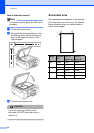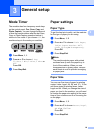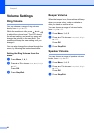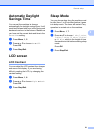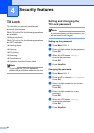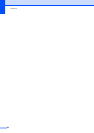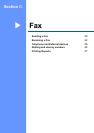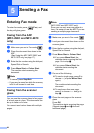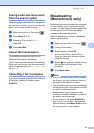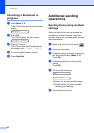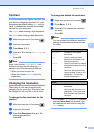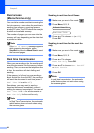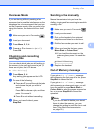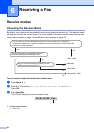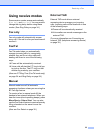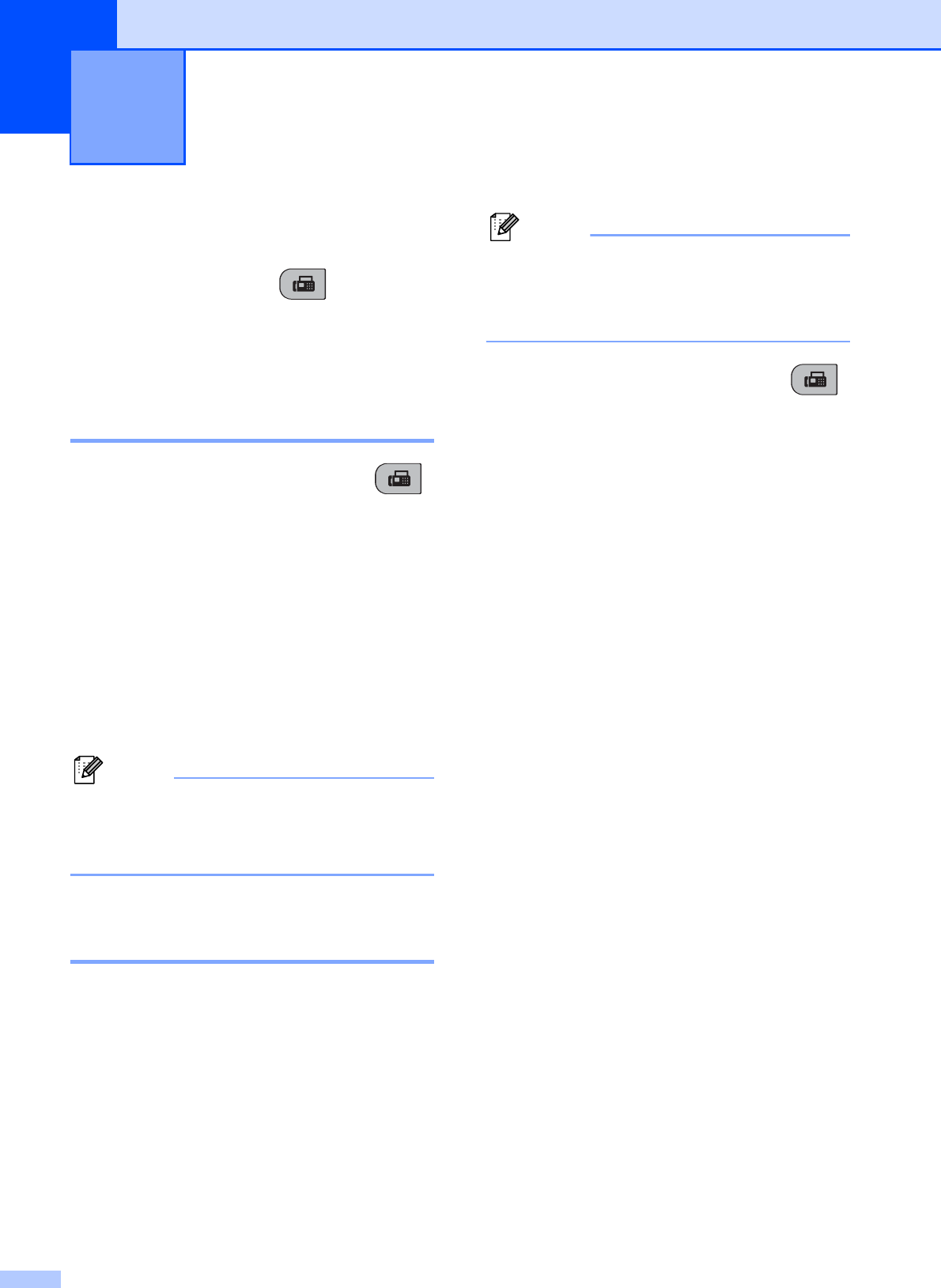
26
5
Entering Fax mode 5
To enter fax mode, press (Fax), and
the key will glow green.
Faxing from the ADF
(MFC-290C and MFC-297C
only) 5
a Make sure you are in Fax mode .
b Place the document face down in the
ADF.
(See Using the ADF (MFC-290C and
MFC-297C only) on page 17.)
c Enter the fax number using the dial pad,
Speed Dial or Search.
d Press Mono Start or Colour Start.
The machine starts scanning the
document.
Note
• To cancel, press Stop/Exit.
• If you send a mono fax while the memory
is full it will be sent in real time.
Faxing from the scanner
glass 5
You can use the scanner glass to fax pages
of a book one at a time. The documents can
be up to Letter or A4 size.
You cannot send colour faxes with multiple
pages.
Note
(MFC-290C and MFC-297C only)
Since you can only scan one page at a
time, it is easier to use the ADF if you are
sending a multiple page document.
a Make sure you are in Fax mode .
b Load your document face down on the
scanner glass.
c Enter the fax number using the dial pad,
Speed Dial or Search.
d Press Mono Start or Colour Start.
If you press Mono Start, the
machine starts scanning the first
page. Go to step e.
If you press Colour Start, the
machine starts sending the
document.
e Do one of the following:
To send a single page, press 2 to
choose No (or press Mono Start
again).
The machine starts sending the
document.
To send more than one page,
press 1 to choose Yes and go to
step f.
f Place the next page on the scanner
glass.
Press OK.
The machine starts scanning the page.
(Repeat steps e and f for each
additional page.)
Sending a Fax 5