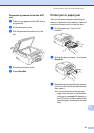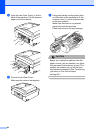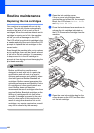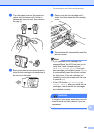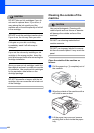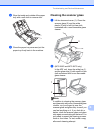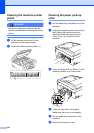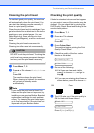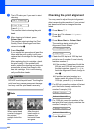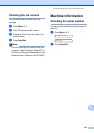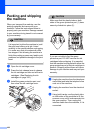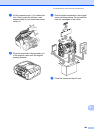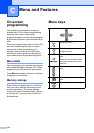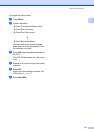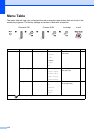Troubleshooting and Routine Maintenance
105
B
Cleaning the print head B
To maintain good print quality, the machine
will automatically clean the print head. You
can start the cleaning process manually if
there is a print quality problem.
Clean the print head and ink cartridges if you
get a horizontal line or blank text in the text or
graphics on your printed pages. You can
clean Black only, three colours at a time
(Yellow/Cyan/Magenta), or all four colours at
once.
Cleaning the print head consumes ink.
Cleaning too often uses ink unnecessarily.
CAUTION
DO NOT touch the print head. Touching the
print head may cause permanent damage
and may void the print head's warranty.
a Press Menu, 7, 2.
b Press a or b to choose Black, Color or
All.
Press OK.
The machine cleans the print head.
When cleaning is finished, the machine
will go back to standby mode
automatically.
Note
If you clean the print head at least five
times and the print has not improved, try
installing a new genuine Brother Branded
replacement cartridge for each problem
colour. Try cleaning the print head again
up to five more times. If the print has not
improved call your Brother dealer.
Checking the print quality B
If faded or streaked colours and text appear
on your output, some of the nozzles may be
clogged. You can check this by printing the
Print Quality Check Sheet and looking at the
nozzle check pattern.
a Press Menu, 7, 1.
b Press a or b to choose
Print Quality.
Press OK.
c Press Colour Start.
The machine begins printing the Print
Quality Check Sheet.
d Check the quality of the four colour
blocks on the sheet.
Is Quality OK?
1.Yes 2.No
e Do one of the following:
If all lines are clear and visible,
press 1 to choose Yes, and go to
step i.
If you can see missing short lines as
shown below, press 2 to choose No.
f The LCD asks you if the print quality is
OK for black and three colours.
Black OK?
1.Yes 2.No
Press 1 (Yes) or 2 (No).
OK Poor