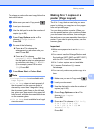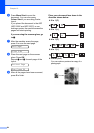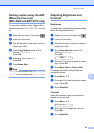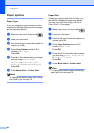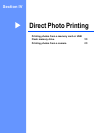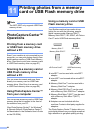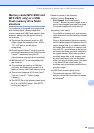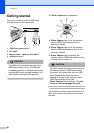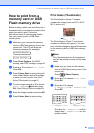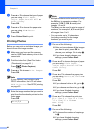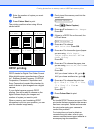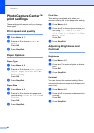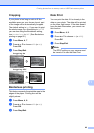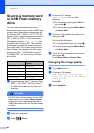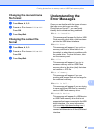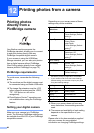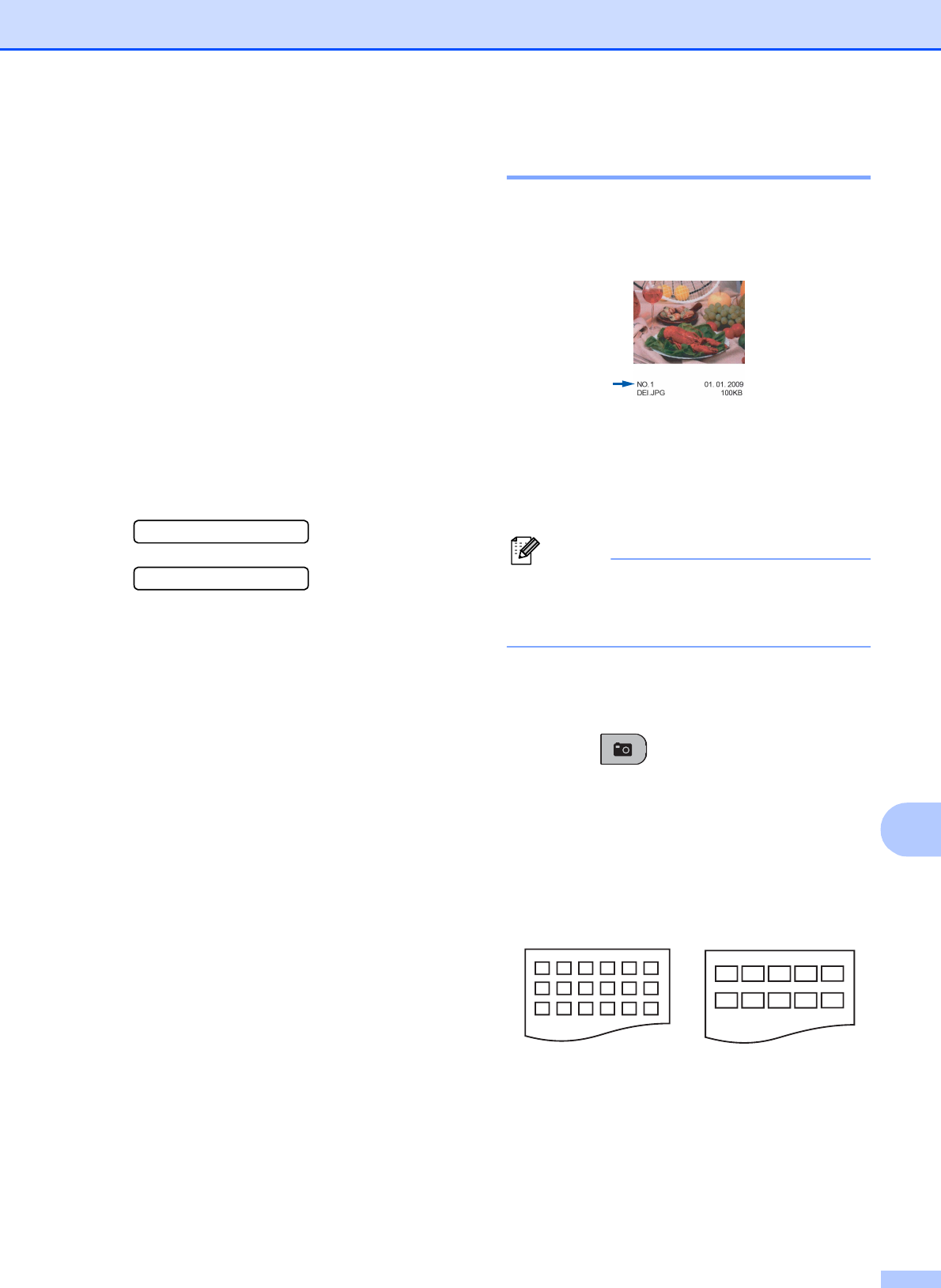
Printing photos from a memory card or USB Flash memory drive
61
11
How to print from a
memory card or USB
Flash memory drive
11
Before printing a photo you must first print a
thumbnail index to choose the number of the
photo you want to print. Follow the
instructions below to start printing directly
from your memory card or USB Flash
memory drive:
a Make sure you have put the memory
card or USB Flash memory drive in the
correct slot. The LCD will show the
following message (for example):
M.Stick Active
Press PhotoCa...
b Press Photo Capture. For DPOF
printing, see DPOF printing on page 63.
c Press a or b to choose Print Index.
Press OK.
d Press Colour Start to start printing the
index sheet. Make a note of the image
number you want to print. See Print
Index (Thumbnails) on page 61.
e To print images press a or b to choose
Print Images in c and then press
OK. (See Printing Photos on page 62).
f Enter the image number and press OK.
g Press Colour Start to start printing.
Print Index (Thumbnails) 11
The PhotoCapture Center™ assigns
numbers for images (such as NO.1, NO.2,
NO.3, and so on).
The PhotoCapture Center™ uses these
numbers to identity each picture. You can
print a thumbnail page to show all the pictures
on the memory card or USB Flash memory
drive.
Note
Only file names that are 8 characters or
less will be printed correctly on the index
sheet.
a Make sure you have put the memory
card or USB Flash memory drive in the
correct slot.
Press (Photo Capture).
b Press a or b to choose Print Index.
Press OK.
c Press a or b to choose
6 Images/Line or 5 Images/Line.
Press OK.
Print time for 5 Images/Line will be
slower than 6 Images/Line, but the
quality is better.
6 Images/Line 5 Images/Line