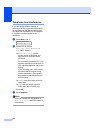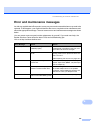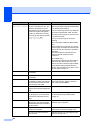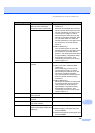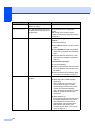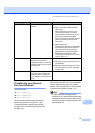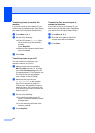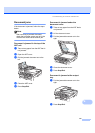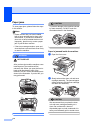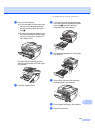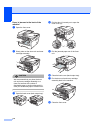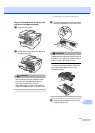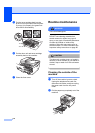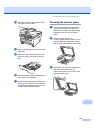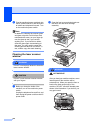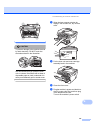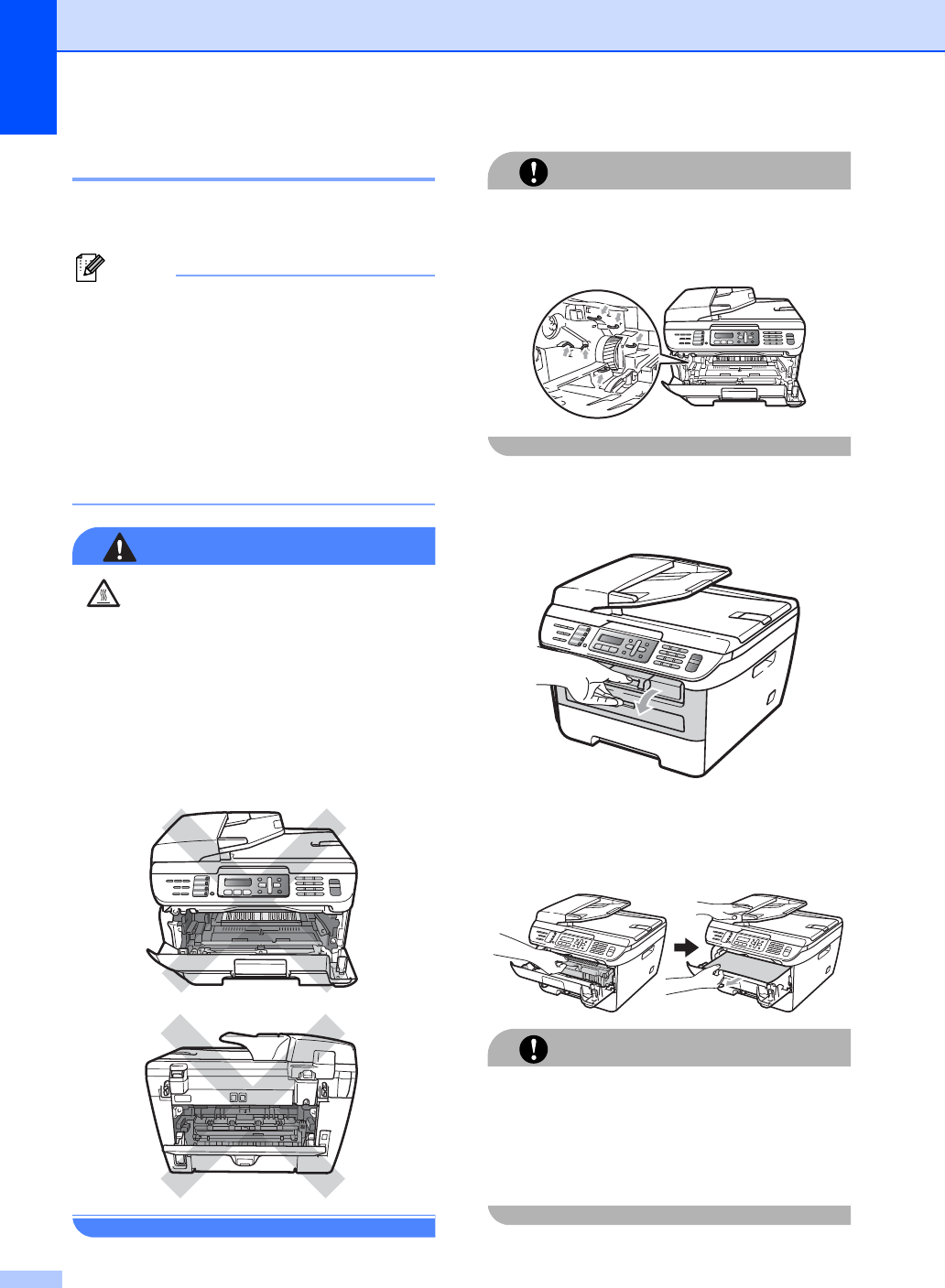
114
Paper jams B
To clear paper jams, please follow the steps
in this section.
Note
• Please confirm that you have installed
both a toner cartridge and a drum unit in
the machine. If you have not installed a
drum unit or have installed the drum unit
improperly, then this may cause a paper
jam in your Brother machine.
• If the error message remains, open and
close the front cover and fuser cover firmly
to reset the machine.
WARNING
HOT SURFACE
After you have just used the machine, some
internal parts of the machine will be
extremely hot. When you open the front or
back cover (back output tray) of the
machine, DO NOT touch the shaded parts
shown in the illustration. If you do this, you
may get burned.
CAUTION
To prevent damage to the machine caused
by static electricity, DO NOT touch the
electrodes shown in the illustration.
Paper is jammed inside the machine B
a Open the front cover.
b Slowly take out the drum unit and toner
cartridge assembly. The jammed paper
will be pulled out with the toner cartridge
and drum unit assembly.
CAUTION
We recommend that you place the drum
unit and toner cartridge assembly on a
clean, flat surface with a sheet of
disposable paper or cloth underneath it in
case you accidentally spill or scatter toner.