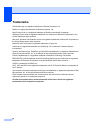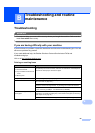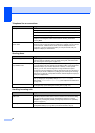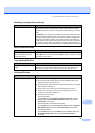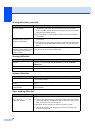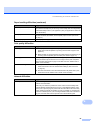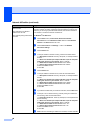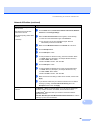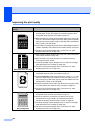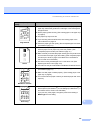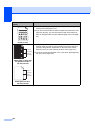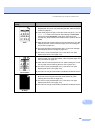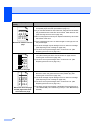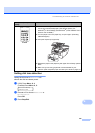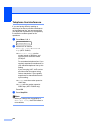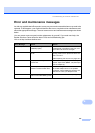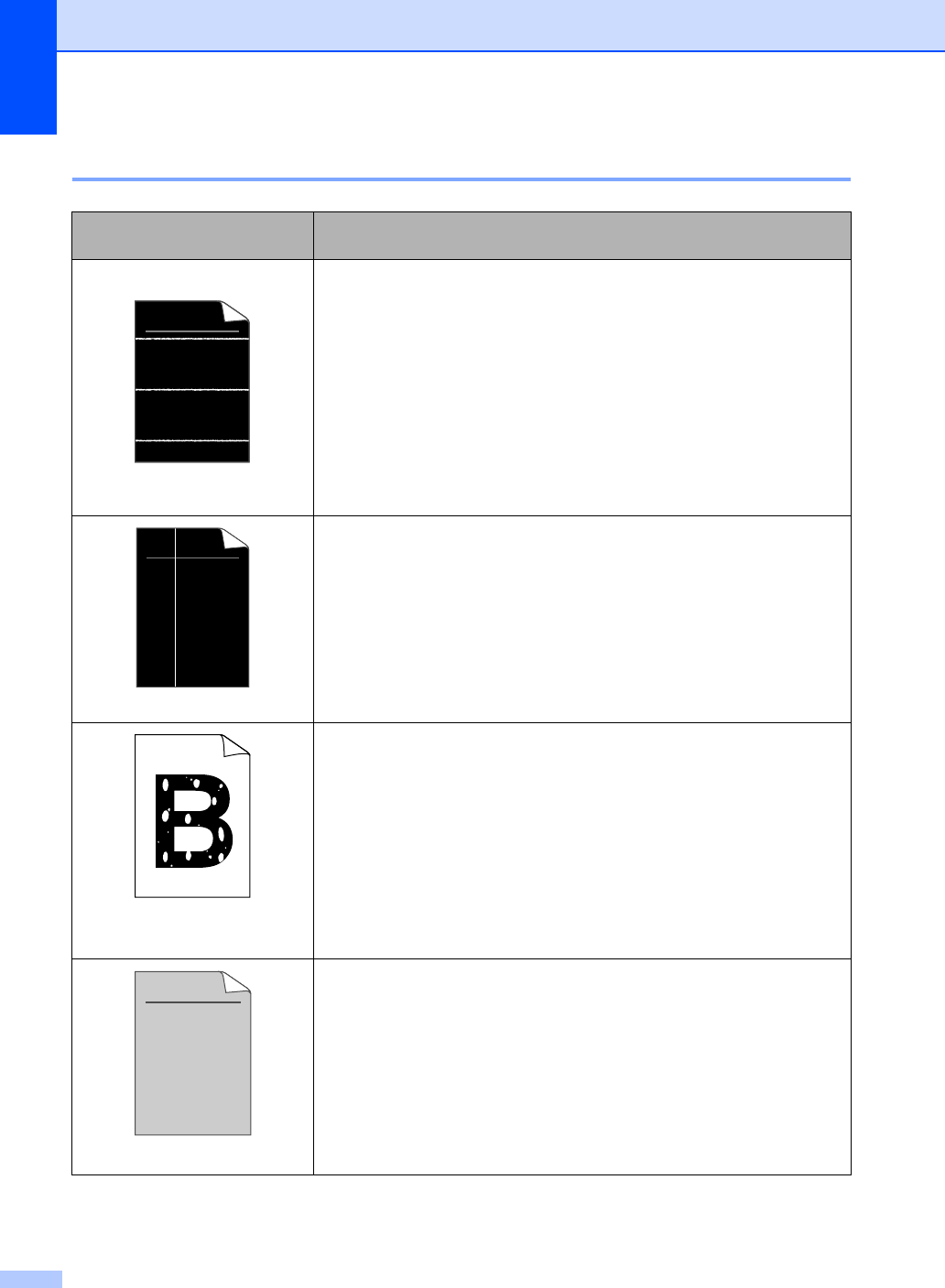
100
Improving the print quality B
Examples of poor print
quality
Recommendation
White lines across the page
Make sure that you use paper that meets our specifications. A rough
surfaced paper or thick print media can cause the problem. (See
Acceptable paper and other print media on page 14.)
Make sure that you choose the appropriate media type in the printer
driver or in the machine’s Paper Type menu setting. (See Acceptable
paper and other print media on page 14 and Basic tab in the Software
User’s Guide on the CD-ROM.)
The problem may disappear by itself. Print multiple pages to clear this
problem, especially if the machine has not been used for a long time.
The drum unit may be damaged. Put in a new drum unit. (See
Replacing the drum unit on page 130.)
White lines down the page
Wipe the laser scanner windows with a soft cloth. (See Cleaning the
laser scanner window on page 120.)
Make sure that a torn sheet of paper is not inside the machine
covering the scanner window.
The toner cartridge may be damaged. Put in a new toner cartridge.
(See Replacing a toner cartridge on page 126.)
The drum unit may be damaged. Put in a new drum unit. (See
Replacing the drum unit on page 130.)
Hollow print
Make sure that you use paper that meets our specifications. (See
Acceptable paper and other print media on page 14.)
Choose Thick paper mode in the printer driver, choose Thick in the
machine’s Paper Type menu setting or use thinner paper than you
are currently using. (See Paper type on page 20 and Basic tab in the
Software User’s Guide on the CD-ROM.)
Check the machine’s environment. Conditions such as high humidity
can cause hollow print. (See Choosing a location on page 82.)
The drum unit may be damaged. Put in a new drum unit. (See
Replacing the drum unit on page 130.)
Gray background
Make sure that you use paper that meets our specifications. (See
Acceptable paper and other print media on page 14.)
Check the machine’s environment. Conditions such as high
temperatures and high humidity can increase the amount of
background shading. (See Choosing a location on page 82.)
The toner cartridge may be damaged. Put in a new toner cartridge.
(See Replacing a toner cartridge on page 126.)
The drum unit may be damaged. Put in a new drum unit. (See
Replacing the drum unit on page 130.)
ABCDEFGH
abcdefghijk
ABCD
abcde
01234
ABCDEFGH
abcdefghijk
ABCD
abcde
01234
ABCDEFGH
abcdefghijk
ABCD
abcde
01234