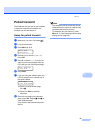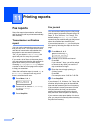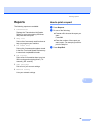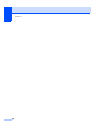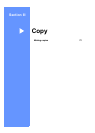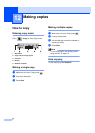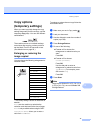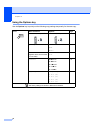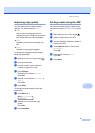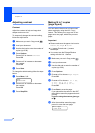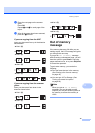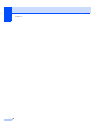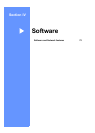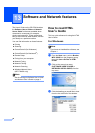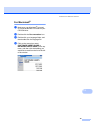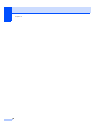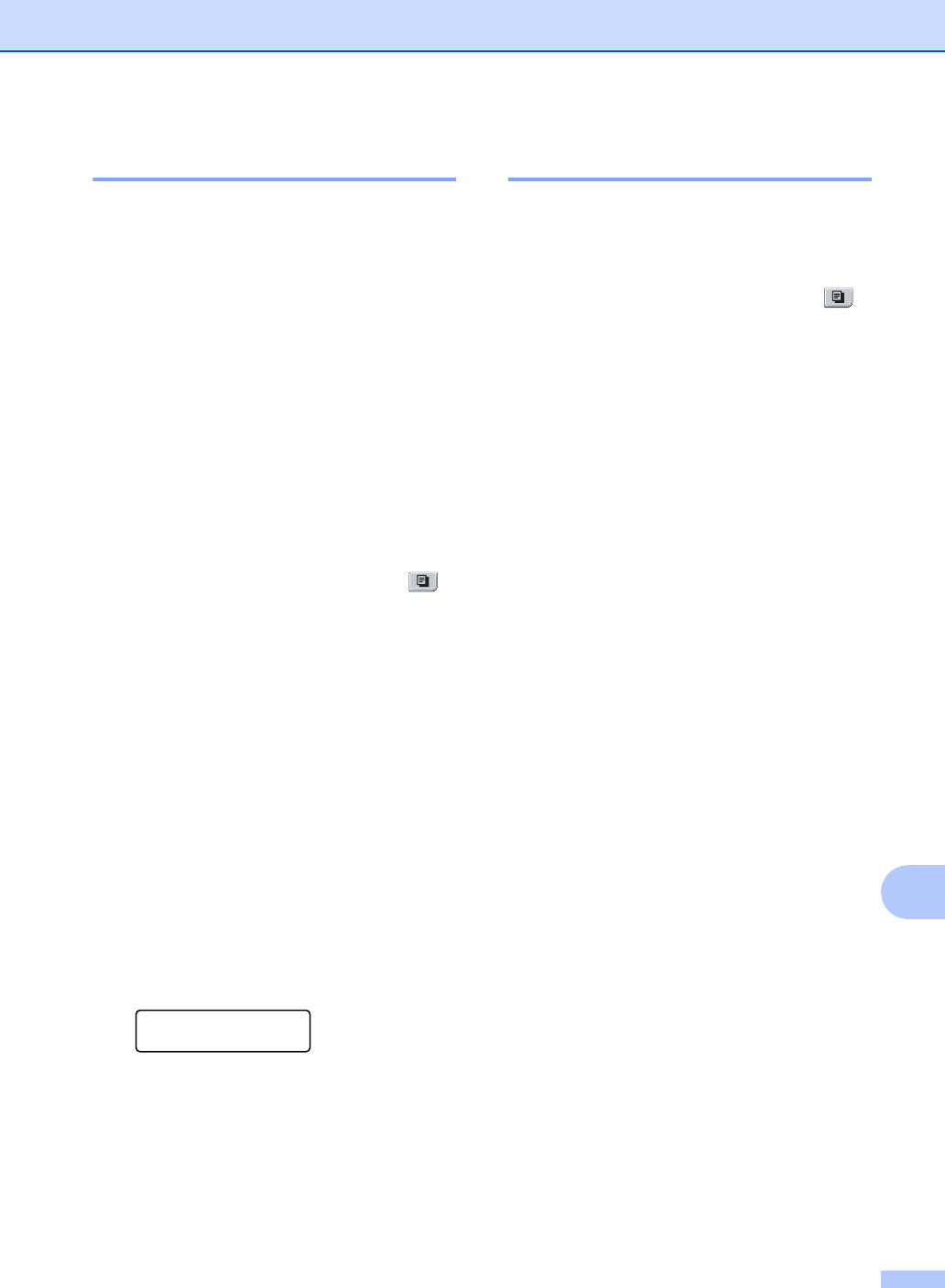
Making copies
73
12
Improving copy quality 12
You can choose from a range of quality
settings. The default setting is Auto.
Auto
Auto is the recommended mode for
ordinary printouts. Suitable for documents
that contain both text and photographs.
Text
Suitable for documents containing only
text.
Photo
Suitable for copying photographs.
To temporarily change the quality setting,
follow the steps below:
a Make sure you are in Copy mode .
b Load your document.
c Use the numeric keys to enter the
number of copies (up to 99).
d Press Options.
Press a or b to choose Quality.
Press OK.
e Press a or b to choose Auto, Text or
Photo.
Press OK.
f Press Start.
To change the default setting, follow the
steps below:
a Press Menu, 3, 1.
Copy
1.Quality
b Press a or b to choose the copy
quality.
Press OK.
c Press Stop/Exit.
Sorting copies using the ADF12
You can sort multiple copies. Pages will be
stacked in the order 1 2 3, 1 2 3, 1 2 3, and so
on.
a Make sure you are in Copy mode .
b Load your document in the ADF.
c Use the dial pad to enter the number of
copies (up to 99).
d Press Options and a or b to choose
Stack/Sort.
Press OK.
e Press a or b to choose Sort.
Press OK.
f Press Start.