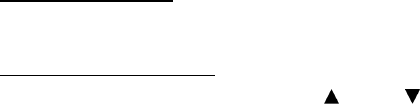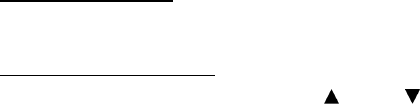
6-1 Confidential
6.1 IF YOU REPLACE THE MAIN PCB
[ 1 ] Load update programs/data
If the main PCB is replaced with a new one, write the update programs/data onto the flash
ROM.
Refer to Appendix 2, page App. 2-2.
[ 2 ] Initialize the EEPROM on the main PCB (Function code 01)
Refer to Chapter 8, Section 8.4.1.
[ 3 ] Customize the EEPROM on the main PCB (Function code 74)
Refer to Chapter 8, Section 8.4.14.
[ 4 ] Check the control panel PCB for normal operation (Function code 13)
Refer to Chapter 8, Section 8.4.8.
[ 5 ] Make a sensor operation check (Function code 32)
Refer to Chapter 8, Section 8.4.9.
[ 6 ] Acquire of white level data and set the CIS scanner area (Function code 55)
Refer to Chapter 8, Section 8.4.12.
[ 7 ] Setting the serial number
(1) Double-click the brmainte.EXE file (maintenance utility).
(2) Select Input Information from Menu. Select the applicable model name.
(3) Check the port (USB) which the printer is connected through and click “Serial No.” in
the lower box. Enter the serial number (the last nine digits) of the printer into the box at
the right hand side and click the OK button. The serial number is shown in the window,
and check that it is correct. The setting of the serial number is completed.
[ 8 ] Inputting the adjusted value of the laser scanner
Select ‘Adjust Scanner’ from Menu. Enter the figures (the last four digits) shown on the
label attached on the chassis at the right hand side of the main PCB into the box at the right
hand side, and click the OK button.
[ 9 ] Switch back to standby
MFC 7420 / 7820N
Unplug the USB cable and press the 9 key twice.
DCP 7010 / 7020 / 7025
Unplug the USB cable and press the key or key several times to display
“MAINTENANCE 99” code on the LCD. Then press the Set key .