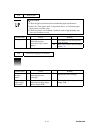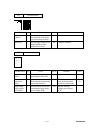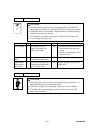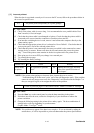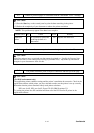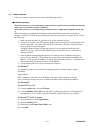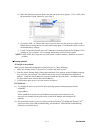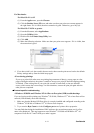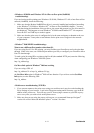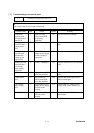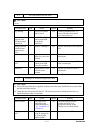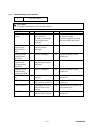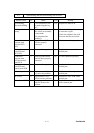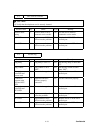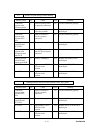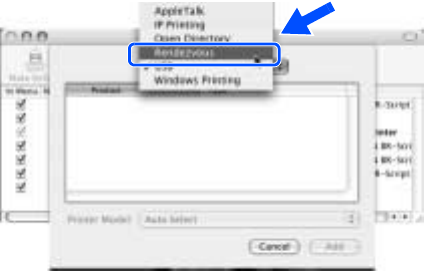
Confidential
9-52
For Macintosh
®
For Mac OS
®
9.1 to 9.2
(1) From the Apple menu, open the Chooser.
(2) Click the Brother Laser (IP) icon, and make sure that your print server name appears in
the right frame. If it is visible, then the connection is good. Otherwise, go to Step (4).
For Mac OS
®
X 10.2.4 or greater
(1) From the Go menu, select Applications.
(2) Open the Utilities folder.
(3) Double-click the Printer Setup Utility icon.
(4) Click Add.
(5) Make the following selection. Make sure that your print server appears. If it is visible, then
the connection is good.
4. If you have tried 1 to 4 above and it does not work, then reset the print server back to the default
factory settings and try from the initial setup again.
<Error during printing>
If you try to print while other users are printing large amounts of data (e.g. many pages or color
pages with high resolution), the printer is unable to accept your print job until the ongoing printing
is finished. If the waiting time of your print job exceeds a certain limit, a time out situation
occurs, which causes the error message. In such situations, execute the print job again after the
other jobs are completed.
Protocol-specific troubleshooting
<Windows
®
95/98/Me and Windows NT
®
4.0 Peer-to-Peer print (LPR) troubleshooting>
If you are having trouble printing on a Windows
®
95/98/Me, Windows NT
®
4.0 or later Peer-to-Peer
network (LPR method), check the following:
1. Make sure that the Brother LPR Port driver is correctly installed and configured according to the
Windows
®
95/98/Me or Windows NT
®
4.0 Peer-to-Peer chapters.
2. Try to turn the Byte Count on in the Configure port area of printer driver properties.
You may find that during the installation of BLP software, the screen that prompts you for a Port
name is not displayed. This may happen on some Windows
®
95/98/Me and Windows NT
®
4.0
computers. Press the ALT and TAB keys to make it appear.