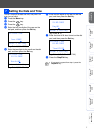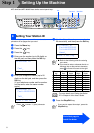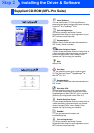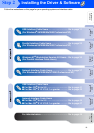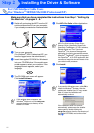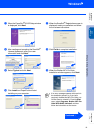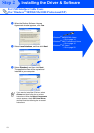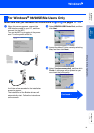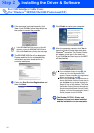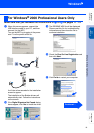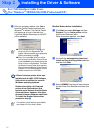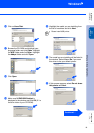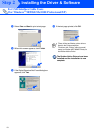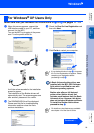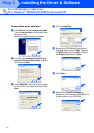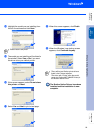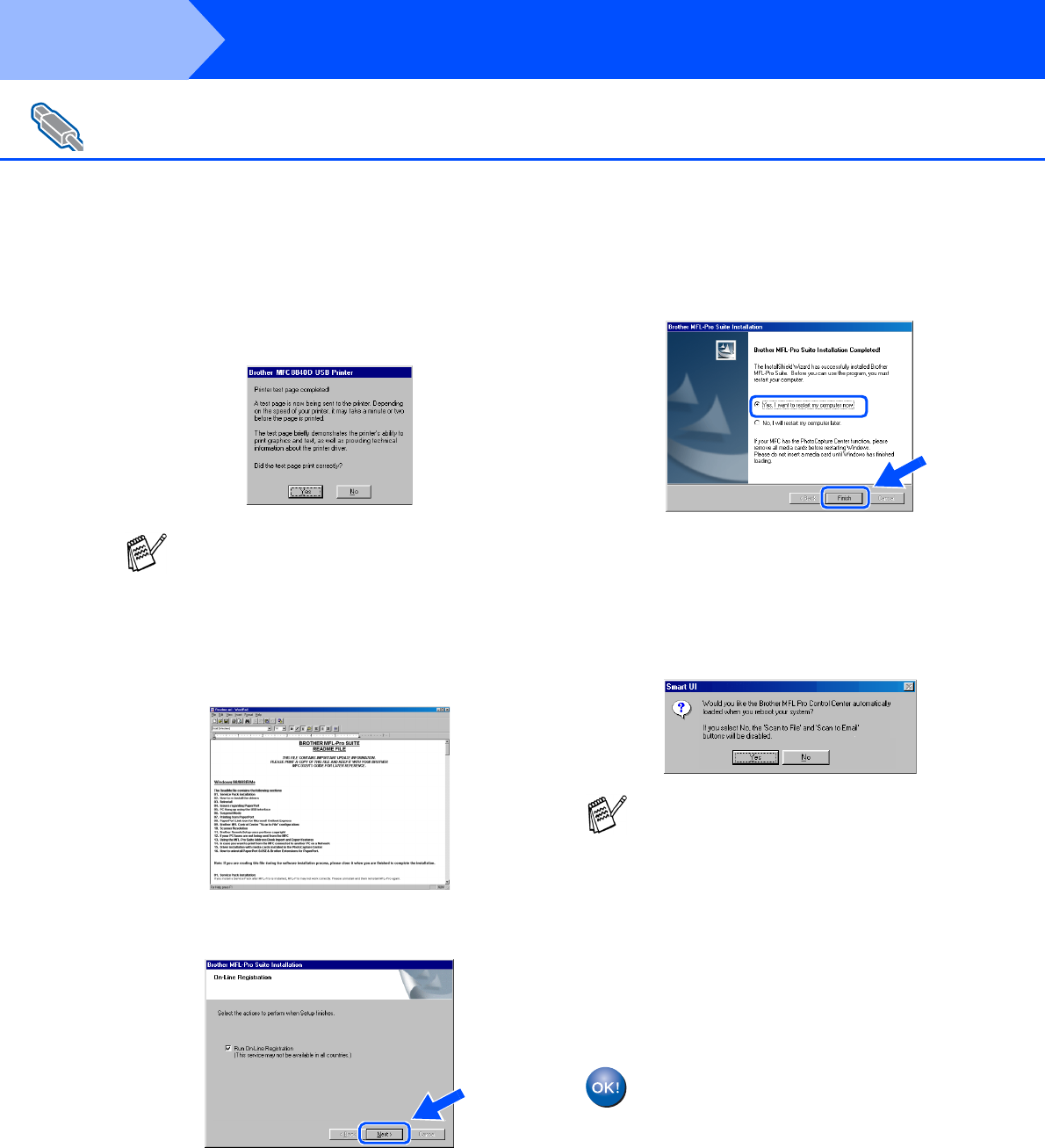
15
Installing the Driver & Software
K
If the test page is printed correctly, click
Yes. If you click No, follow the prompts on
the screen to correct the problem.
L
The README.WRI file will be displayed.
Please read this file for troubleshooting
information and then close the file to
continue installation.
M
Check the Run On-Line Registration and
then click Next.
N
Click Finish to restart your computer.
O
After the computer restarts, click Yes to
have the Control Center load each time
Windows
®
is started. The Control Center
will appear as an icon in the task tray.
If you click No the Scan keys on the MFC
will be disabled.
The Brother PC-FAX, Printer and
Scanner drivers have been installed
and the installation is now complete.
For USB Interface Cable Users
(For Windows
®
98/98SE/Me/2000 Professional/XP)
If the README.WRI file shown in Step 22
appears, close the README,WRI file and
then click Finish after printing the test page.
■ If you checked the box in step
M
, the
screen for On-Line Registration will
appear. Please complete your registration
before proceeding to step
O
.
■ Even if you select No, you will be able to
launch the Brother Control Center later to
use the Scan key by double clicking the
Smart UI icon on the desktop. This loads
the Brother Control Center to the task tray.
See AutoLoad the Brother Control Center,
Chapter 14 in the Documentation (User’s
Guide) located on the CD-ROM.
Step 2