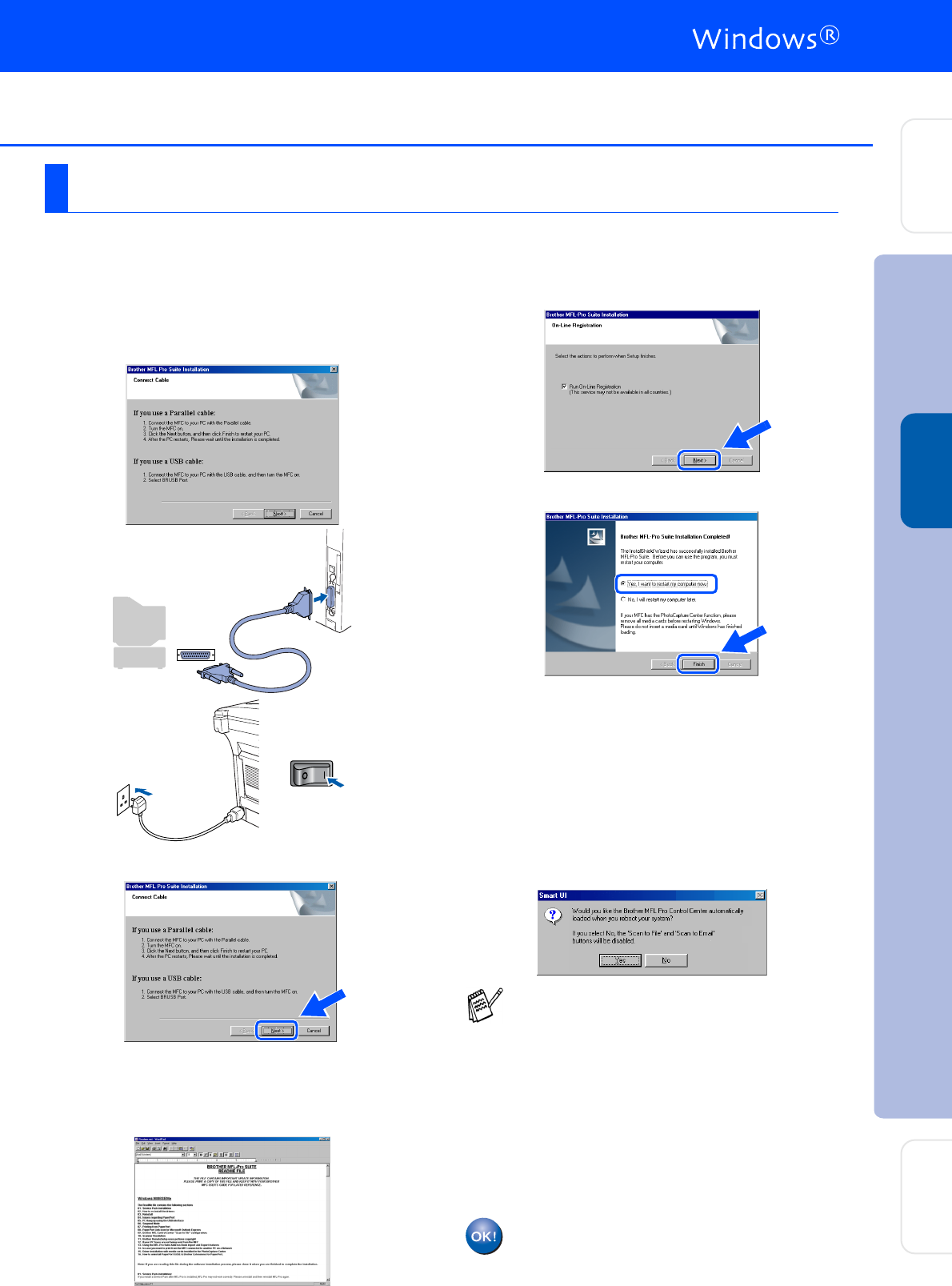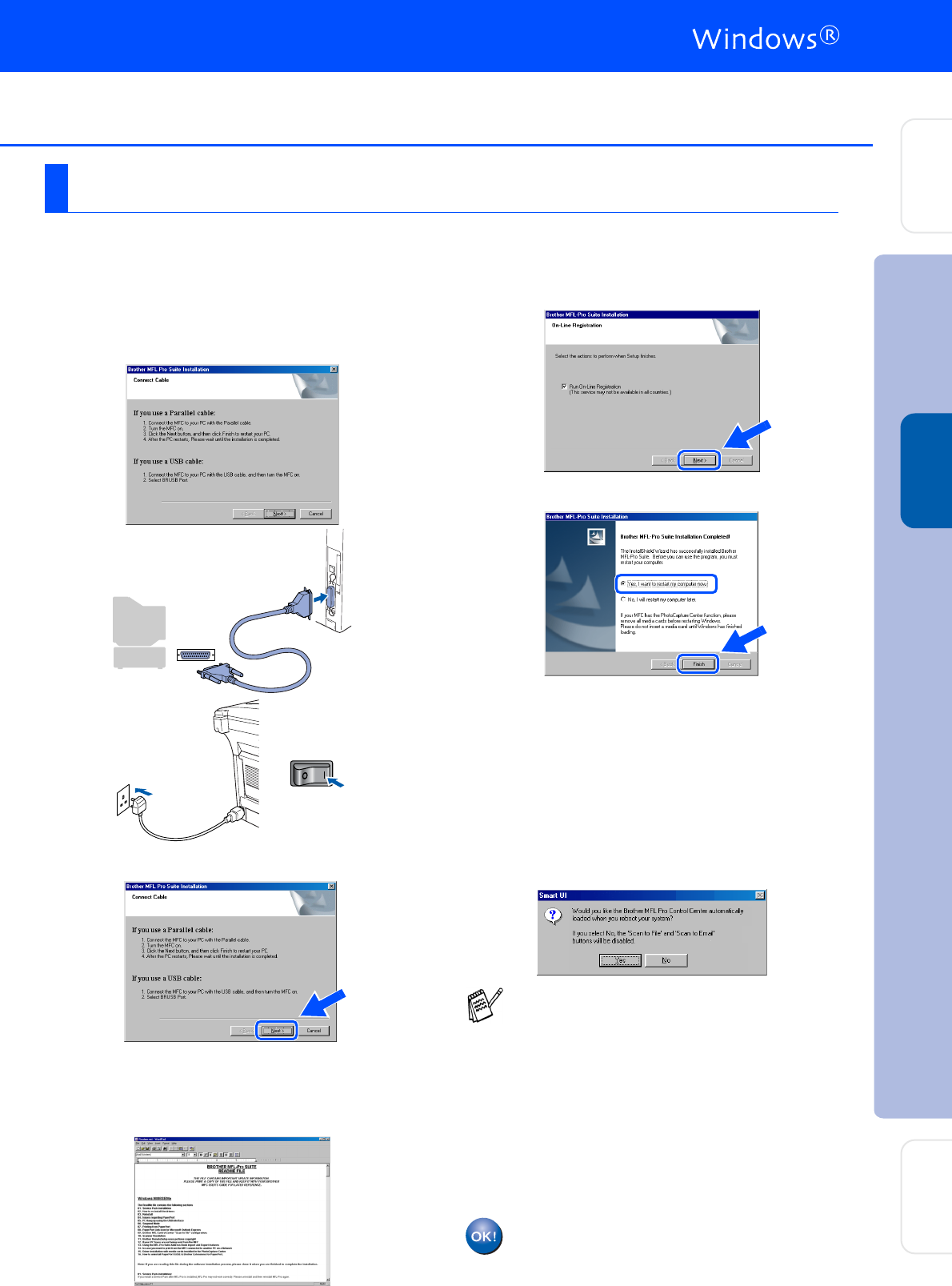
26
Make sure that you followed the instructions in
1
to
F
on pages 23 - 25.
G
When this screen appears, connect the
parallel interface cable to your PC, and then
connect it to the MFC.
Turn on the MFC by plugging in the power
cord. Turn the power switch on.
.
H
Click Next.
I
The README.WRI file will be displayed.
Please read this file for troubleshooting
information and then close the file to
continue installation.
J
Check the Run On-Line Registration and
then click Next.
K
Click Finish to restart your computer.
L
After the computer restarts, the installation
of the Brother driver will automatically start.
Follow the instructions on the screen.
M
Click Yes to have the Brother MFL-Pro
Control Center load each time Windows
®
is
started. The Control Center will appear as
an icon in the task tray.
If you click No the Scan keys on the MFC
will be disabled.
The Brother PC-FAX, Printer and
Scanner drivers have been installed
and the installation is now complete.
For Windows
®
98/98SE/Me Users Only
■ If you checked the box in step
J
, the
screen for On-Line Registration will
appear. Please complete your registration
before proceeding to step
M
.
■
Even if you se
lect No, you will be able to
launch the Brother Control Center later to
use the Scan key by double clicking the
Smart UI ic
on on the desktop. This loads
the Brother Control Center to the task tray.
See AutoLoad the Brother Control Center,
Chapter 14 in the Documentation (User’s
Guide) located on the CD-ROM.
Installing the Driver & Software
Setting Up
the Machine
For
Administrators
Windows
®
Parallel