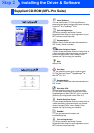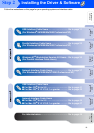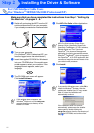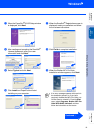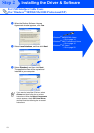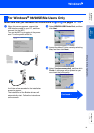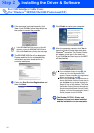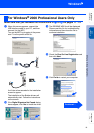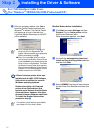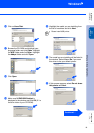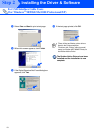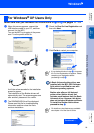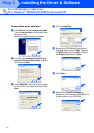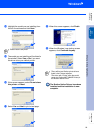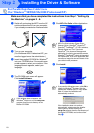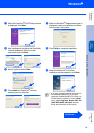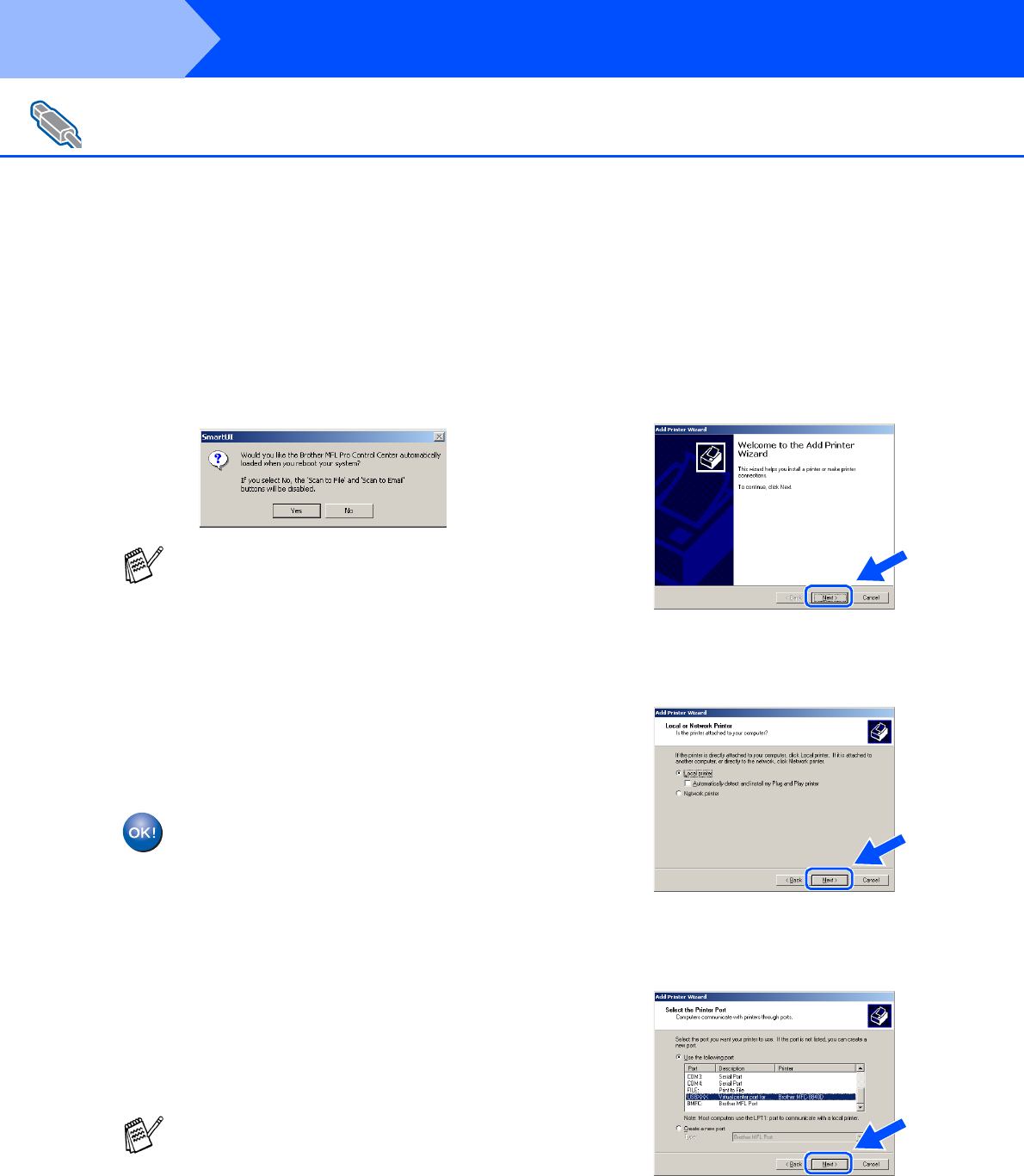
17
Installing the Driver & Software
L
After the computer restarts, click Yes to
have the Control Center load each time
Windows
®
is started. The Control Center
will appear as an icon in the task tray.
If you click No the Scan keys on the MFC
will be disabled.
.
A Basic Universal printer driver was
installed with the MFL-PRO Software
Suite which is certified for use with
Windows operating systems.
Brother also offers a full featured
printer driver (Native driver) that
includes more features than the Basic
Universal driver. However, this driver
does not include a Windows certificate.
To install the Brother Native driver
proceed to step
M
.
Brother Native driver Installation
M
Click Start and select Settings and then
Printers. Click on Add a printer and the
Add Printer Wizard will start.
When this screen appears, click Next.
N
Un-check the Automatically detect and
install my Plug and Play printer selection
and then click Next.
O
Select USBXXX from the pull down window
for the Printer Port Selection and then click
Next.
For USB Interface Cable Users
(For Windows
®
98/98SE/Me/2000 Professional/XP)
■ If you checked the box in step
J
, the
screen for On-Line Registration will
appear. Please complete your registration
before proceeding to step
L
.
■ Even if you select No, later you will be
able to launch the Brother Control Center
to use the Scan key by double clicking the
Smart UI icon on the desktop. This loads
the Brother Control Center to the task tray.
See AutoLoad the Brother Control Center,
Chapter 14 in the Documentation (User’s
Guide) located on the CD-ROM.
For details on what features are available
see chapter 12 of the User’s Guide.
Step 2