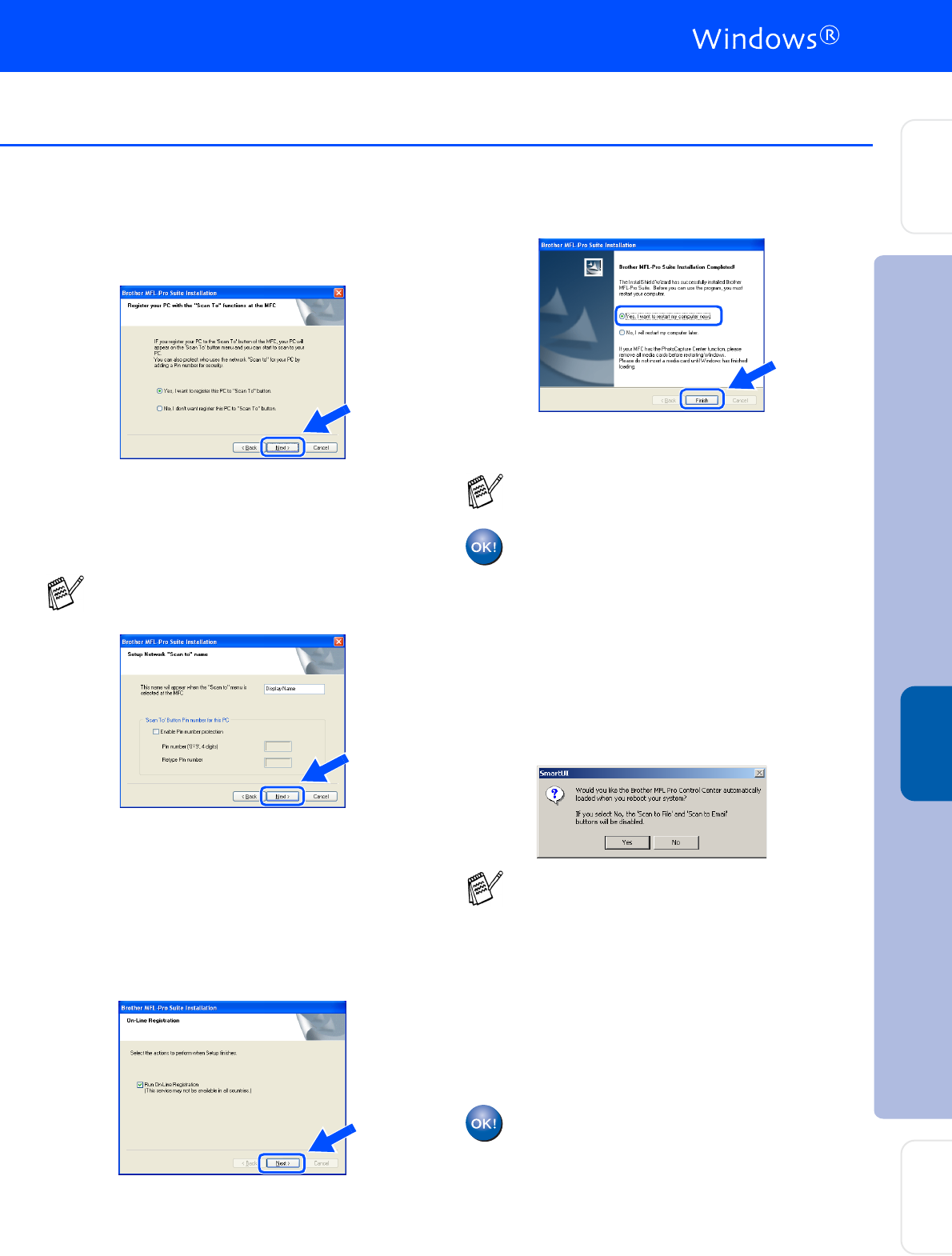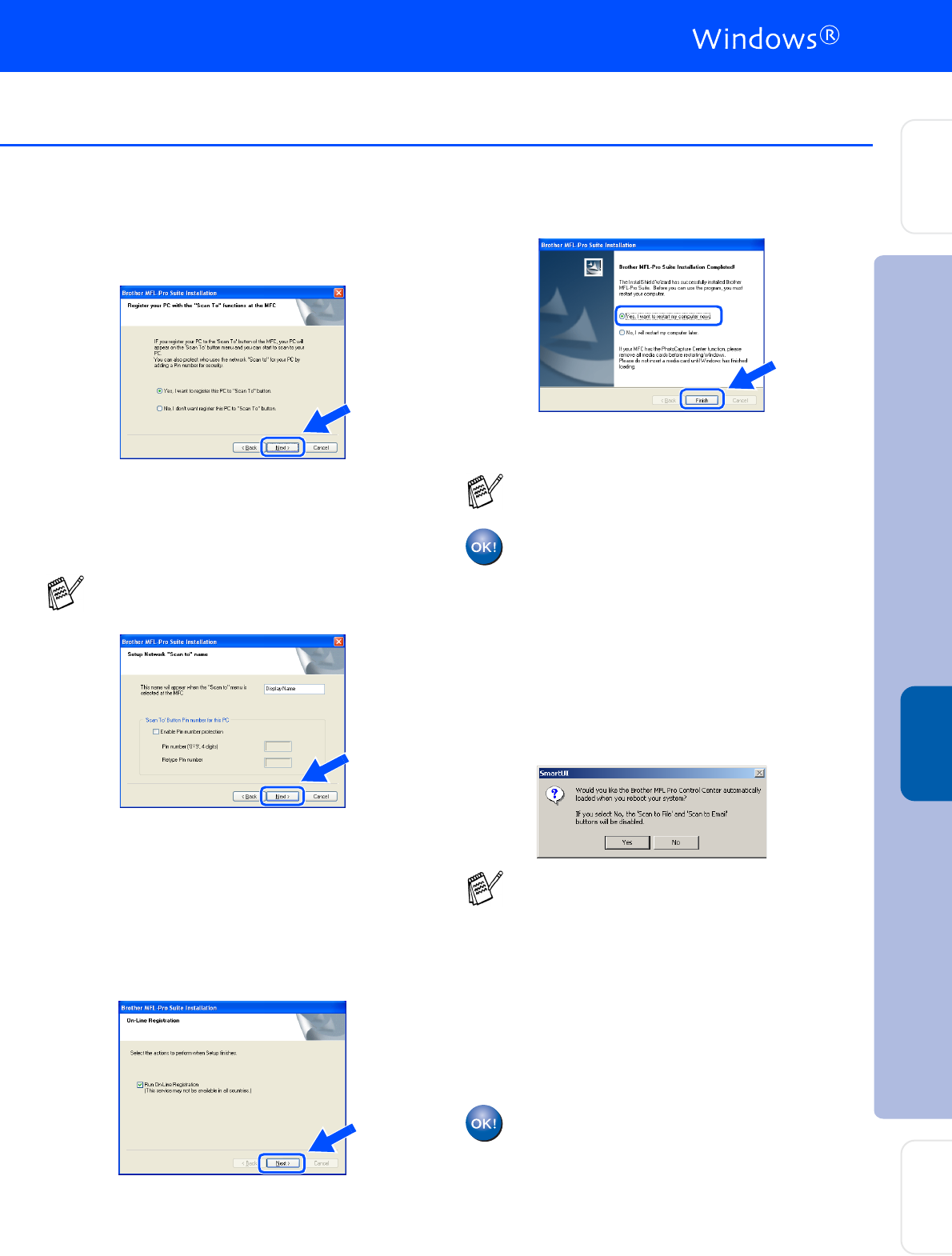
40
M
Windows NT
®
Users
➝
Go to
Q
Windows
®
98/98SE/Me/2000/XP Users:
Select yes and then click Next.
N
Click Next or enter the name you want
displayed on the LCD for your PC and then
click Next.
The default name is the name of your PC.
Please wait for the window to open.
O
The README.WRI file will be displayed.
Please read this file for troubleshooting
information and then close the file to
continue installation.
P
Check the Run On-Line Registration and
then click Next.
Q
Click Finish to restart your computer.
Windows
®
98/98SE/Me/NT/2000 Users
follow step
R
.
For Windows
®
XP Users Only
The Brother PC-FAX, Printer and
Scanner drivers have been installed
and the installation is now complete.
R
After the computer restarts, click Yes to
have the Control Center load each time
Windows
®
is started. The Control Center
will appear as an icon in the task tray.
If you click No the Scan keys on the MFC
will be disabled.
For Windows
®
98/98SE/Me/2000 Users
The Brother PC-FAX, Printer and
Scanner drivers have been installed
and the installation is now complete.
For Windows NT
®
Users
The Brother PC-FAX and Printer drivers
have been installed and the installation
is now complete.
You can avoid receiving unwanted
documents by setting a 4-digit PIN Number.
The Network Scanning feature is not
supported in Windows NT
®
.
■ If you checked the box in step
P
, the
screen for On-Line Registration will
appear. Please complete your registration
before proceeding to step
R
.
■ Even if you select No, you will be able to
launch the Brother Control Center later to
use the Scan key by double clicking the
Smart UI icon on the desktop. This loads
the Brother Control Center to the task tray.
See AutoLoad the Brother Control Center,
Chapter 14 in the Documentation (User’s
Guide) located on the CD-ROM.
Installing the Driver & Software
Setting Up
the Machine
For
Administrators
Windows
®
Network