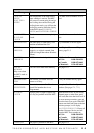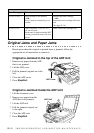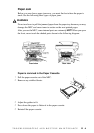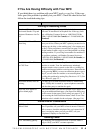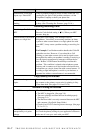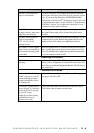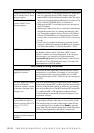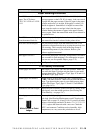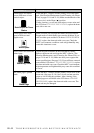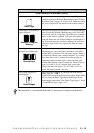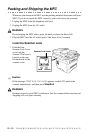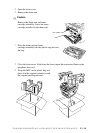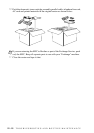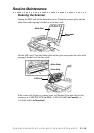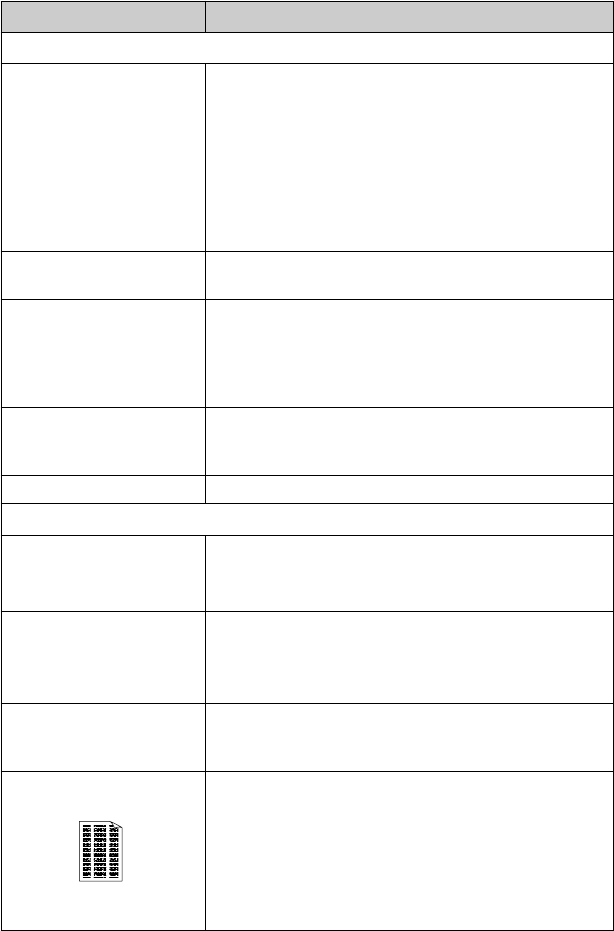
TROUBLESHOOTING AND ROUTINE MAINTENANCE
21 - 10
Paper Handling Difficulties
The MFC does not load
paper. The LCD shows
CHECK PAPER or PAPER
JAM.
Check to see if the CHECK PAPER or PAPER JAM
message appears on the LCD. If it is empty, load a new stack
of paper into the paper cassette. If there is paper in the paper
cassette, make sure it is straight. If the paper is curled, you
should straighten it. Sometimes it is helpful to remove the
paper, turn the stack over and put it back into the paper
cassette. Reduce the amount of paper in the paper cassette,
then try again. Check the manual feed mode is not selected in
the printer driver.
The MFC does not feed paper
from the manual feed slot.
Reinsert the paper firmly, load one sheet at a time. Make sure
that manual feed mode is selected in the printer driver.
How can I load envelopes? You can load envelopes from the manual feed slot. Your
application software must be set up to print the envelope size
you are using. This is usually done in the Page Setup or
Document Setup menu of your software. Refer to your
software application manual.
What paper can I use? You can use plain paper, envelopes, transparencies and labels
that are made for laser machines. (For information on paper
you can use, see Acceptable Paper, page 2-5.)
How can I clear paper jams? See Paper Jam, page 21-4.
Print Quality Difficulties
Printed pages are curled. Thin Paper (17lb-18.4lb) can cause this problem. Make sure
you select the Paper Type that suits the paper in your multi-
purpose sheet feeder. (See Paper Type, page 11-8 and 11-9
and Media Type, page 14-4.)
Printed pages are smeared. Rough surfaces or thick media can cause “smeared pages”
—OR—“the toner to smear”. Make sure you select the correct
Paper Type that suits the paper in your multi-purpose sheet
feeder. (See Paper Type, page 11-8 and 11-9 and Media
Type,
page 14-4.)
Printouts are too dark or light. Adjust the print conditions in the Print Density setting. It has
been factory set to the middle position. (See Setting the
Print Density, on page 5-4
.)
Printed pages contain white
stripes.
White Stripes or Faint
lmages
You may fix this by wiping the scanner windows with a clean
soft cloth. (See
Routine Maintenance and Cleaning the
Drum Unit
, on pages 21-16 and 21-18.) If you still see white
stripes or faint images and the LCD shows CHANGE DRUM
SOON, replace the drum unit with a new one. Check the
MFC’s environment. Conditions such as humidity, high
temperatures, etc. may cause this print defect to occur.
DIFFICULTY SUGGESTIONS