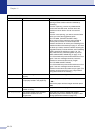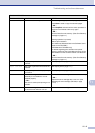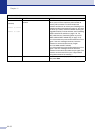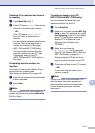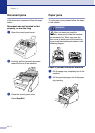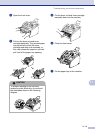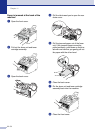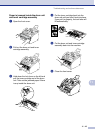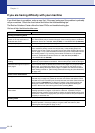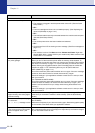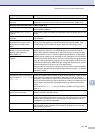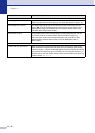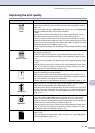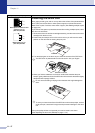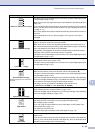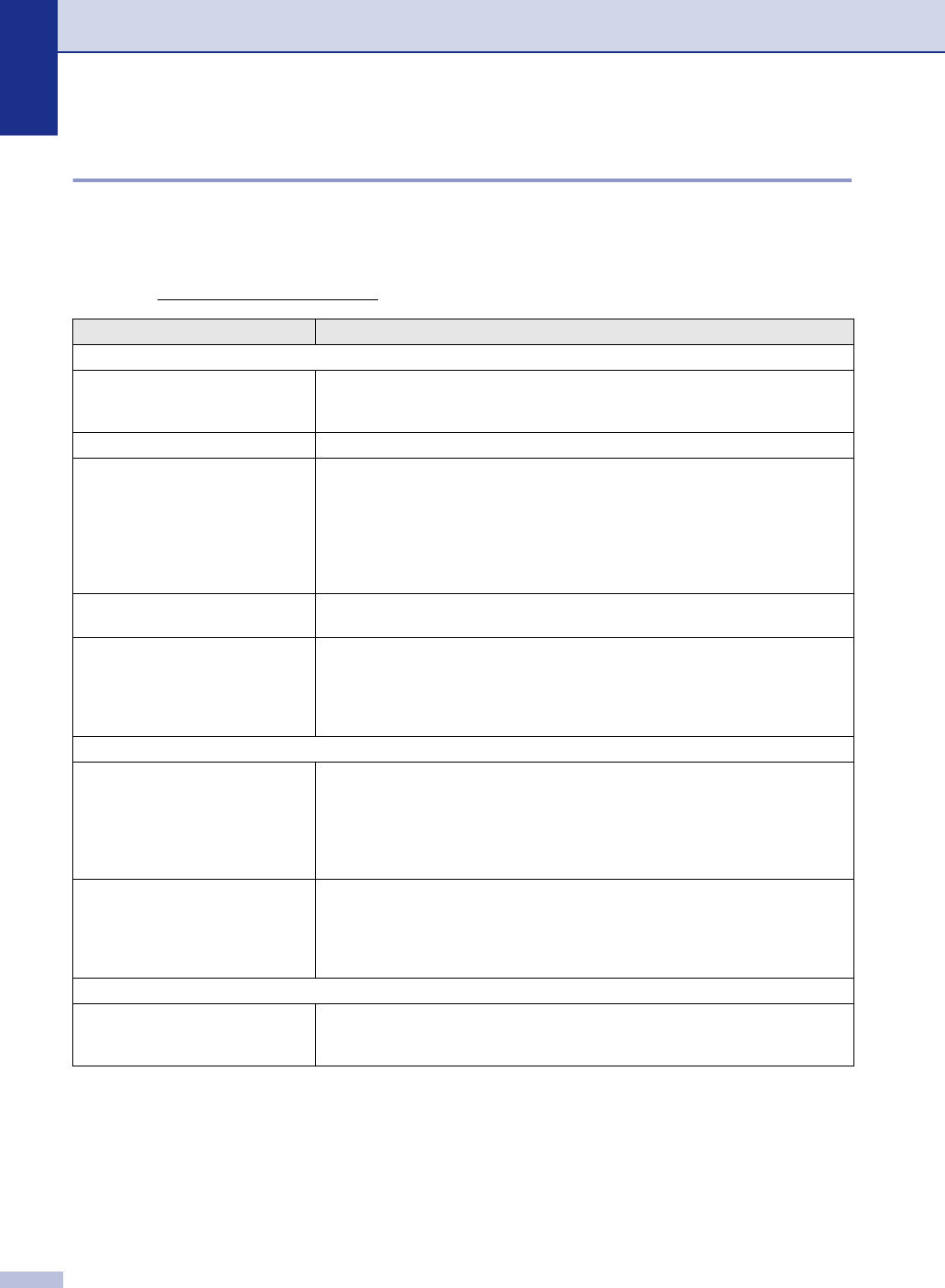
Chapter 11
11 - 11
If you are having difficulty with your machine
If you think there is a problem, make a copy first. If the copy looks good, the problem is probably
not your machine. Check the chart below and follow the troubleshooting tips.
The Brother Solutions Center offers the latest FAQs and troubleshooting tips.
Visit us at http://solutions.brother.com
.
DIFFICULTY SUGGESTIONS
Printing or Receiving Faxes
Condensed print and horizontal
streaks or the top and bottom of
sentences are cut off.
You probably had a bad connection, with static or interference on the telephone
line. Ask the other party to send the fax again. If there is still a problem, call Brother
Customer Service at 1-800-284-4329 (in USA) or 1-877-BROTHER (in Canada).
Poor print quality See Improving the print quality on page 11-16.
Vertical black lines when receiving Sometimes you may see vertical streaks/black lines on the faxes you receive.
Your machine’s primary corona wire may be dirty, or the sending party’s fax
scanner may be dirty. Clean your primary corona wire (See Cleaning the corona
wire on page 11-24), or ask the sender to make a copy to see if the problem is with
the sending machine. Try receiving from another fax machine. If the problem
continues, call Brother Customer Service at 1-800-284-4329 (in USA) or
1-877-BROTHER (in Canada).
Horizontal streaks; lines are
missing.
You may get a fax with horizontal streaks or with missing lines. Usually this is
caused by a poor telephone connection. Ask the other party to send the fax again.
Received faxes appear as split or
blank pages.
If the received faxes are divided and printed on two pages or if you get an extra
blank page, your Paper Size setting may not be correct for the paper you are
using. (See Setting the Paper Size on page 2-4.) Make sure that auto reduction
menu setting is turned on. (See Printing a reduced incoming fax (Auto Reduction)
on page 4-4.)
Phone Line or Connections
Dialing does not work. Check for a dial tone. Change Tone/Pulse setting. (See Tone or Pulse (For
Canada only) on page 5-4.) Check all line cord connections and that the curled
handset cord is not in the EXT jack. Check power cord connection. Send a manual
fax by pressing Hook/Hold or by lifting the handset of the external phone and
dialing the number. Send a manual fax by lifting the handset and dialing the
number. Wait to hear fax receiving tones before pressing Start.
The machine does not answer
when called.
Make sure the machine is in the correct receiving mode for your setup. (See Basic
sending operations on page 3-4.) Check for a dial tone. If possible, call your
machine to hear it answer. If there is still no answer, check the telephone line cord
connection. If there is no ringing when you call your machine, ask your telephone
company to check the line.
Sending Faxes
Poor fax send quality Change your resolution to Fine or S.Fine. Make a copy to check your machine’s
scanner operation. If the copy quality is not good, clean the scanner. (See
Cleaning the scanner glass on page 11-22.)