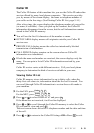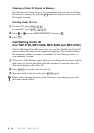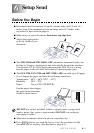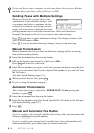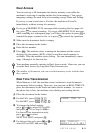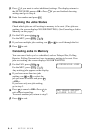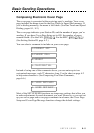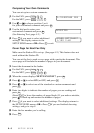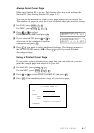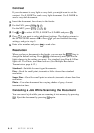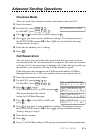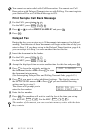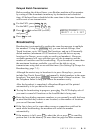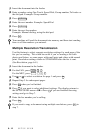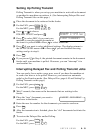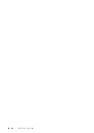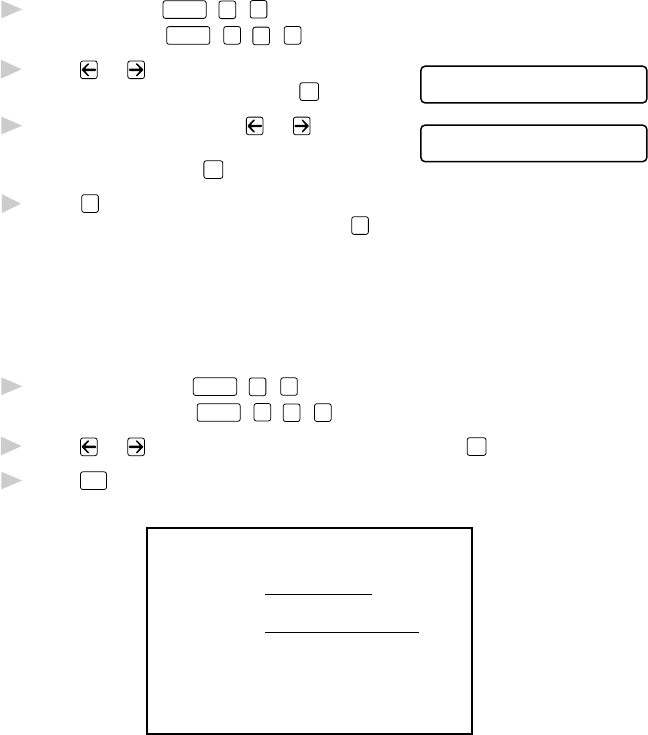
SETUP SEND
6 - 7
Always Send Cover Page
Make sure Station ID is set up. This feature does not work without the
Station ID. (See Setting Station ID, page 4-2.)
You can set the machine to send a cover page whenever you send a fax.
The number of pages in your fax is not included when you use this setting.
1
For FAX, press
Function
,
3
,
1
.
For MFC, press
Function
,
1
,
3
,
1
.
2
Press or to select
COVERPAGE:OFF?
SELECT <- -> & SET
COVERPAGE: ON? and press
Set
.
3
If you selected ON, press or to
COVERPAGE:ON?
SELECT <- -> & SET
select one of the standard or custom
comments and press
Set
.
4
Press
1
if you want to select additional settings. The display returns to
the SETUP SEND menu—OR—Press
2
to exit if you are finished
choosing settings.
Using a Printed Cover Page
If you prefer using a printed cover page that you can write on, you can
print the sample page and attach it to your fax.
1
For the FAX, press
Function
,
3
,
1
.
For the MFC, press
Function
,
1
,
3
,
1
.
2
Press or to select PRINT SAMPLE? and press
Set
.
3
Press
Start
. Your machine prints a copy of your cover page.
- - -
- - -
- - -
- - -
TO:
FROM:
COMMENT:
FAX:
TEL:
COVER PAGE
PAGE[S] TO FOLLOW