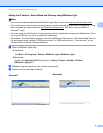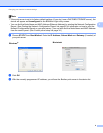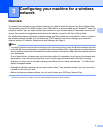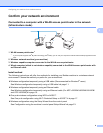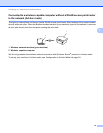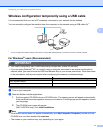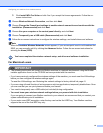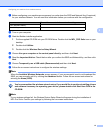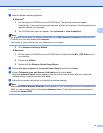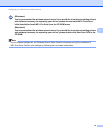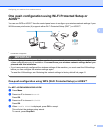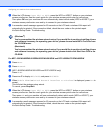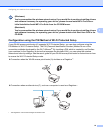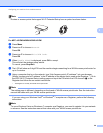Configuring your machine for a wireless network
13
3
a Before configuring your machine we recommend you write down the SSID and Network Key (if required)
for your wireless network. You will need this information before you continue with the configuration.
b Turn on your computer.
c Start the Brother installer application.
1 Put the supplied CD-ROM into your CD-ROM drive. Double-click the MFL_PRO Suite icon on your
desktop.
2 Double-click Utilities.
3 Double-click the Wireless Device Setup Wizard.
d Choose Use your computer or the control panel directly. and then click Next.
e Read the Important Notice. Check the box after you confirm the SSID and Network Key, and then click
Next.
f Choose Temporarily use a USB cable (Recommended) and then click Next.
g Follow the on-screen instructions to configure the wireless settings.
Note
When the Available Wireless Networks screen appears, if your access point is set to not broadcast the
SSID you can manually add it by clicking the Advanced button. Follow the on-screen instructions for
entering the Name (SSID).
You have completed the wireless network setup. If you would like to continue installing drivers
and software necessary for operating your device, please double-click Start Here OSX in the
CD-ROM.
Note
If your wireless settings fail, the Wireless Device Setup Wizard will appear during the installation of
MFL-Pro Suite. Confirm your settings by following the on-screen instructions.
Item Record the current wireless network settings
SSID (Network Name):
Network Key