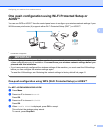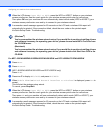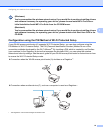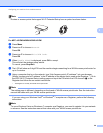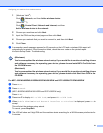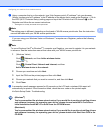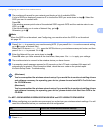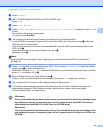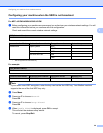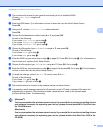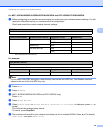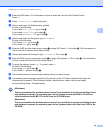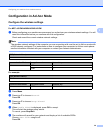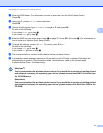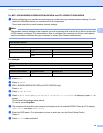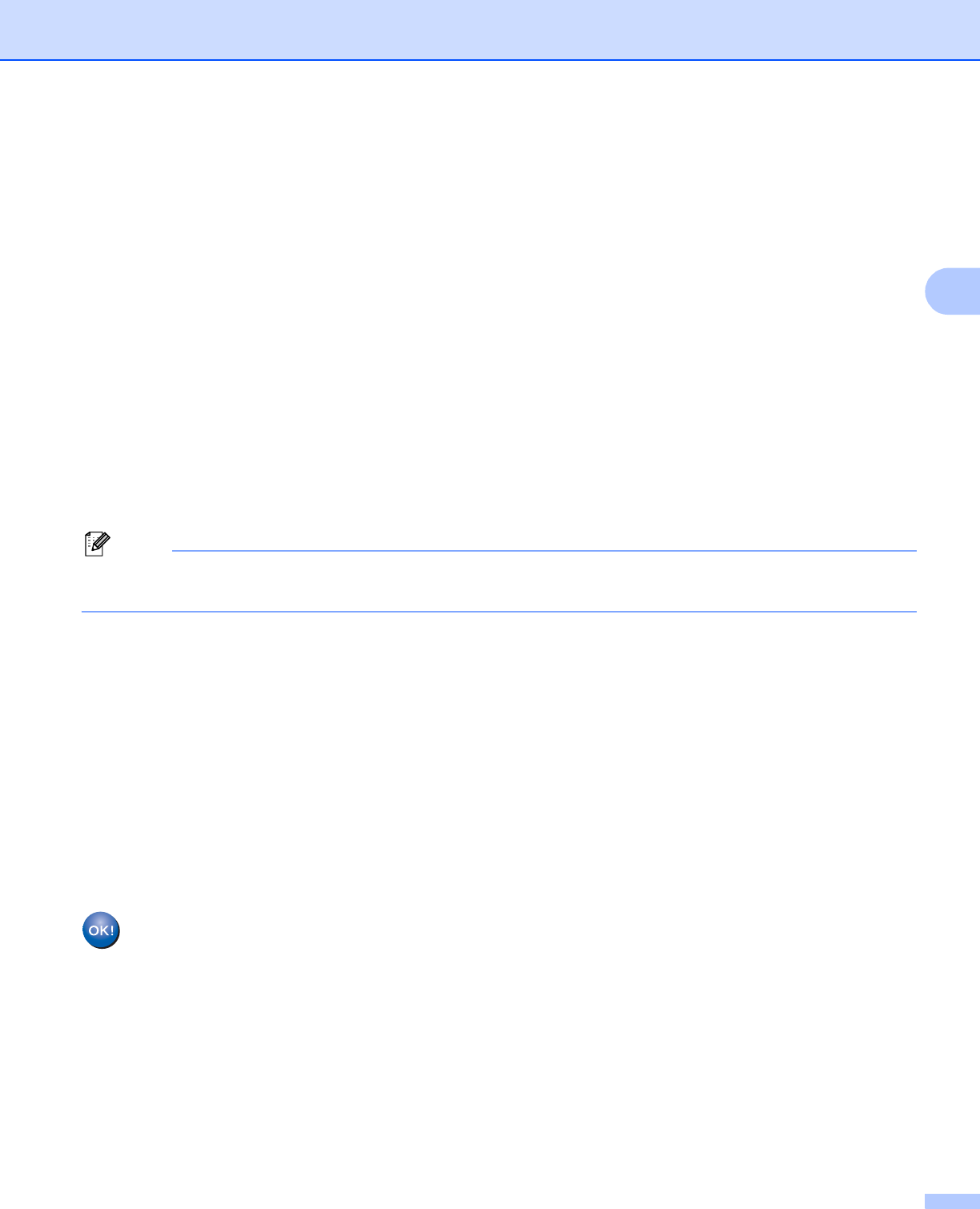
Configuring your machine for a wireless network
25
3
c Press Network.
d (MFC-J825DW/J835DW/J5910DW and DCP-J925DW only)
Press WLAN.
e Press Setup Wizard.
f When Enable WLAN? or Switch Network interface to wireless? is displayed, press Yes to
accept.
This will start the wireless setup wizard.
To cancel, press Stop/Exit.
g The machine will search for your network and display a list of available SSIDs.
If a list of SSIDs is displayed, press a or b to choose the SSID you wrote down in step a. Select the
SSID you want to connect with.
If the wireless access point/router of the selected SSID supports WPS and the machine asks to use
WPS, go to h.
If the machine asks you to enter a Network Key, go to i.
Otherwise, go to j.
Note
When the SSID is not broadcast, see Configuring your machine when the SSID is not broadcast
uu page 26.
h Press Yes to connect to your machine using WPS. (If you choose No (Manual) to continue manual
setting, go to i to enter a Network Key.)
When the LCD shows Start WPS, press the WPS button on your wireless access point/router, and then
press Next to proceed. Go to j .
i Enter the Network Key you wrote down in step a.
Press OK when you have entered all the characters, then press Yes to apply your settings.
j The machine starts to connect to the wireless device you have chosen.
k A connection result message appears for 60 seconds on the LCD and a wireless LAN report will
automatically be printed. If the connection failed, check the error code on the printed report.
uuQuick Setup Guide: Troubleshooting
(Windows
®
)
You have completed the wireless network setup. If you would like to continue installing drivers
and software necessary for operating your device, please choose Install MFL-Pro Suite or
Initial Installation/Install MFL-Pro Suite from the CD-ROM menu.
(Macintosh)
You have completed the wireless network setup. If you would like to continue installing drivers
and software necessary for operating your device, please double-click Start Here OSX in the
CD-ROM.