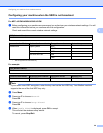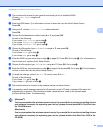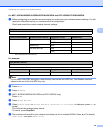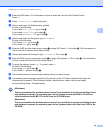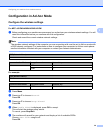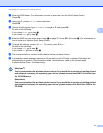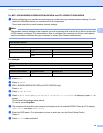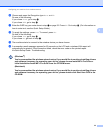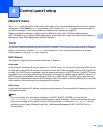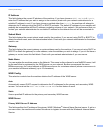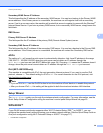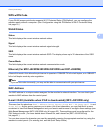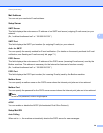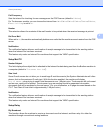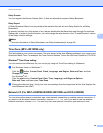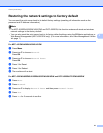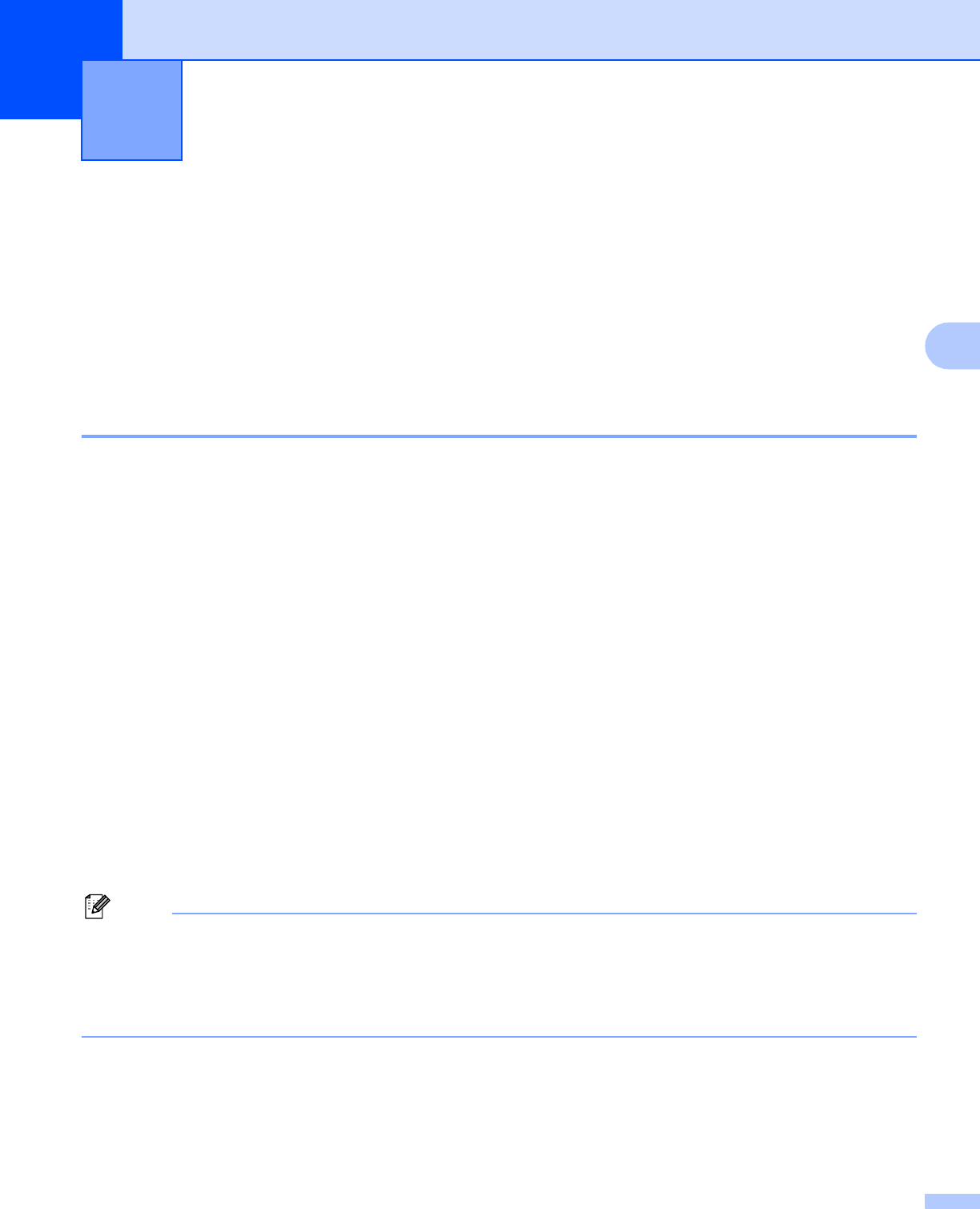
34
4
4
Network menu 4
The Network menu selections of the control panel allow you to set up the Brother machine for your network
configuration. Press Menu or Menu, then press a or b to choose Network. Proceed to the menu selection
you wish to configure. (See Function table and default factory settings uu page 44.)
Please note that the machine is supplied with the BRAdmin Light utility, Web Based Management
(MFC-J5910DW only) or Remote Setup applications, which also can be used to configure many aspects of
the network. (See Other Management Utilities uu page 7.)
TCP/IP 4
For the MFC-J825DW/J835DW/J5910DW and DCP-J925DW, if you connect the machine with an Ethernet
cable to your network, use the Wired LAN menu selections. If you connect the machine to a wireless
Ethernet network, use the WLAN menu selections.
BOOT Method 4
This selection controls how the machine obtains an IP address.
Auto mode 4
In this mode the machine will scan the network for a DHCP server. If it can find one, and if the DHCP server
is configured to allocate an IP address to the machine, then the IP address supplied by the DHCP server will
be used. If no DHCP server is available, then the machine will scan for a BOOTP server. If a BOOTP server
is available, and it is configured correctly, the machine will take its IP address from the BOOTP server. If a
BOOTP server is not available, the machine will scan for a RARP server. If a RARP server also does not
answer, the IP Address is set using the APIPA protocol. After the machine is initially powered ON, it may take
a few minutes for the machine to scan the network for a server.
Static mode
4
In this mode the machine’s IP address must be manually assigned. Once entered the IP address is locked to
the assigned address.
Note
If you do not want your print server configured via DHCP, BOOTP or RARP, you must set the
BOOT Method to Static so that the print server has a static IP address. This will prevent the print server
from trying to obtain an IP address from any of these systems. To change the BOOT Method, use the
machine’s control panel, BRAdmin Light utility, Web Based Management (MFC-J5910DW only) or
Remote Setup.
Control panel setup 4