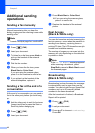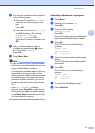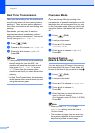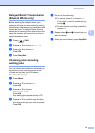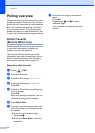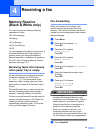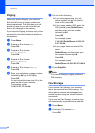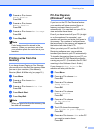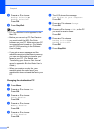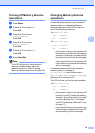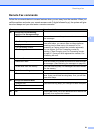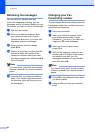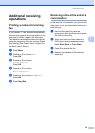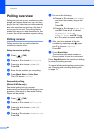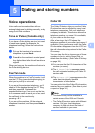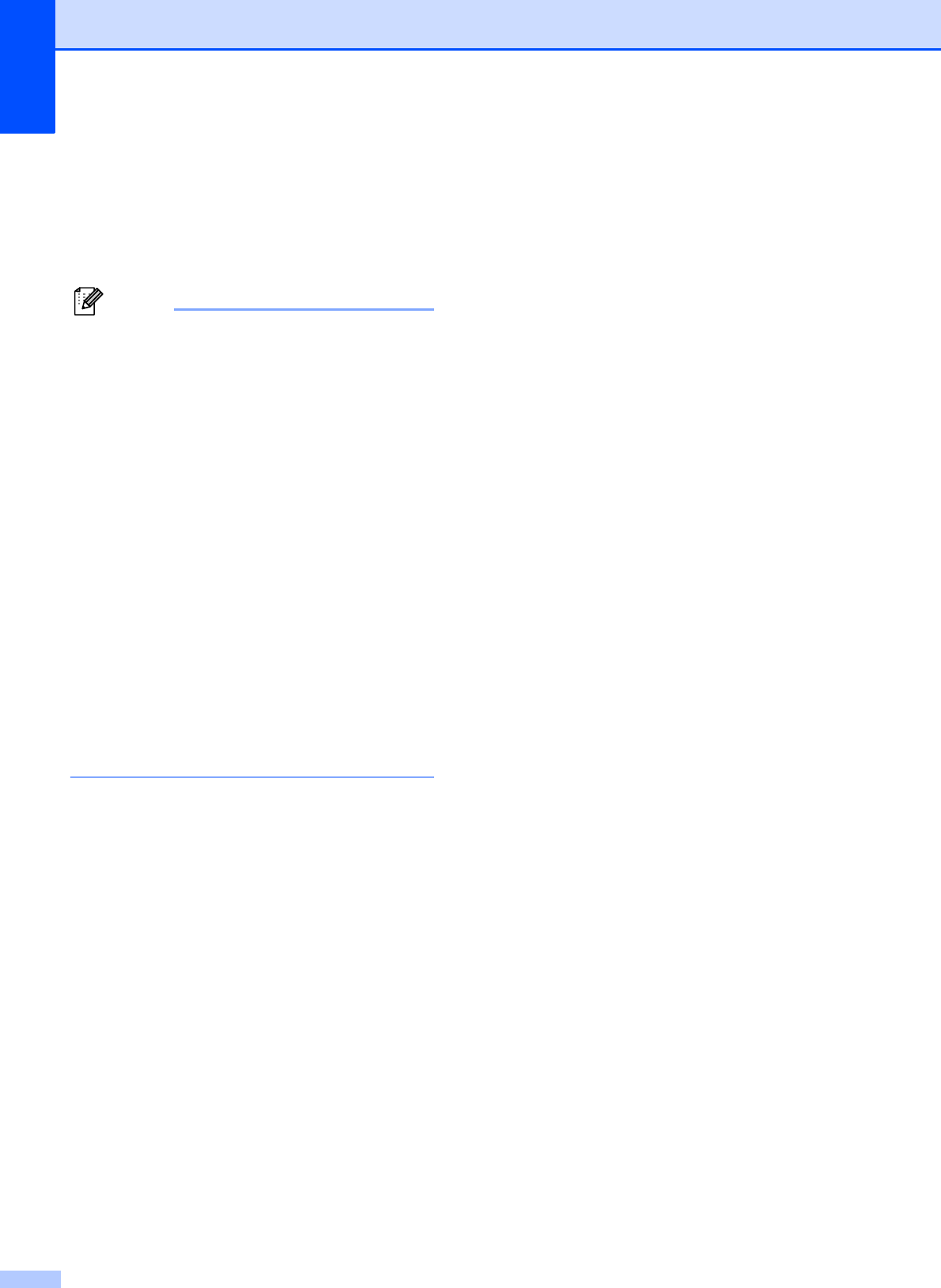
Chapter 4
18
h Press a or b to choose
Backup Print:On or
Backup Print:Off.
Press OK.
i Press Stop/Exit.
Note
• PC-Fax Receive is not supported in the
Mac OS.
• Before you can set up PC-Fax Receive
you must install the MFL-Pro Suite
software on your PC. Make sure your PC
is connected and turned on. (For details
see PC-FAX receiving in the Software
User’s Guide.)
• If you get an error message and the
machine cannot print the faxes in memory,
you can use this setting to transfer your
faxes to your PC. (For details, see
Transferring your faxes or Fax Journal
report in appendix B in the Basic User’s
Guide.)
• When you receive a color fax, your
machine prints the color fax at your
machine but does not send the fax to your
PC.
Changing the destination PC 4
a Press Menu.
b Press a or b to choose Fax.
Press OK.
c Press a or b to choose
Setup Receive.
Press OK.
d Press a or b to choose
Memory Receive.
Press OK.
e Press a or b to choose
PC Fax Receive.
Press OK.
f The LCD shows the message
Run PC-Fax on your computer.
Press OK.
g Press a or b to choose Change.
Press OK.
h Press a or b to choose <USB>, or the PC
you want to receive faxes.
Press OK.
i Press a or b to choose
Backup Print:On or
Backup Print:Off.
Press OK.
j Press Stop/Exit.