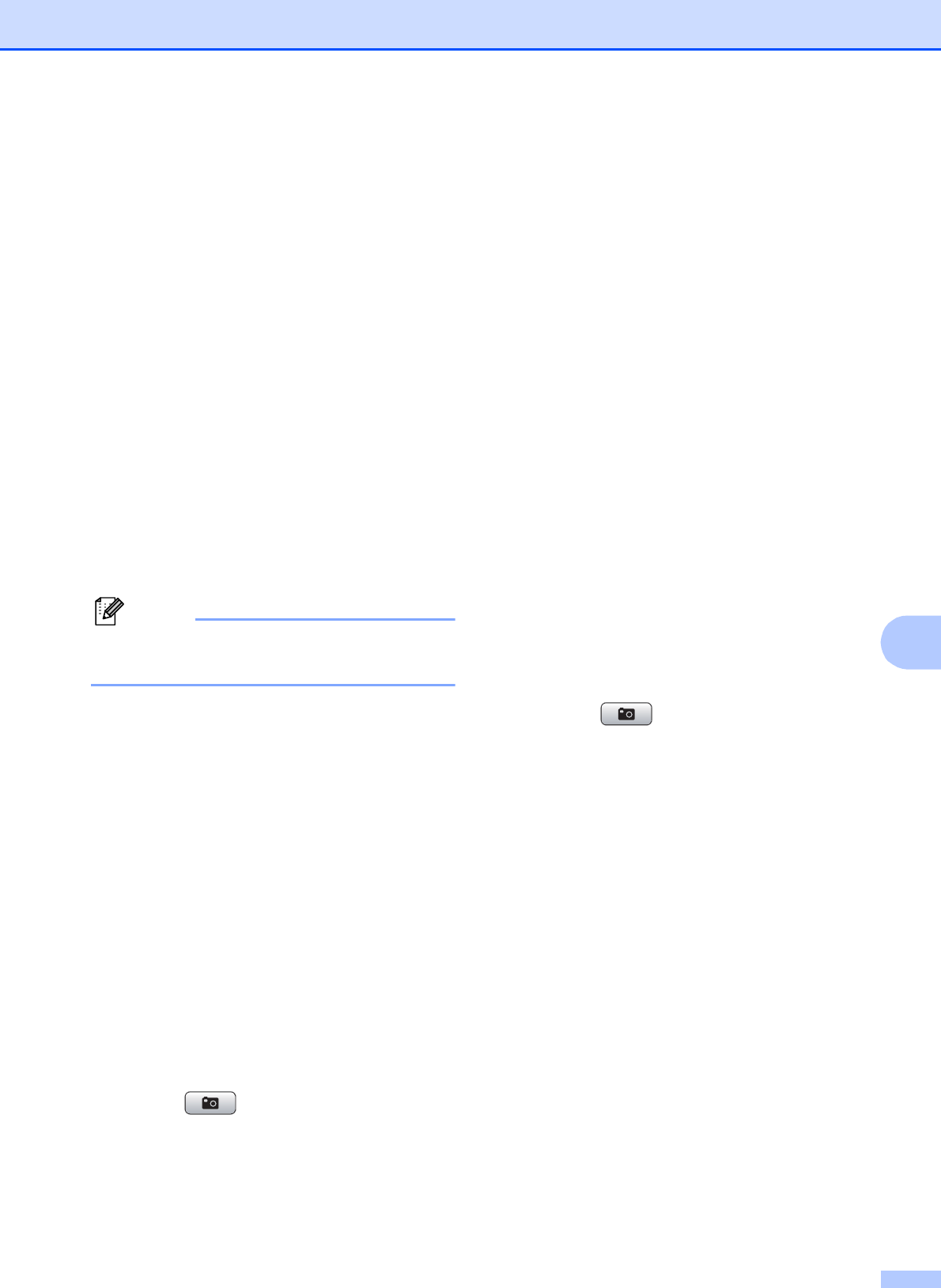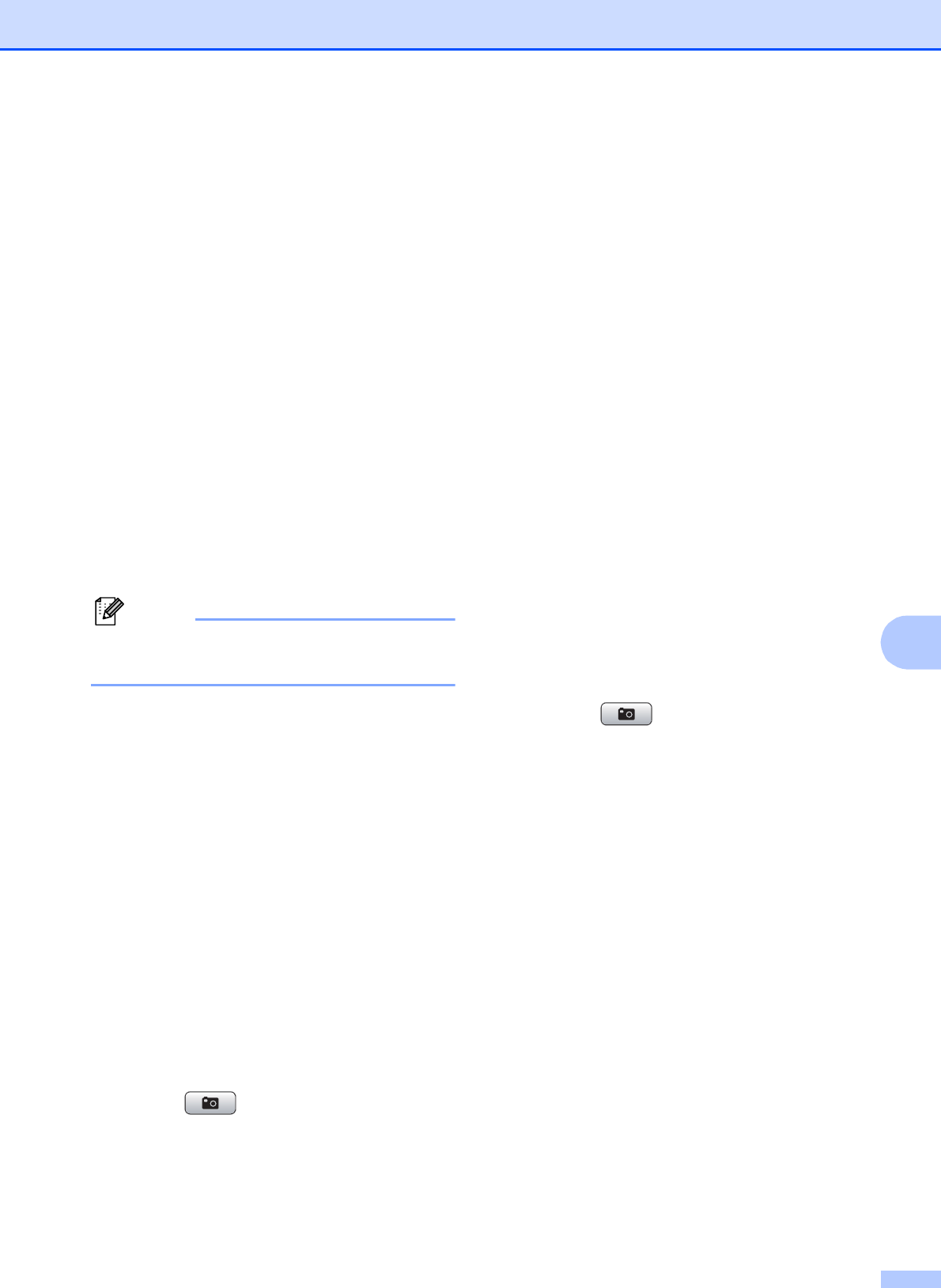
PhotoCapture Center
®
: Printing photos from a memory card or USB Flash memory drive
47
8
b Press a or b to choose
Enhance Photos.
Press OK.
c Press d or c to choose your photo or
picture.
Press OK.
d Press a or b to choose
Remove Red-Eye.
Press OK.
When Remove Red-Eye is
successful, the photo with the effect
is shown. The adjusted part is shown
in a red frame.
When Remove Red-Eye is
unsuccessful,
Unable to Detect. is shown.
Press OK.
Press # to try Remove Red-Eye once
again.
e Press OK and enter the number of
copies you want using the dial pad.
f Do one of the following:
Press OK and change the print
settings. (See PhotoCapture
Center
®
print settings on page 50.)
If you do not want to change any
settings, press Color Start to print.
Monochrome 8
You can convert your photo to black & white.
a Make sure you have put the memory
card or USB Flash memory drive in the
proper slot.
Press (PHOTO CAPTURE).
b Press a or b to choose
Enhance Photos.
Press OK.
c Press d or c to choose your photo or
picture.
Press OK.
d Press a or b to choose Monochrome.
Press OK.
e Press OK and enter the number of
copies you want using the dial pad.
f Do one of the following:
Press OK and change the print
settings. (See PhotoCapture
Center
®
print settings on page 50.)
If you do not want to change any
settings, press Color Start to print.
Sepia 8
You can convert the color of your photo to
sepia.
a Make sure you have put the memory
card or USB Flash memory drive in the
proper slot.
Press (PHOTO CAPTURE).
b Press a or b to choose
Enhance Photos.
Press OK.
c Press d or c to choose your photo or
picture.
Press OK.
d Press a or b to choose Sepia.
Press OK.
e Press OK. Then enter the number of
copies you want using the dial pad.
f Do one of the following:
Press OK and change the print
settings. (See PhotoCapture
Center
®
print settings on page 50.)
If you do not want to change any
settings, press Color Start to print.