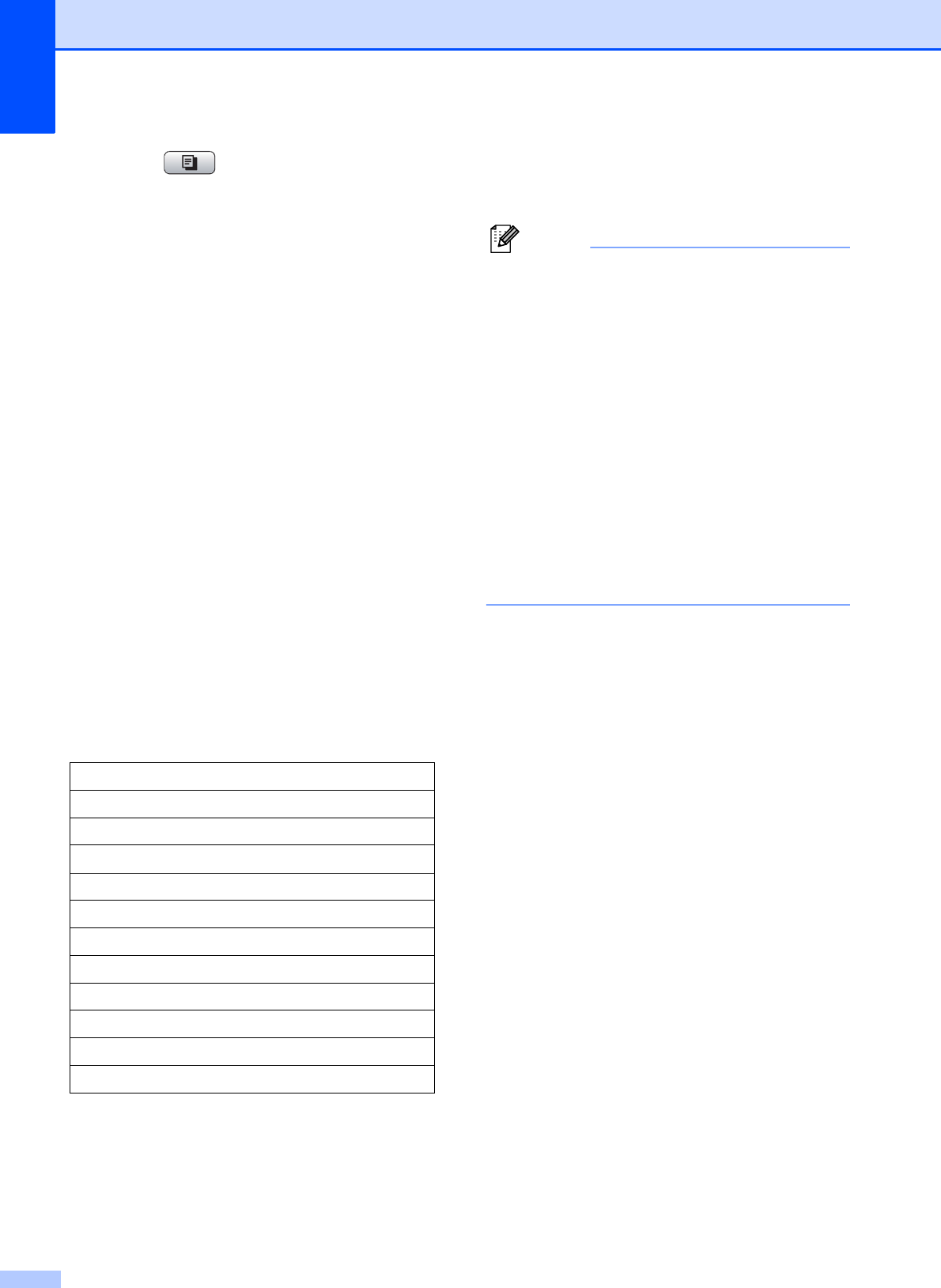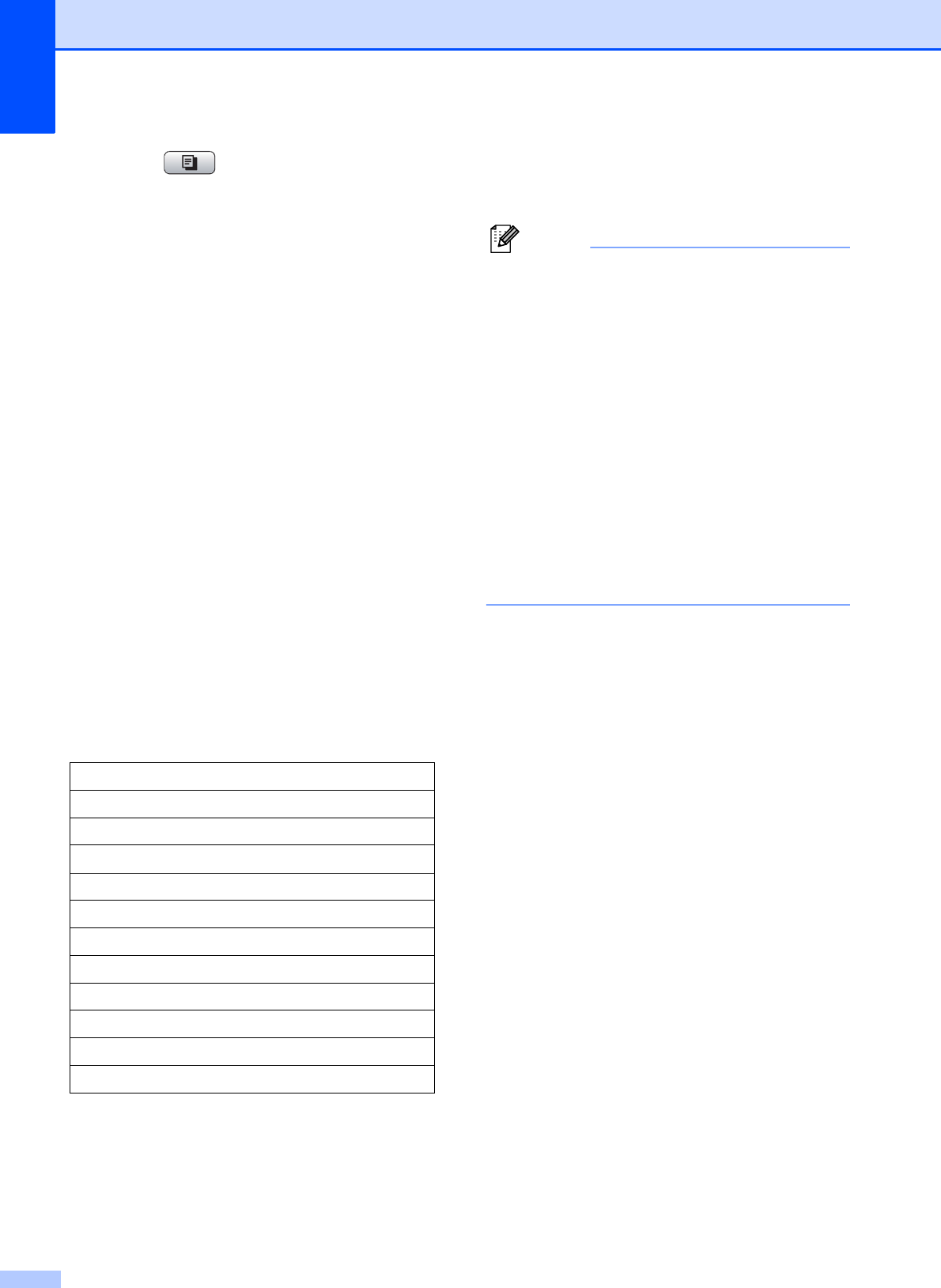
Chapter 7
36
a Press (COPY).
b Load your document.
c Enter the number of copies you want.
d Press a or b to choose
Enlarge/Reduce.
e Press d or c to choose 100%, Enlarge,
Reduce, Fit to Page or
Custom(25-400%).
f Do one of the following:
If you chose Enlarge or Reduce,
press OK and press d or c to choose
the enlargement or reduction ratio
you want.
Press OK.
If you chose Custom(25-400%),
press OK and then enter an
enlargement or reduction ratio from
25% to 400%.
Press OK.
If you chose 100% or Fit to Page,
go to step g.
g If you do not want to change additional
settings, press Black Start or
Color Start.
• Page Layout is not available with
Enlarge/Reduce.
• Page Layout, Book Copy, Sort and
Watermark Copy are not available with
Fit to Page.
• Fit to Page does not work properly
when the document on the scanner glass
is skewed more than 3 degrees. Using the
document guidelines on the left and top,
place your document in the upper left
hand corner, with the document face down
on the scanner glass.
• Fit to Page is not available when
using the ADF.
198% 4"x6"iA4
186% 4"x6"iLTR
104% EXEiLTR
100%
97% LTRiA4
93% A4iLTR
85% LTRiEXE
83% LGLiA4
78% LGLiLTR
46% LTRi4"x6"
Fit to Page
Custom(25-400%)