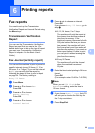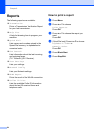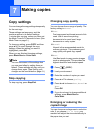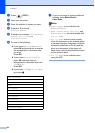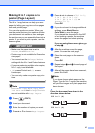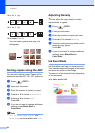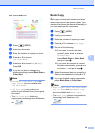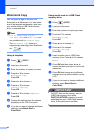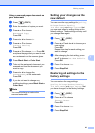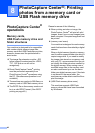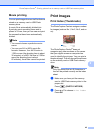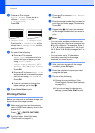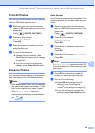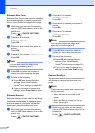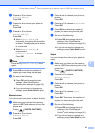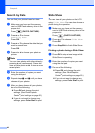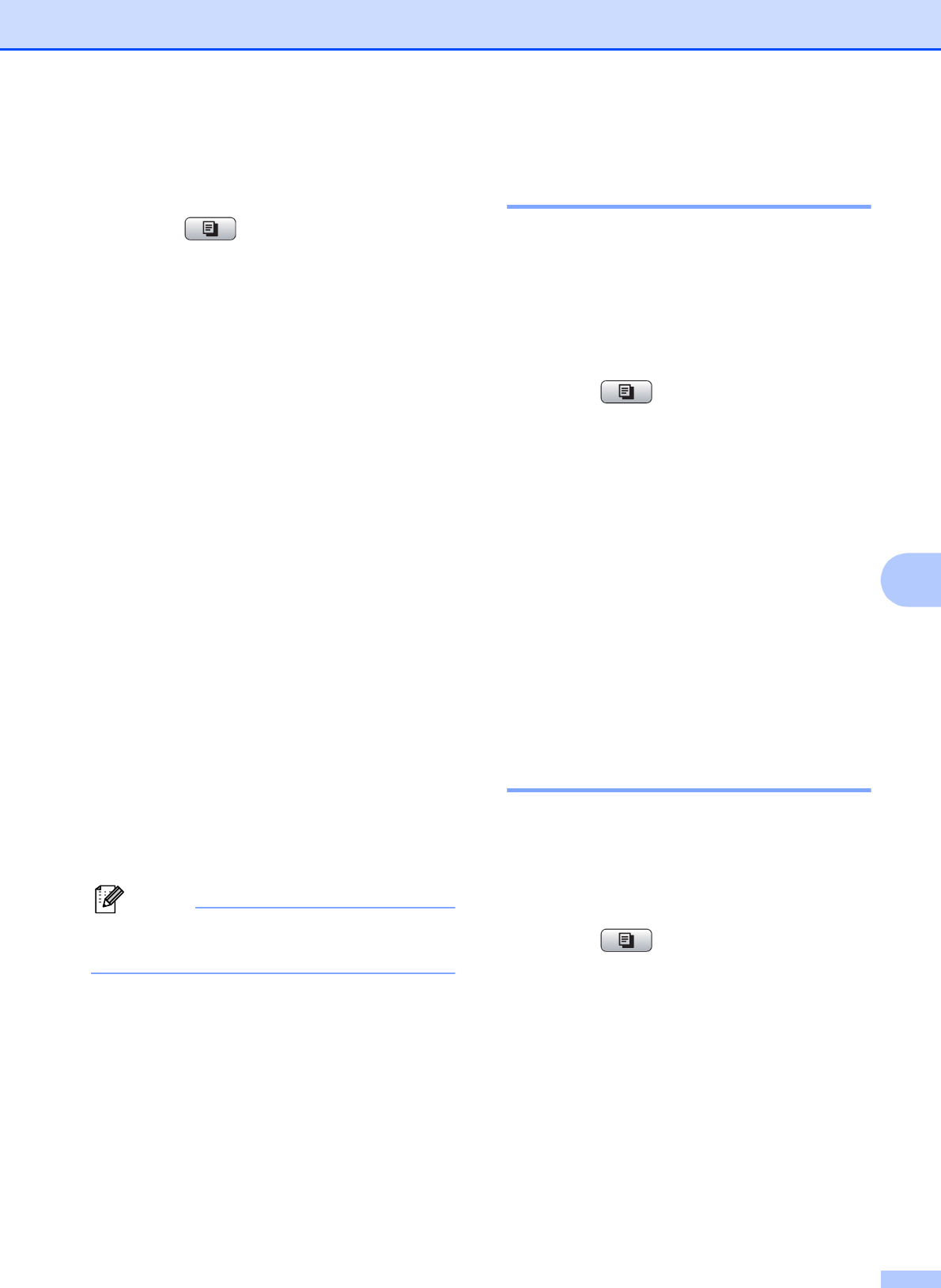
Making copies
41
7
Using a scanned paper document as
your watermark
7
a Press (COPY).
b Enter the number of copies you want.
c Press a or b to choose
Watermark Copy.
Press OK.
d Press d or c to choose On.
e Press a or b to choose
Current Setting.
Press OK.
f Press a or b to choose Scan. Press OK,
and place the page that you want to use
as a watermark on the scanner glass.
g Press Black Start or Color Start.
h Take out the watermark document you
scanned and load the document you
want to copy.
i Press d or c to change the
Transparency of the watermark.
Press OK.
j If you do not want to change any
additional settings, press Black Start or
Color Start.
Note
You cannot enlarge or reduce the
scanned watermark.
Setting your changes as the
new default 7
You can save the copy settings for Quality,
Enlarge/Reduce, Density,
Ink Save Mode and Page Layout that
you use most often by setting them as the
default settings. These settings will stay until
you change them again.
a Press (COPY).
b Press a or b and d or c to choose your
new setting.
Press OK.
Repeat this step for each setting you
want to change.
c After changing the last setting, press
a or b to choose Set New Default.
Press OK.
d Press 1 to choose Yes.
e Press Stop/Exit.
Restoring all settings to the
factory settings 7
You can restore the copy settings
Quality, Enlarge/Reduce, Density,
Ink Save Mode, and Page Layout, that
you have changed, to the factory settings.
a Press (COPY).
b Press a or b to choose
Factory Reset.
Press OK.
c Press 1 to choose Yes.
d Press Stop/Exit.