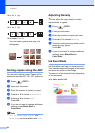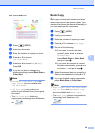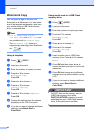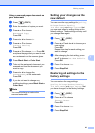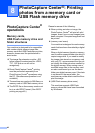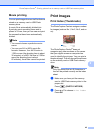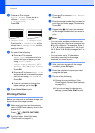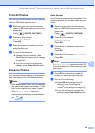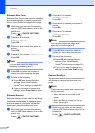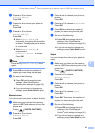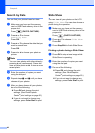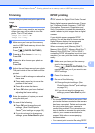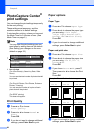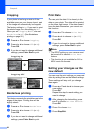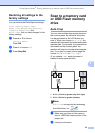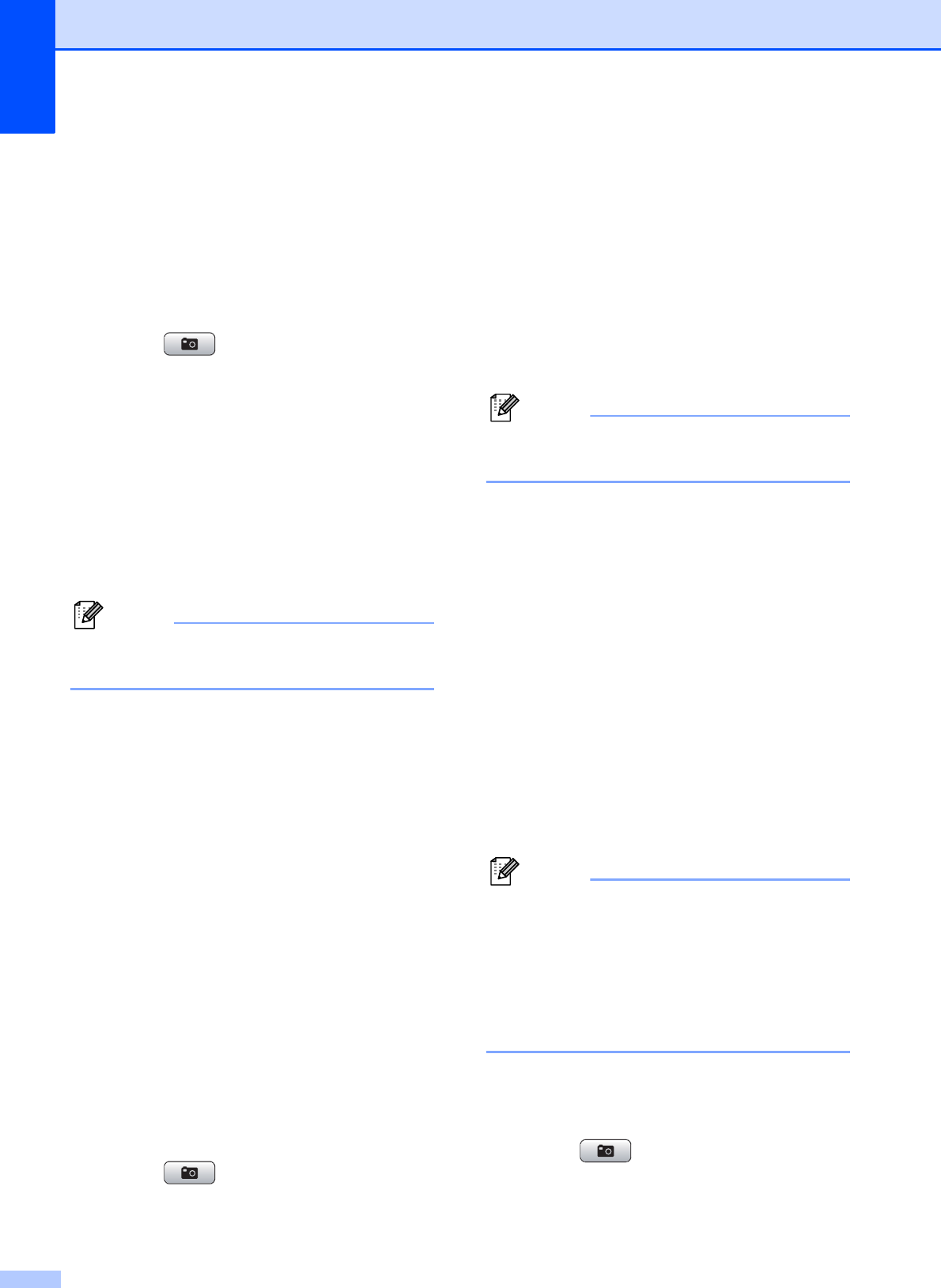
Chapter 8
46
Enhance Skin-Tone 8
Enhance Skin-Tone is best used for adjusting
portrait photographs. It detects human skin
color in your photos and adjusts the image.
a Make sure you have put the memory
card or USB Flash memory drive in the
proper slot.
Press (PHOTO CAPTURE).
b Press a or b to choose
Enhance Photos.
Press OK.
c Press d or c to choose your photo or
picture.
Press OK.
d Press a or b to choose Enhance Skin.
Press OK.
Note
You can also adjust the effect level
manually, by pressing a or b.
e Press OK and enter the number of
copies you want using the dial pad.
f Do one of the following:
Press OK and change the print
settings. (See PhotoCapture
Center
®
print settings on page 50.)
If you do not want to change any
settings, press Color Start to print.
Enhance Scenery 8
Enhance Scenery is best used for adjusting
landscape photographs. It highlights green
and blue areas in your photo, so that the
landscape looks more sharp and vivid.
a Make sure you have put the memory
card or USB Flash memory drive in the
proper slot.
Press (PHOTO CAPTURE).
b Press a or b to choose
Enhance Photos.
Press OK.
c Press d or c to choose your photo or
picture.
Press OK.
d Press a or b to choose
Enhance Scenery.
Press OK.
Note
You can also adjust the effect level
manually, by pressing a or b.
e Press OK and enter the number of
copies you want using the dial pad.
f Do one of the following:
Press OK and change the print
settings. (See PhotoCapture
Center
®
print settings on page 50.)
If you do not want to change any
settings, press Color Start to print.
Remove Red-Eye 8
The machine detects eyes in your photos and
will attempt to remove red-eye from your
photo.
Note
There are some cases when red-eye may
not be removed.
• When the face is too small in the
image.
• When the face is turning too far up,
down, left or right.
a Make sure you have put the memory
card or USB Flash memory drive in the
proper slot.
Press (PHOTO CAPTURE).