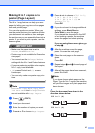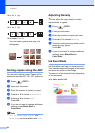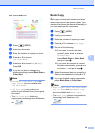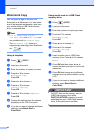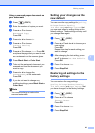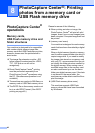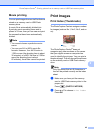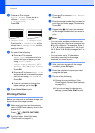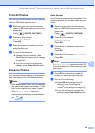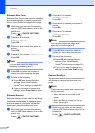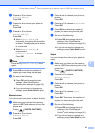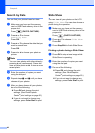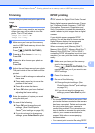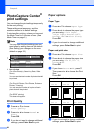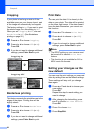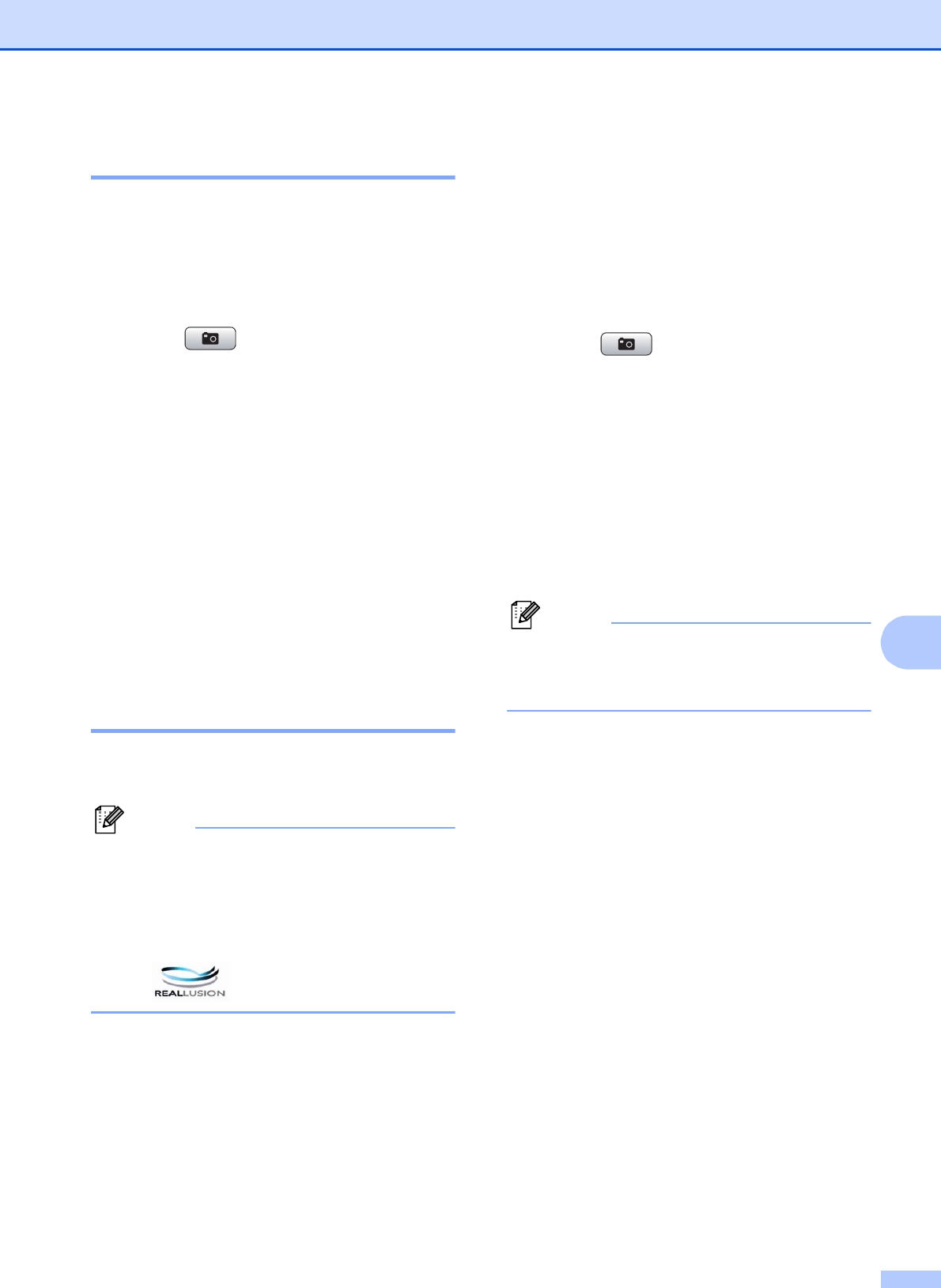
PhotoCapture Center
®
: Printing photos from a memory card or USB Flash memory drive
45
8
Print All Photos 8
You can print all the photos on your memory
card or USB Flash memory drive.
a Make sure you have put the memory
card or USB Flash memory drive in the
proper slot.
Press (PHOTO CAPTURE).
b Press a or b to choose
Print All Photos.
Press OK.
c Enter the number of copies you want
using the dial pad.
d Do one of the following:
Change the print settings. (See
PhotoCapture Center
®
print settings
on page 50.)
If you do not want to change any
settings, press Color Start to print.
Enhance Photos 8
You can edit and add effects to your photos
and view them on the LCD before printing.
Note
• After adding each effect, you can enlarge
the view of the image by pressing l. To go
back to the original size, press l again.
• The Enhance Photos feature is
supported by technology from Reallusion,
Inc.
Auto Correct 8
Auto Correct is available for most photos. The
machine decides the suitable effect for your
photo.
a Make sure you have put the memory
card or USB Flash memory drive in the
proper slot.
Press (PHOTO CAPTURE).
b Press a or b to choose
Enhance Photos.
Press OK.
c Press d or c to choose your photo or
picture.
Press OK.
d Press a or b to choose Auto Correct.
Press OK.
Note
If Remove Red-Eye appears on the LCD,
press # to attempt to remove red-eye from
your photo.
e Press OK and enter the number of
copies you want using the dial pad.
f Do one of the following:
Press OK and change the print
settings. (See PhotoCapture
Center
®
print settings on page 50.)
If you do not want to change any
settings, press Color Start to print.