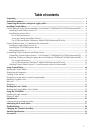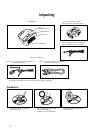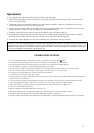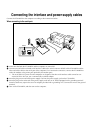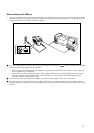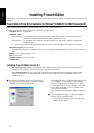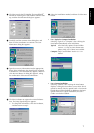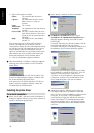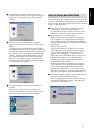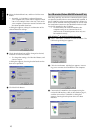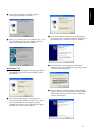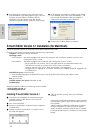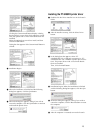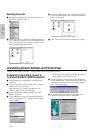7
3 Click the icon for the PT-9200DX. The InstallShield
®
Wizard for installing the P-touch Editor software starts
up, and then the Welcome dialog box appears.
4 Carefully read the contents of the dialog box, and
then click the Next button to continue. The User
Information dialog box appears.
5 Type the necessary information into the appropriate
boxes (If the information has already been registered
in Windows
®
, it will automatically appear.), and then
click the Next button. A dialog box appears, asking
for confirmation of the entered information.
6 Click the Yes button to register the entered informa-
tion. The Setup Type dialog box appears.
To change the information, click the No button,
and then return to step 5.
7 Select the installation method, and then click the Next
button.
• For a Typical or Compact installation
Selecting “Typical” or “Compact”, then clicking the
Next button immediately starts installation.
Typical: All of the basic options (P-touch Editor
Version 3.1, Clip Art, Auto Format tem-
plates, Help, and 13 fonts) are installed.
Compact: Only P-touch Editor Version 3.1 is in-
stalled.
• For a Custom installation
Selecting “Custom”, then clicking the Next button
displays a dialog box that allows you to select which
options to install. Only the options with a check mark
beside them will be installed. In addition to the basic
options listed for a Typical installation, the User’s
Guide can also be installed.
For Windows®