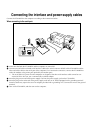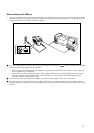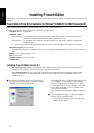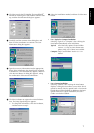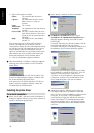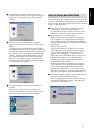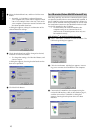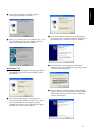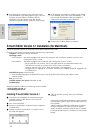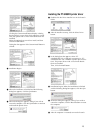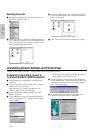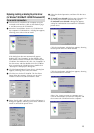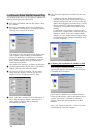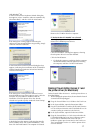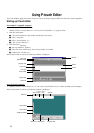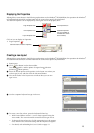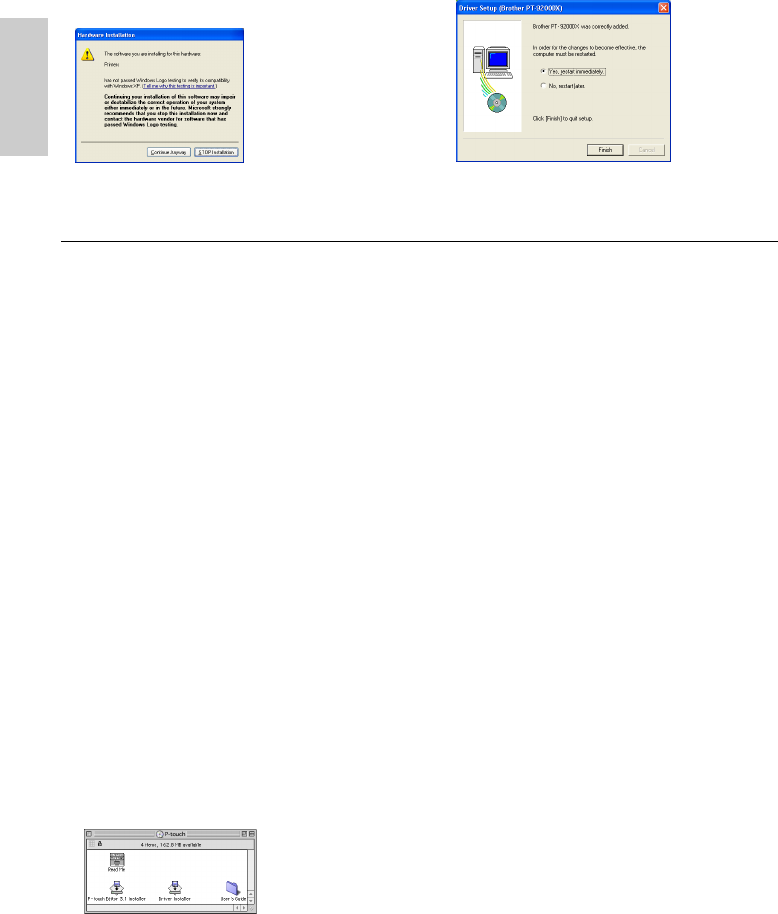
12
6 If the dialog box warning that the software has not
passed Windows Logo testing appears again, click the
Continue Anyway button to continue with the
installation (since this printer driver has already
cleared strict product quality standards of our testing).
For Macintosh
P-touch Editor Version 3.1 Installation (for Macintosh)
Follow the procedure below to install the P-touch Editor software on the Mac.
Check that your system configuration meets the following requirements.
Computer: Macintosh or Power Macintosh
Operating system:
Serial interface: Macintosh equipped with a PowerPC processor and a serial port (modem or printer), and
running Mac OS 8.1 or later
USB interface: Macintosh equipped with a USB port and running Mac OS 8.5.1 or later
* For previous Mac OS versions, refer to the Apple Web site for information about USB.
* This software can only run on Mac OS X in the Classic environment.
However, the Mac OS X v10.2 Classic environment is not supported.
* The application is supplied on a CD-ROM; therefore, the computer should be equipped with
a CD-ROM drive.
Hard disk free space: At least 20 MB
A few hundred megabytes of additional free space may be needed when printing long labels or large
amounts of data.
Port: Serial or USB
Available memory free space: Minimum 24 MB
CD-ROM drive
With the enclosed CD-ROM, the following can be installed:
• P-touch Editor Version 3.1
• PT-9200DX printer driver
5 After the installer starts up, select the installation
method.
Clicking the Install button immediately starts installing
the most basic options. (Some clip art illustrations are
not installed.)
About 20 MB of available hard-disk space is needed
to begin installation. In order to install all options,
about 120 MB of available hard-disk space is needed.
If enough hard-disk space is available, click the Install
button.
Installing P-touch Editor Version 3.1
1 Connect the PT-9200DX to the Macintosh using the
enclosed interface cable. Be sure to leave the PT-
9200DX turned off.
2 Turn on the Macintosh.
3 Insert the P-touch Editor CD-ROM into the computer’s
CD-ROM drive.
4 Double-click the P-touch Editor 3.1 Installer icon in
the folder that appears.
7 In the dialog box that appears, indicating that installa-
tion is finished, select “Yes, restart immediately.”, and
then click the Finish button. After the computer is
restarted, the installation is fully completed.
8 Remove the CD-ROM from the computer.