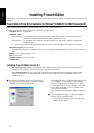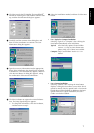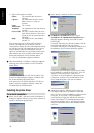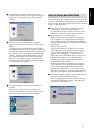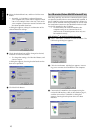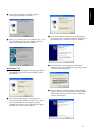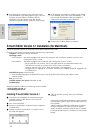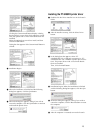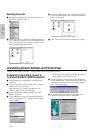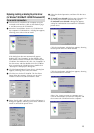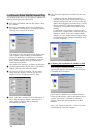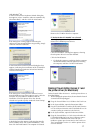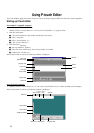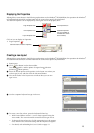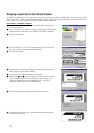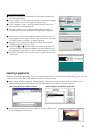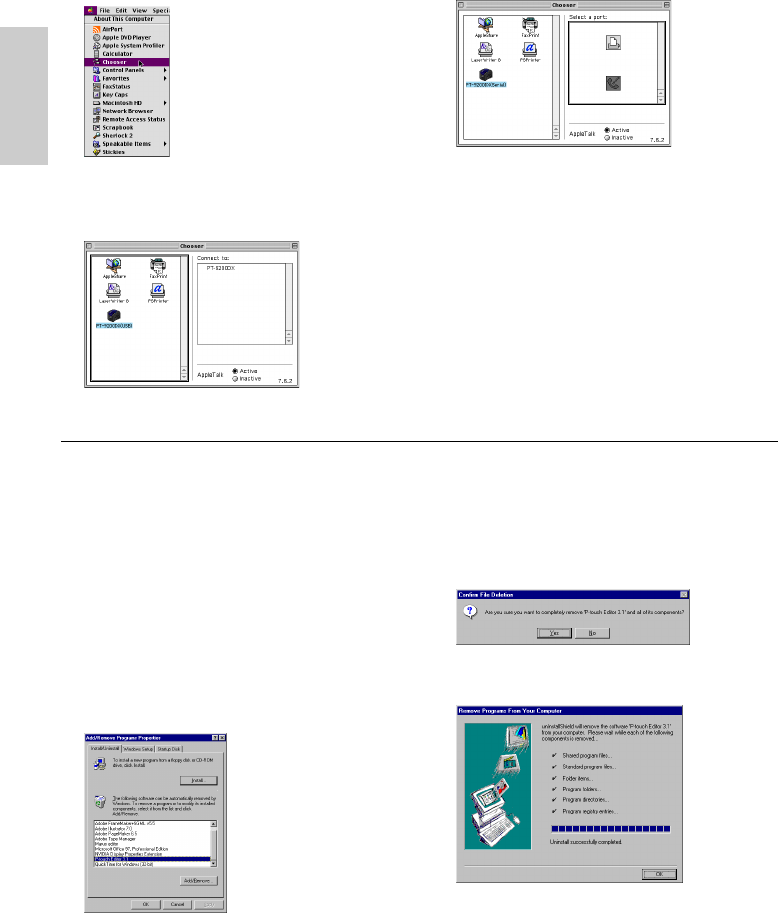
14
3 If the PT-9200DX(Serial) icon was selected, click the
icon for the port linked with PT-9200DX(Serial) from
the list on the right.
4 Close the Chooser window to confirm your settings.
Selecting the printer
1 Pull down the Apple menu and select “Chooser” to
display the Chooser window.
2 In the list on the left, click the PT-9200DX(USB) icon
(for a USB port connection) or the PT-9200DX(Serial)
icon (for a modem or printer port connection). Then,
select the appropriate printer driver.
* The dialog box that appears may differ depending
on the operating system being used.
5 A message appears, asking if you wish to delete the
selected application. Click the Yes button to delete the
application. If you do not wish to delete the applica-
tion, click the No button.
6 In the dialog box that appears, indicating that the
application is deleted, click the OK button.
For Macintosh
Uninstalling P-touch Software and Printer Driver
Uninstall P-touch Editor Version 3.1 and the printer driver using the steps below:
Uninstalling P-touch Editor Version 3.1
(for Windows
®
95/98/Me/NT 4.0/2000 Professional/XP)
1 Start up Windows
®
95/98/Me/NT 4.0/2000 Profes-
sional/XP.
2 Click the Start button in the taskbar, select “Settings”,
and then click “Control Panel”.
With Windows
®
XP, click the Start button in the
taskbar, and then click “Control Panel”.
3 In the Control Panel window, double-click “Add/
Remove Programs”.
4 In the Add/Remove Programs Properties dialog box,
select “P-touch Editor 3.1”, and then click the Add/
Remove button.