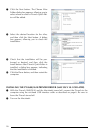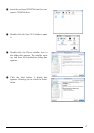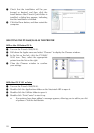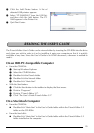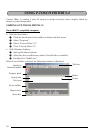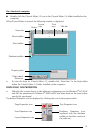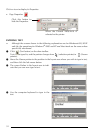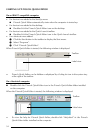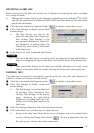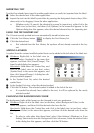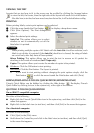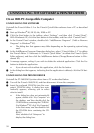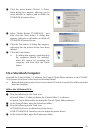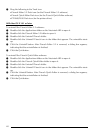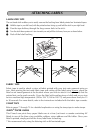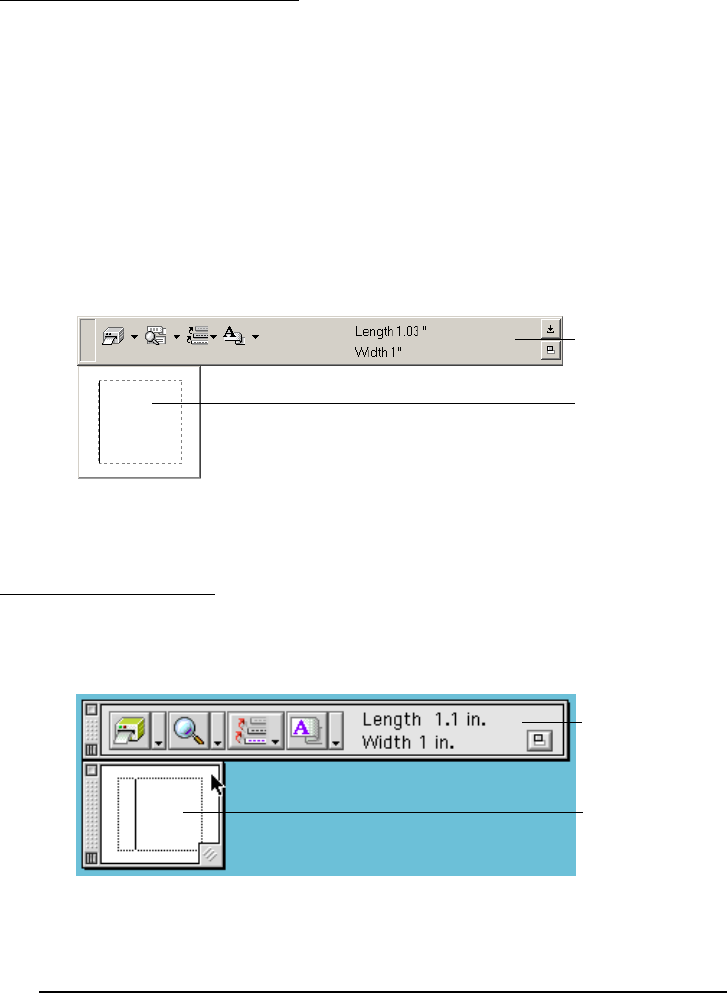
34
STARTING UP P-TOUCH QUICK EDITOR
• If a shortcut was added to the StartUp menu:
● P-touch Quick Editor automatically starts when the computer is started up.
• If a shortcut was added to the desktop:
● Double-click the P-touch Quick Editor icon on the desktop.
• If a shortcut was added to the Quick Launch toolbar:
● Double-click the P-touch Quick Editor icon in the Quick Launch toolbar.
• If no shortcuts were added:
1 Click the Start button in the taskbar to display the Start menu.
2 Select “Programs”.
3 Click “P-touch Quick Editor”.
When P-touch Quick Editor is started, the following window is displayed.
☞ P-touch Quick Editor can be hidden or displayed by clicking its icon in the system tray,
at the right of the taskbar.
● Double-click the P-touch Quick Editor icon in the P-touch Quick Editor folder installed
on the computer.
When the P-touch Quick Editor is started, the following window is displayed.
☞ To view the help for P-touch Quick Editor, double-click “Help.html” in the P-touch
Quick Editor folder installed on the computer.
On an IBM PC-compatible computer:
On a Macintosh computer:
Label view
Toolbar
Label view
Toolbar