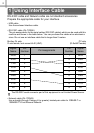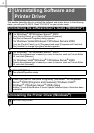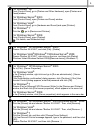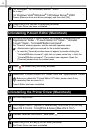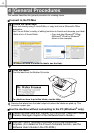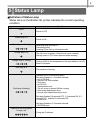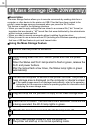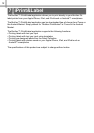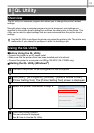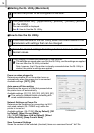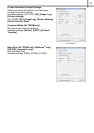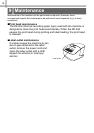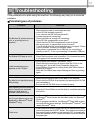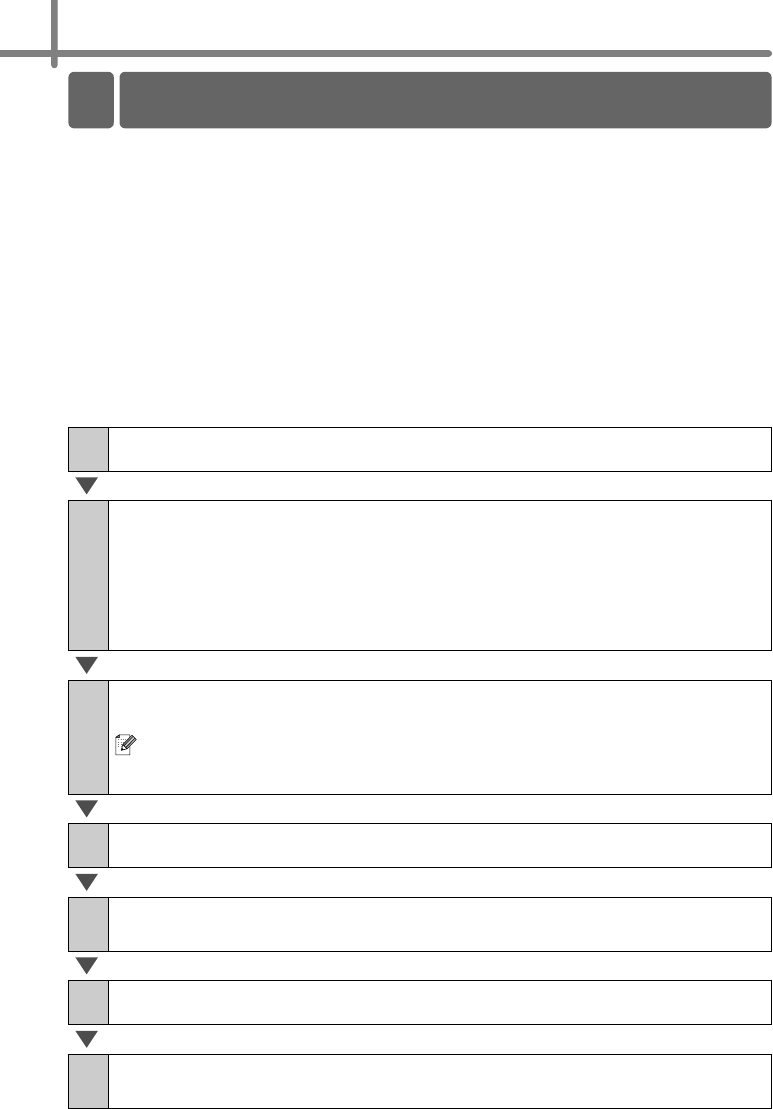
10
Description
The mass storage feature allows you to execute commands by sending data from a
computer or other device to the printer via USB. Files that have been copied to the
printer's mass storage area are processed when you press the Wi-Fi button.
This feature is useful in the following situations.
• When you want to apply settings that are stored in a command file (".bin" format) or
templates that are stored in ".blf" format files that were distributed by the administrator
without using a customized tool
• When you want to execute commands without installing the printer driver
• When you want to use a device with an OS (including non-Windows operating systems)
that has a USB host feature to print and transmit data
Using the Mass Storage Feature
1
Confirm that the printer is turned off.
2
While holding down the Wi-Fi button, press and hold the power
button.
When the Status and Wi-Fi lamps start to flash in green, release the
Wi-Fi and power buttons.
After the lamps flash a few times, the Status lamp lights in green
automatically.
3
Connect the computer or device to the printer via USB. The printer's
mass storage area is displayed on the computer or device's screen.
If the mass storage area is not displayed automatically, refer to the operating
instructions for the computer or device's operating system for information about
displaying the mass storage area.
4
Drag and drop the file you want to copy to the mass storage area.
5
Press the Wi-Fi button. The command file is executed. While the file
is being executed, the Wi-Fi lamp lights in green.
6
After the file has been executed, the Wi-Fi lamp turns off.
7
To turn mass storage mode off, turn the printer off.
The printer will start up in its normal operating mode.
6 Mass Storage (QL-720NW only)