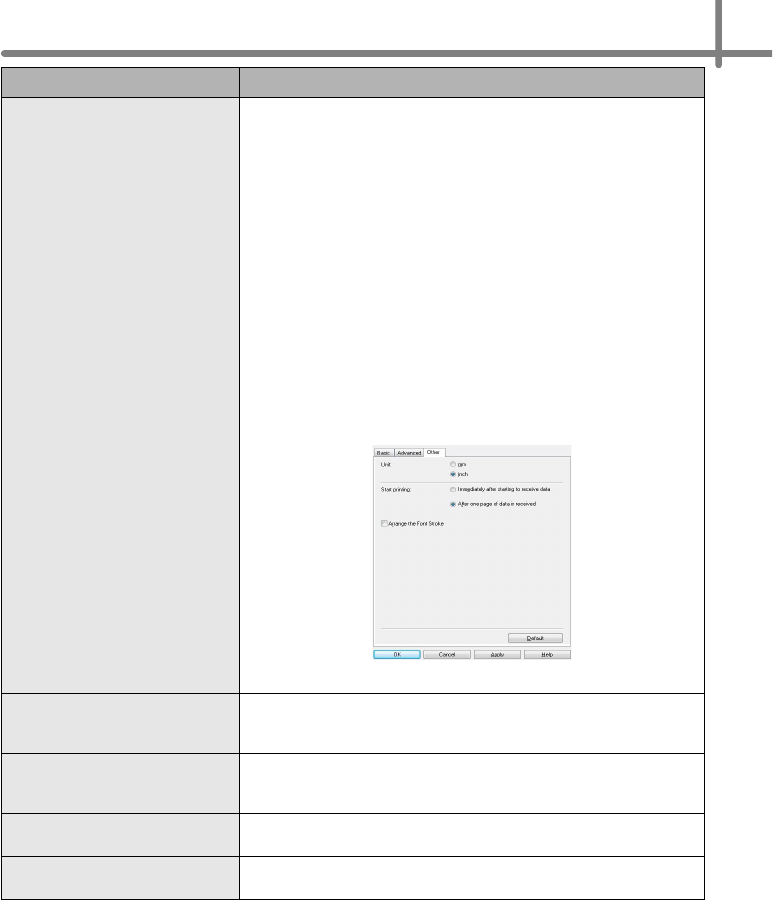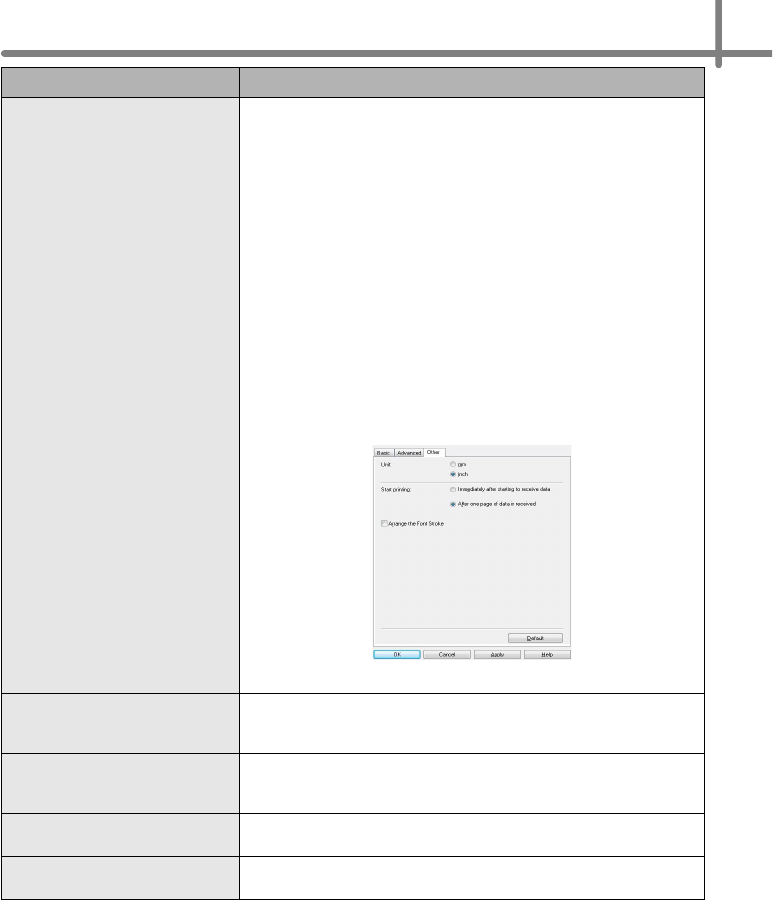
19
When printing via the USB
cable, the printer repeatedly
pauses and then continues
printing.
• Is the printer set for sequential printing?
If so, set print mode to buffered printing.
Windows
®
XP:
Open printer properties from [Control Panel] - [Printers and
Faxes] and click [Printing Preferences...] button in the [Other]
tab.
Choose the option [After one page of data is received].
Windows Vista
®
/Windows
®
7:
Open [Devices and Printers] from [Control Panel]. Then right-
click your QL printer and click [Printing Preferences]. Choose
the option [After one page of data is received] in the [Other] tab.
Mac OS X 10.5.8 - 10.7:
Open the [Basic] tab in the printer properties.
Choose the option "After one page of data is received".
• An alternative solution is to disconnect the LAN cable until USB
printing is completed.
Cannot print from wired
network.
• Check that the wired network cable is connected.
• Is the wireless LED lit?
If the LED is lit or flashing, press the Wi-Fi button to turn it off.
Cannot install the printer driver
for wired network.
• Check that the wired network cable is connected.
• Is the wireless LED lit?
If the LED is lit or flashing, press the Wi-Fi button to turn it off.
Cannot print from wireless
network.
• Is the wireless LED lit?
If the LED is not lit, press the Wi-Fi button to light it.
Cannot install the printer driver
for wireless network.
• Is the wireless LED lit?
If the LED is not lit, press the Wi-Fi button to light it.
Problem Solution
For Windows
®