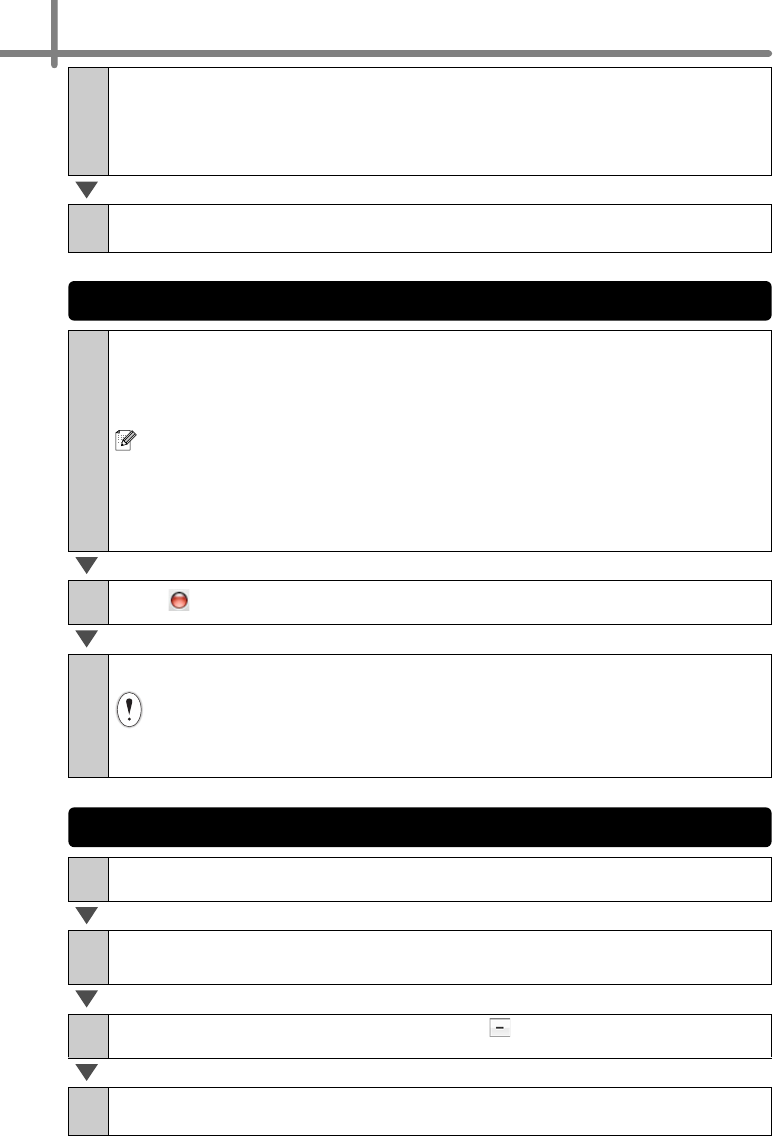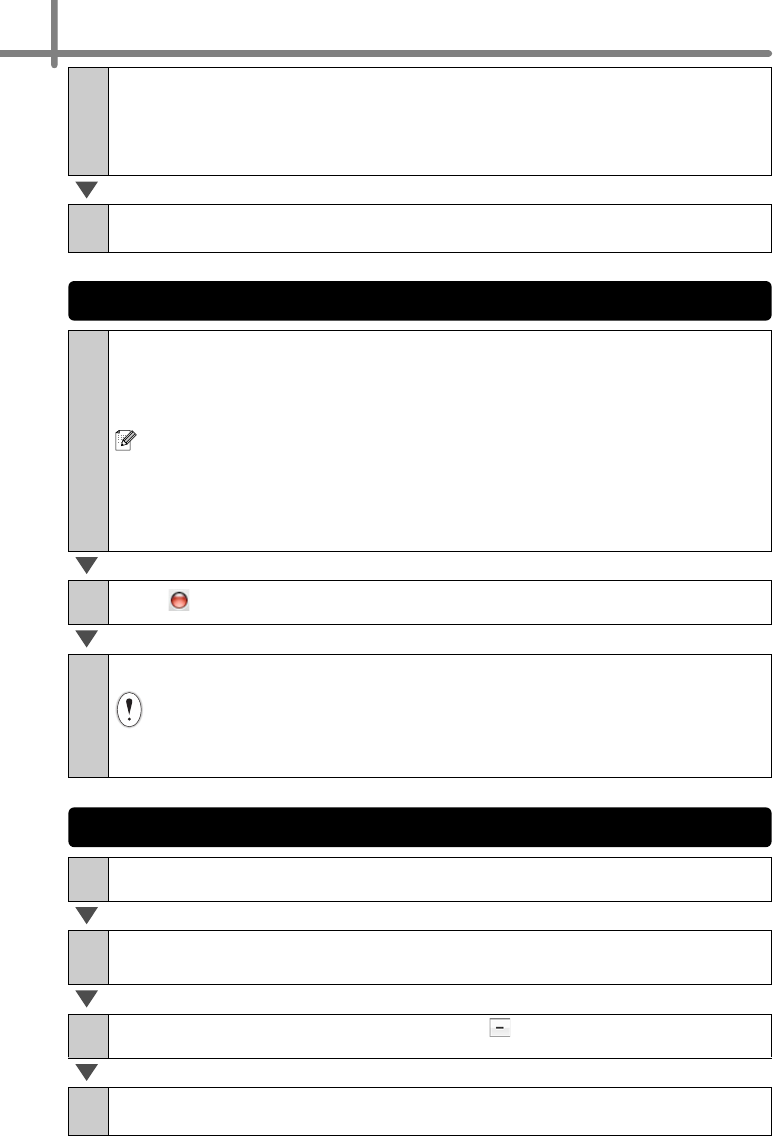
6
6
For Windows
®
XP/Windows Server
®
2003
Go to step 7.
For Windows Vista
®
/Windows
®
7/Windows Server
®
2008
Choose [Remove driver and driver package], and then click [OK].
7
Close the [Print Server Properties] window.
The Printer Driver has been uninstalled.
1
On the drive where P-touch Editor is installed, double-click the
"Applications" folder - "P-touch Editor 5.0" folder - "Uninstall
P-touch" folder - "UninstallPtEditor.command".
The "Terminal" window appears, and the uninstall operation starts.
• Administrator rights are required for the uninstall operation.
• In case the [Terminal] window does not appear by double-clicking the
"UninstallPtEditor.command", right click (or press control key + click) the
"UninstallPtEditor.command". The context menu appears. Open the
[Terminal] window from the context menu.
2
Click to close the [Terminal] window.
3
Delete the "P-touch Editor 5.0" folder from the "Applications" folder.
Before you delete the "P-touch Editor 5.0" folder, please check if any
necessary files are saved in it.
P-touch Editor has been uninstalled.
1
Turn off the printer.
2
Click Apple menu - [System Preferences], and click [Print & Fax]
(Mac OS X 10.5.8 - 10.6)/[Print & Scan] (Mac OS X 10.7).
3
Choose "Brother XX-XXXX", and click .
4
Close the [Print & Fax]/[Print & Scan] window.
The Printer Driver has been uninstalled.
Uninstalling P-touch Editor (Macintosh)
Uninstalling the Printer Driver (Macintosh)