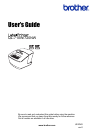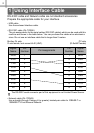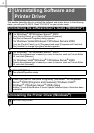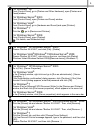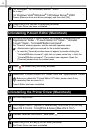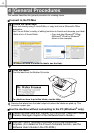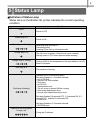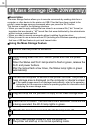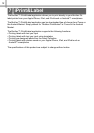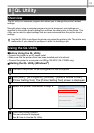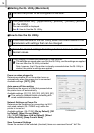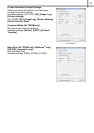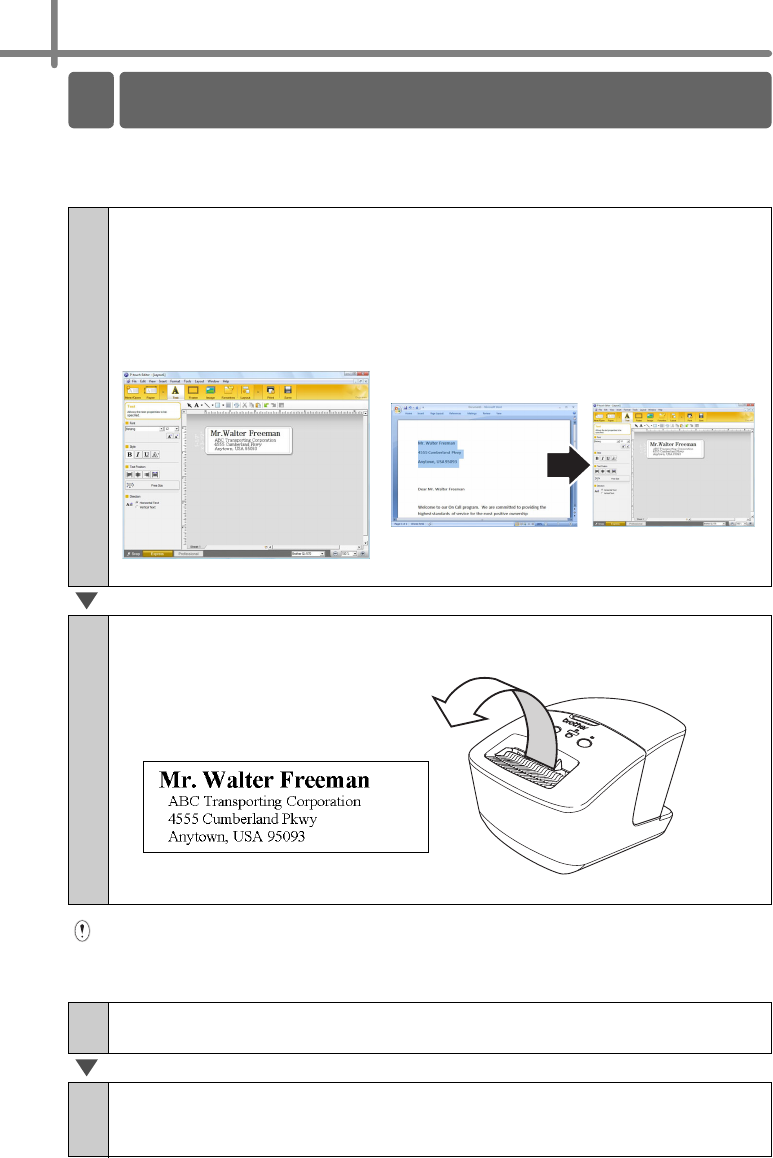
8
This section describes the general procedure for creating labels.
Connect to the PC/Mac
Remove the labels from the label output slot when the labels are piled up. This
prevents a paper jam.
Use the machine without connecting to the PC (Windows
®
only)
1
Create the label data.
Enter text directly using P-touch Editor, or copy text from a Microsoft
®
Office
application.
Use P-touch Editor's variety of editing functions to format and decorate your label.
• Enter text in P-touch Editor. • Copy text from Microsoft
®
Office.
(Microsoft
®
Word for Windows
®
shown in the example)
For details on how to create the labels, see the Help.
2
Print the label.
Print the label from the Brother QL printer.
For details on how to print the labels, see the Help.
1
Create the label data and transfer it to the printer. (See the P-touch
Transfer Manager chapter of the Software User's Guide.)
2
Use the P-touch Template command to print the transferred
template. (For details of the P-touch Template function, see the
Software User's Guide in the CD-ROM.)
4 General Procedures