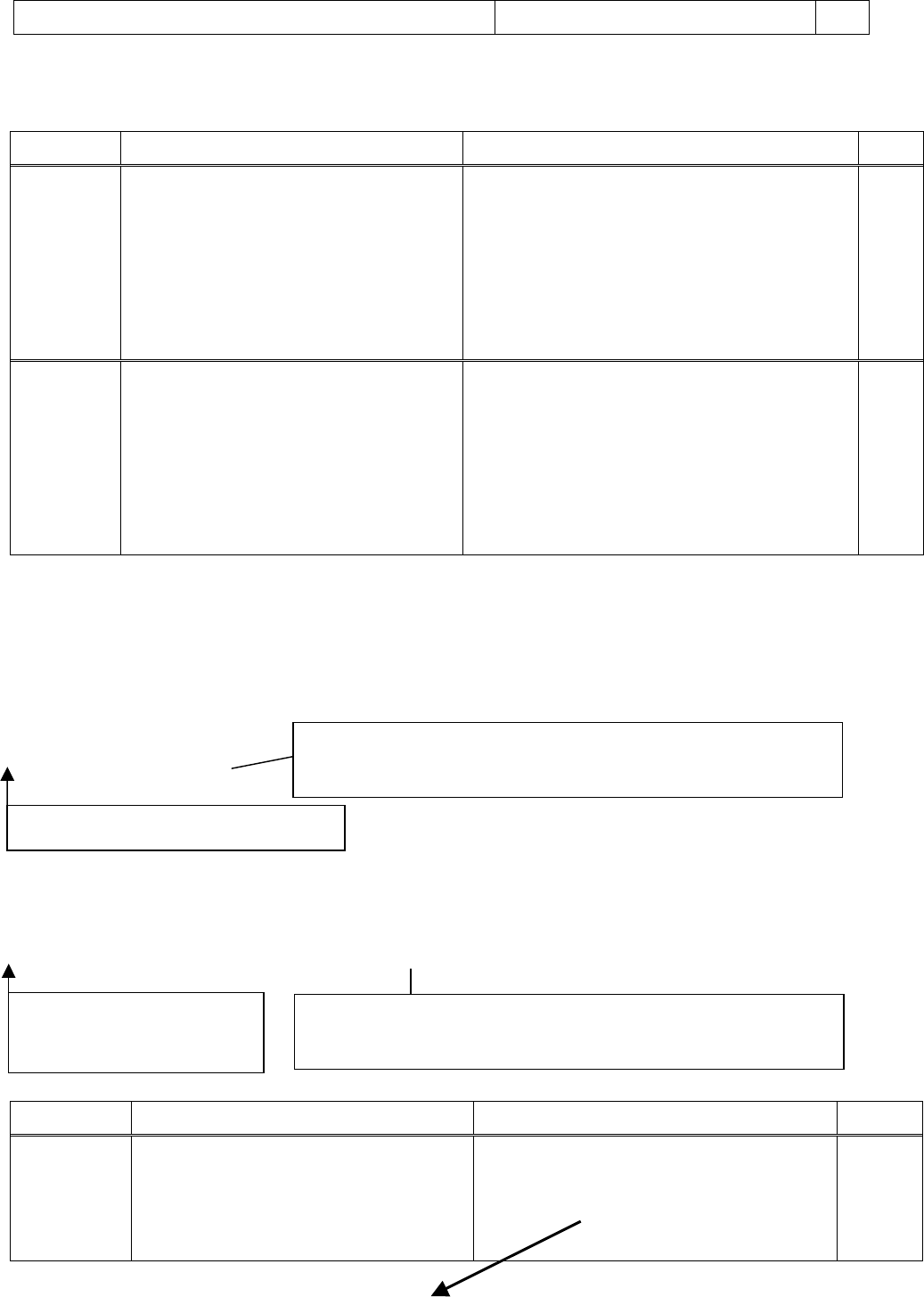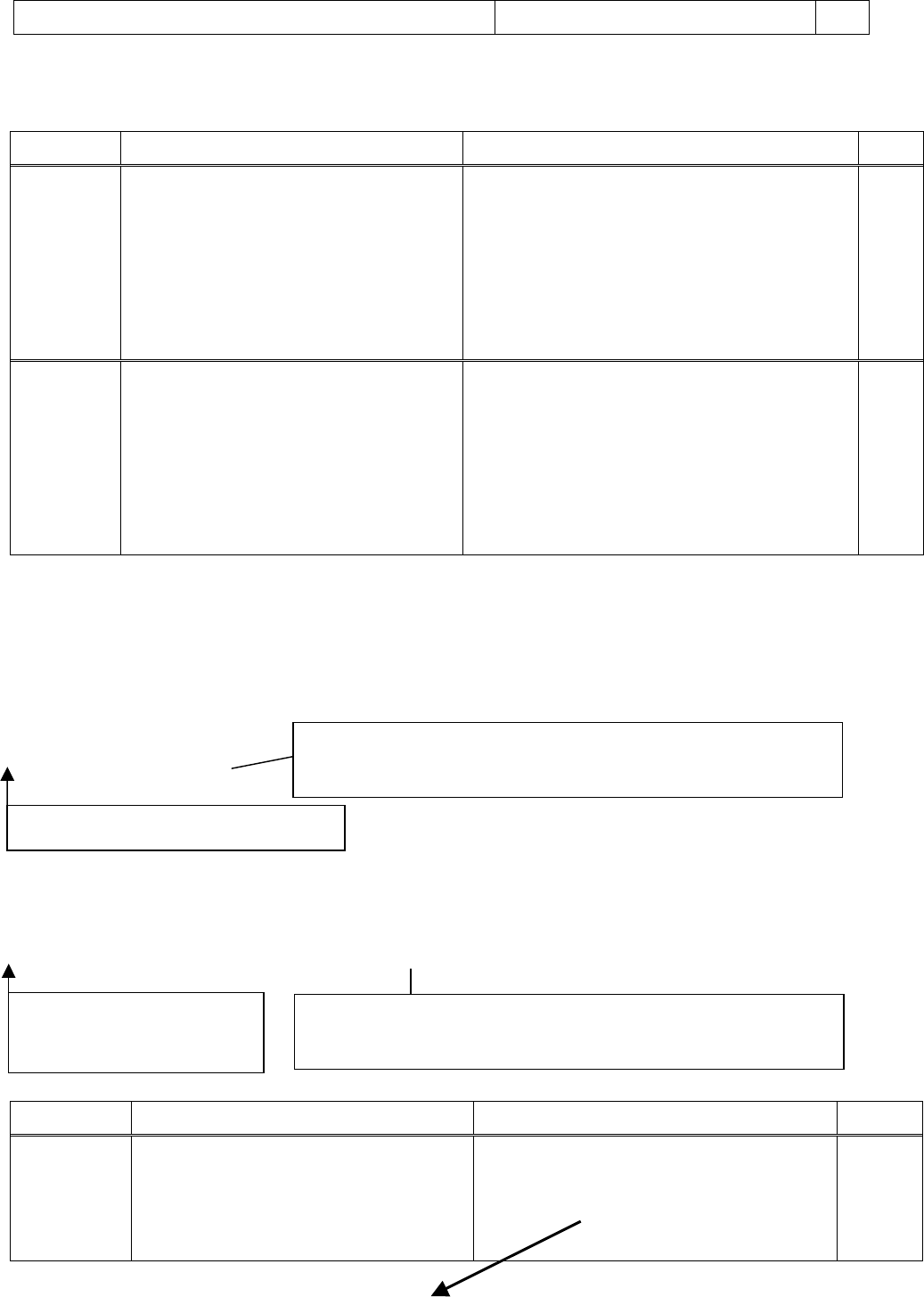
QL-1050 Linux Printer Driver Manual Brother Industries, Ltd. P&S Company 22
[1]-: Server [Linux]-Client [Linux]
At Server [Linux] At Client [Linux] Result
Setting
procedure 1
When adding a printer (QL-1050) from the
CUPS window, select:
Device: Brother USB Printer (PTouch
QL-1050) = USB
Make: Brother
Model: Brother QL-1050 CUPS v1.1 (en)
When adding a printer (QL-1050) from the CUPS
window, select:
Device: Internet Printing Protocol(http)
Device URI: http://192.168.0.4:631/printers/QL-1050
Make: Raw
Model: Raw Queue(en)
○
Setting
procedure 2
When adding a printer (QL-1050) from the
CUPS window, select:
Device: Brother USB Printer (PTouch
QL-1050) = USB
Make: Raw
Model: Raw Queue(en)
When adding a printer (QL-1050) from the CUPS
window, select:
Device: Internet Printing Protocol(http)
Device URI: http://192.168.0.4:631/printers/QL-1050
Make: Brother
Model: Brother QL-1050 CUPS v1.1 (en)
○
[2]-: Server [Linux]-Client [Windows]
Specify the following settings for Server [Linux] in advance.
・ Specifying the data type (Specify the type of data sent from Windows.)
/etc/cups/mime.types
application/octet-stream
<location />
Data processed by the Windows printer driver will be sent to
CUPS as binar
data.
Delete “#” at the be
innin
of this line.
・ Specify filters (Specify how to process data to be printed.)
/etc/cups/mime.convs
application/octet-stream application/vnd.cups-raw 0 -
When converting to the printer data format with Windows, no
rocess is
erformed with Linux.
Delete “#” at the beginning
of this line.
At Server [Linux] At Client[Windows] Results
When adding a printer (QL-1050) from
the CUPS window, select:
Device: Brother USB Printer (PTouch
QL-1050) = USB
Make: Raw
Model: Raw Queue(en)
Setting
procedure 1
○
The following settings are specified from the client [Windows].