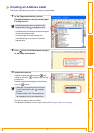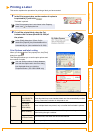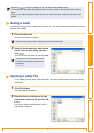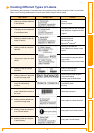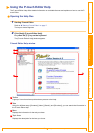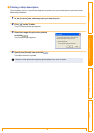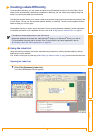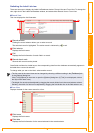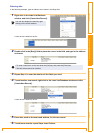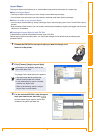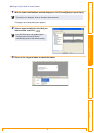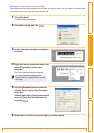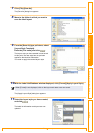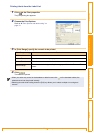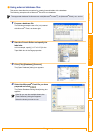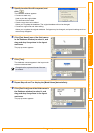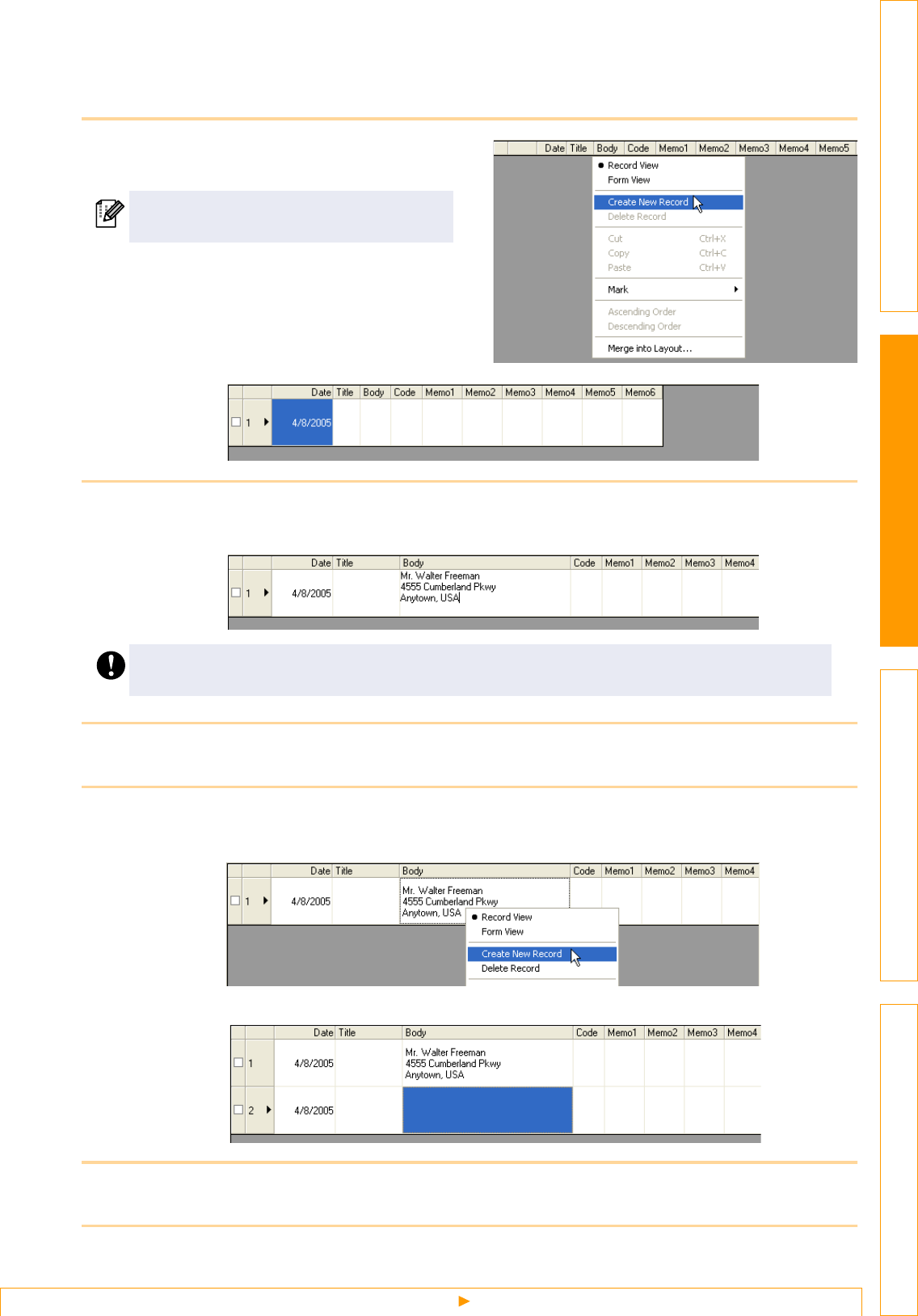
Creating Labels Efficiently
17
IntroductionCreating Labels (For Windows)Creating Labels (For Macintosh)Appendix
Entering data
In the following example, type an address and a name in the Body field.
1 Right-click in the Label List/Database
window, and click [Create New Record].
A new record is added to the list.
2 Double-click in the [Body] field to place the cursor in the field, and type in the address
and name.
3 Repeat Step 1 to enter the data for all the fields you need.
4 To add another new record, right-click in the Label List/Database window and click
[Create New Record].
A new record is added to the list.
5 Enter data, such as the name and address, for the new record.
6 To add more records, repeat Steps 4 and 5 above.
You can also display the menu by right-
clicking on the record selector.
• To enter a new line in a cell, hold down the [Ctrl] key and press the [Enter] key.
• The field name cannot be modified.