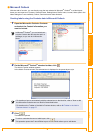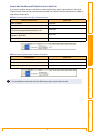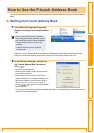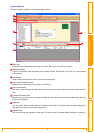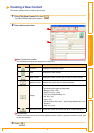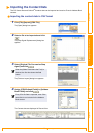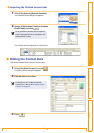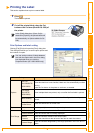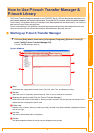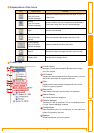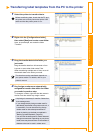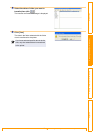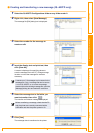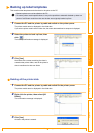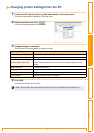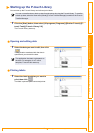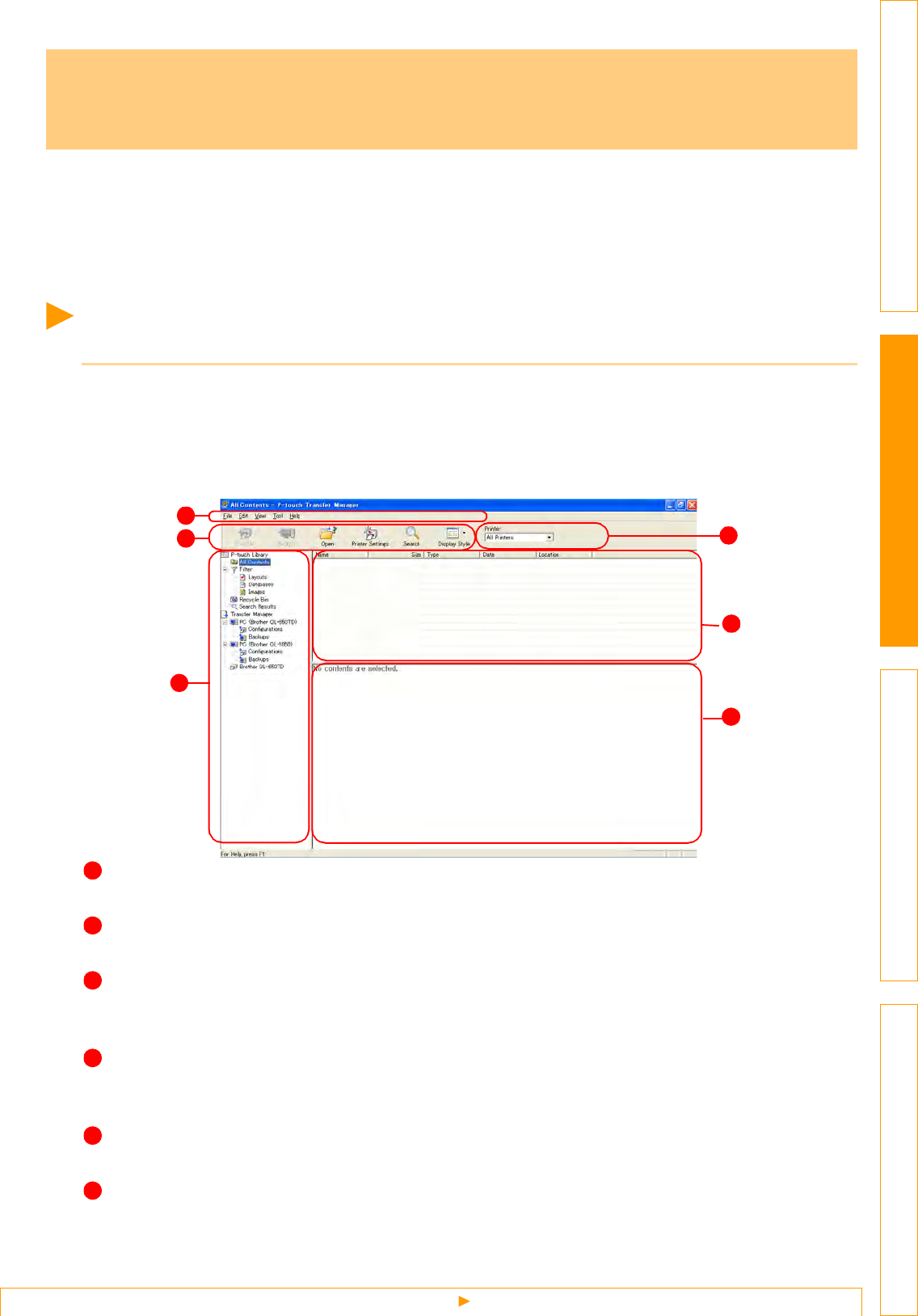
Starting up P-touch Transfer Manager
39
IntroductionCreating Labels (For Windows)Creating Labels (For Macintosh)Appendix
The P-touch Transfer Manager is basically for the QL-650TD.The QL-1050 can also transfer templates, but it
cannot select templates with machine side operation. So use the ESC/P command, which can transfer templates.
P-touch Library: This application allows you to manage P-touch label templates and other data on the PC. You can print a
label from the P-touch Library using the printer.
P-touch Transfer Manager: This application can transfer label template data and other data managed with the P-touch
Library to the printer main unit and can make backups of data transferred to the printer main unit.
Starting up P-touch Transfer Manager
1 Click the [Start] button, then select [All programs (Programs)]-[Brother P-touch]-[P-
touch Tools]-[P-touch Transfer Manager 2.0].
P-touch Transfer Manager starts up.
Layout window
Menu
Commands are categorized into each menu (File, Edit, View, Tool, and Help) by function.
To ol b ar
There are icons for frequently used commands. Click on one to execute its command.
Selecting the printer model (Only for P-touch Transfer Manager)
Select the printer model to send data to. When you select a printer, only the data that can be sent to the
selected printer is displayed in the list view.
Folder view
Displays a list of folders. When you select any folder, the data in the folder selected is displayed in the list
view on the right.
List view
The data in the selected folder is displayed.
Preview
The label templates selected in the list view are displayed as a preview.
How to Use P-touch Transfer Manager &
P-touch Library
3
6
2
1
5
4
1
2
3
4
5
6