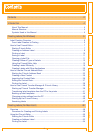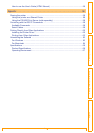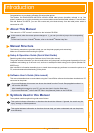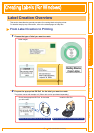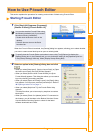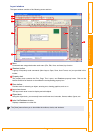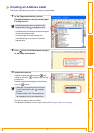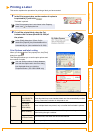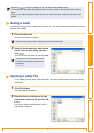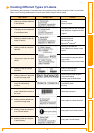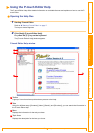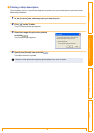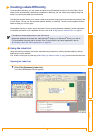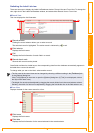IntroductionCreating Labels (For Windows)Creating Labels (For Macintosh)Appendix
About This Manual
4
Introduction
Congratulations on purchasing a Brother QL-series label printer.
The Brother QL-500/QL-550/QL-650TD/QL-1050/QL-1050N label printer (hereafter referred to as "the
printer") enables you to quickly and easily print custom labels created with the label software, P-touch Editor.
With the Brother QL-650TD, you can also create and print labels directly from the label printer which is
connected to a PC.
About This Manual
This manual is a "PDF manual" contained on the included CD-ROM.
Manual Structure
The following manuals are provided to help you use the printer properly and extensively.
Make sure to read them before using the printer.
Setup & Operation Guide (Quick Start Guide)
Read this guide before reading the Software User's Guide (this manual).
The guide includes information you should read before using the printer, such as general precautions for use,
installation and setting up of the main unit, and how to create/print labels using just the printer (Brother QL-
650TD only).
Also included is information describing how to install the accompanying software to connect the printer to a
PC, and maintenance/troubleshooting of the printer.
Software User's Guide (this manual)
This manual describes how to create labels using the P-touch Editor software that has been installed on a PC
connected to the printer.
Symbols Used in this Manual
The symbols used throughout this guide are as follows:
In this manual, when the mouse pointer changes to you can just click to jump to the corresponding
pages.
For the basic functions of Adobe
®
Reader, refer to the Adobe
®
Reader Help files.
• If you use Windows
®
, this manual can be can be viewed from the P-touch Setup application when it is
run from the CD-ROM.
After installing this manual on your PC, you can also view it from the Start menu.
• If you use a Macintosh
®
, refer to the PDF files in the [Manuals] folder on the CD-ROM.
This symbol indicates information or directions that should be followed. If ignored, the result may be
injury, damage, or failed operations.
This symbol indicates information or directions that can help you better understand and use the printer
more efficiently.