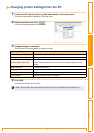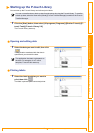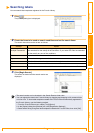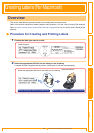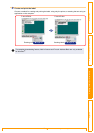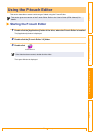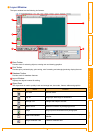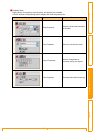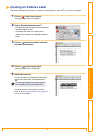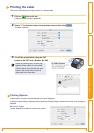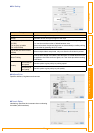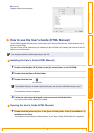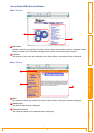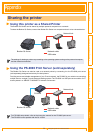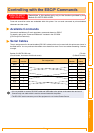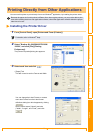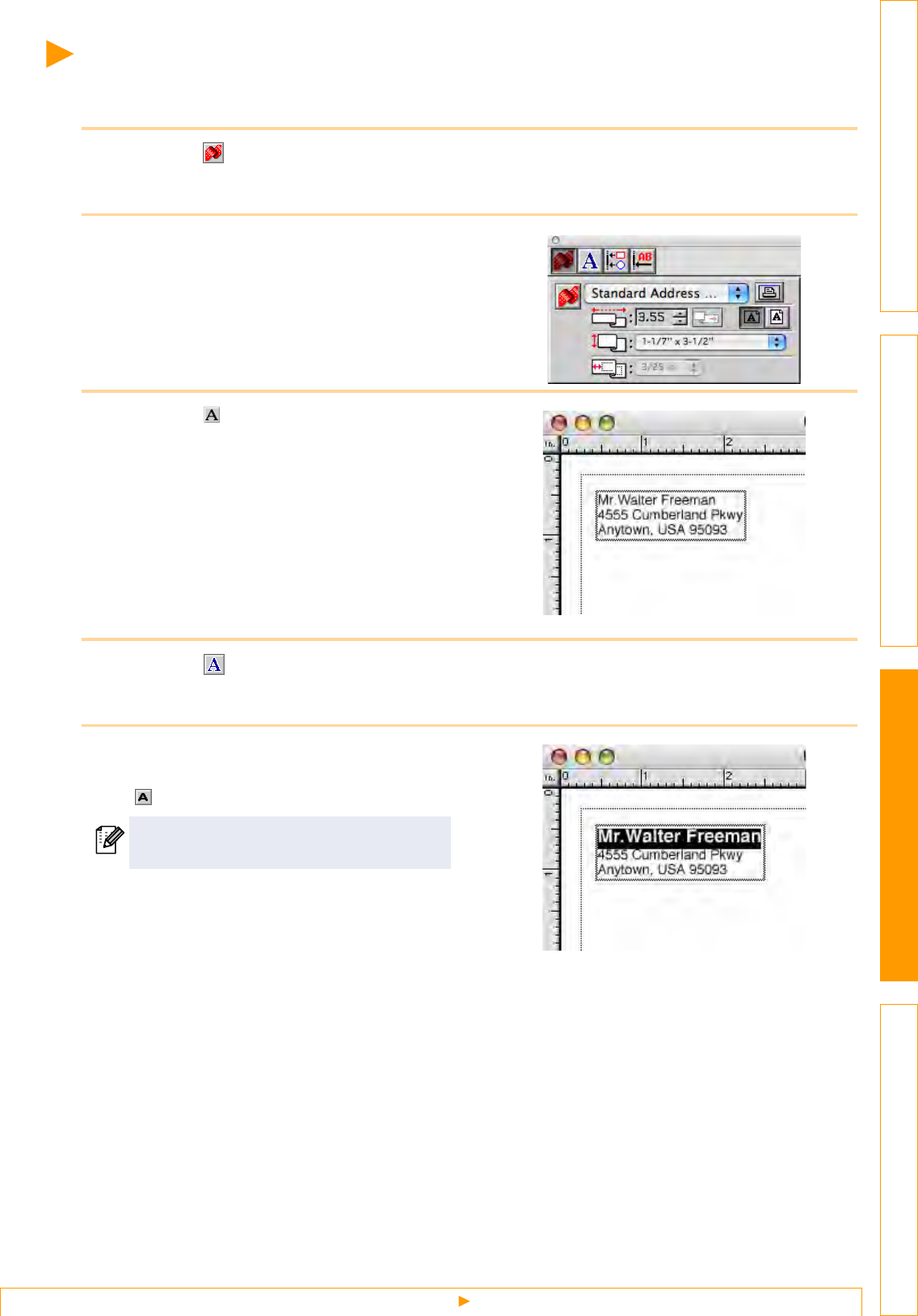
Creating an Address Label
53
IntroductionCreating Labels (For Windows)Creating Labels (For Macintosh)Appendix
Creating an Address Label
This section describes the process of creating an address label on Mac OS
®
X 10.3.9 as an example.
1 Click on in the Property dock.
The page properties box is displayed.
2 Select "Standard Address Label".
• The label format in the layout window changes to
Standard Address Label.
• The length and width of the tape are set
according to the size of the Standard Address
Label.
3 Click on in the Draw toolbar and enter
the name and address.
4 Click on in the property dock.
The font properties box is displayed.
5 Adjust the font size.
Choose the name and change the bold setting
( ) and font size in the Text properties box.
The label should now be ready for printing.
Refer to Î"Printing the Label" on next page for
how to print the labels.
The settings changed in the text properties
box are applied only to the selected text.