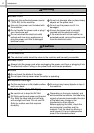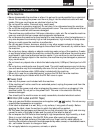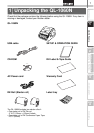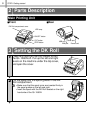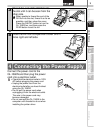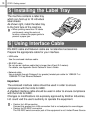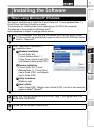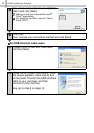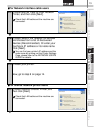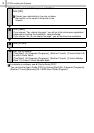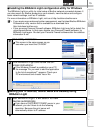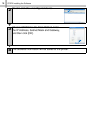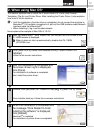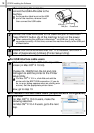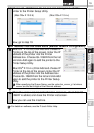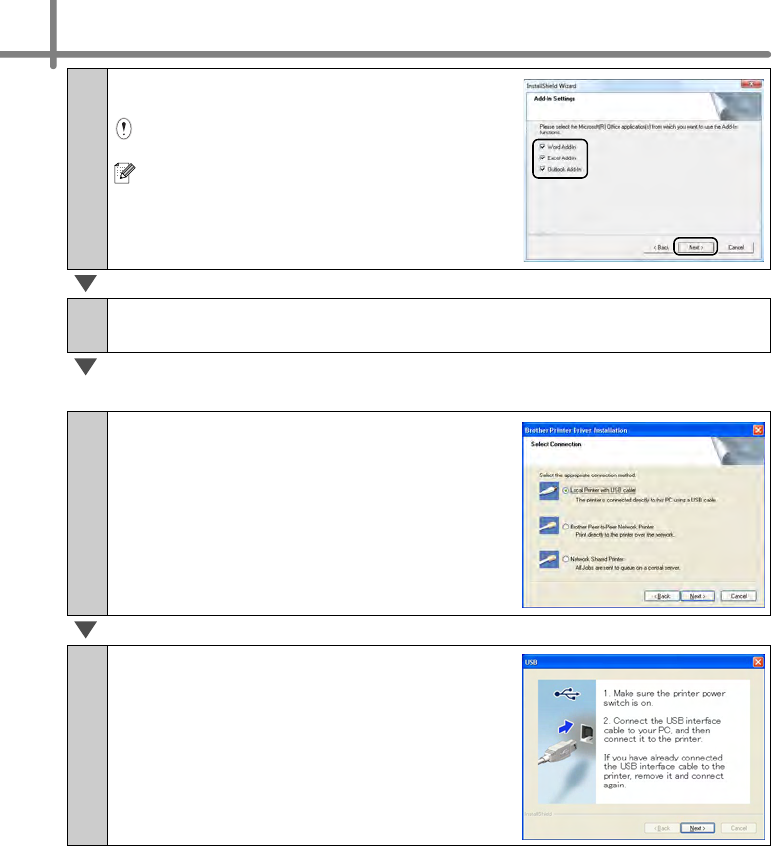
STEP2 Installing the Software
12
5
Put a check mark in the box to install the
Add-in and click [Next].
Make sure that you closed all Microsoft
®
Office
®
applications.
For details on the Add-in, see the "User's
Guide (PDF)".
6
Click [OK].
Then, choose your connection method and click [Next].
For USB interface cable users
7-1
Choose Local Printer with USB cable
and click [Next].
7-2
Follow the on-screen instructions. When
this screen appears, make sure to turn
on the power. Connect the USB interface
cable to your computer, and then
connect it to the machine.
Now, go to step 8 on page 14.