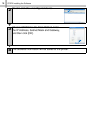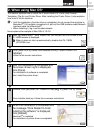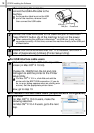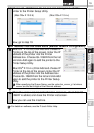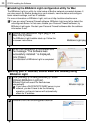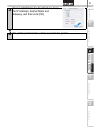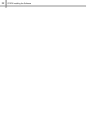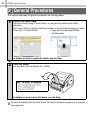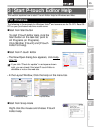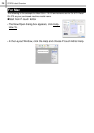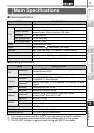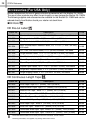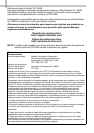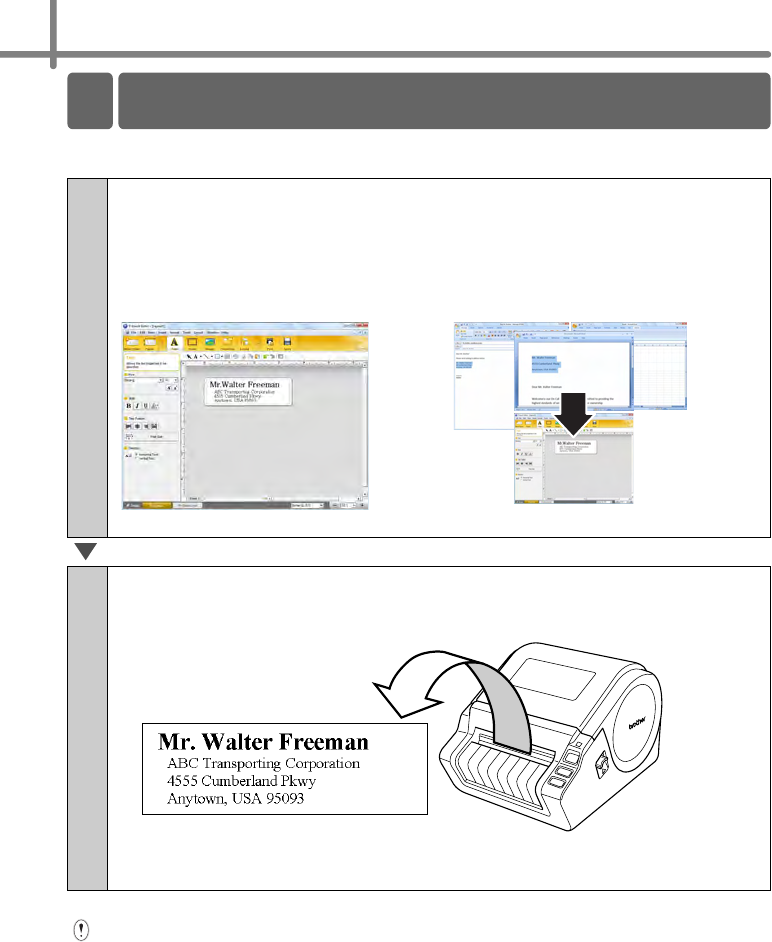
STEP3 Label Overview
24
This section describes the general procedure for creating labels.
Remove the labels from the label output slot when the labels are piled up. It prevents
the paper jam.
1
Create the label data.
Enter text directly using P-touch Editor, or copy text from a Microsoft Office
application.
Use P-touch Editor's variety of editing functions to format and decorate your label.
• Enter text in P-touch Editor. • Copy text from Microsoft Office.
(for Windows)
For details on how to create the labels, see the Help.
2
Print the label.
Print the label from the Brother QL-1060N.
For details on how to print the labels, see the Help.
2
General Procedures