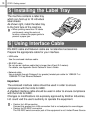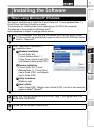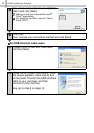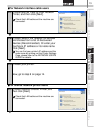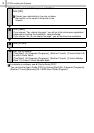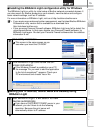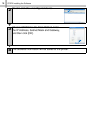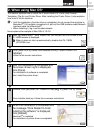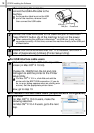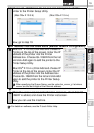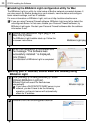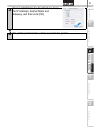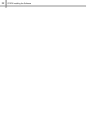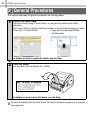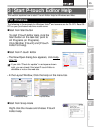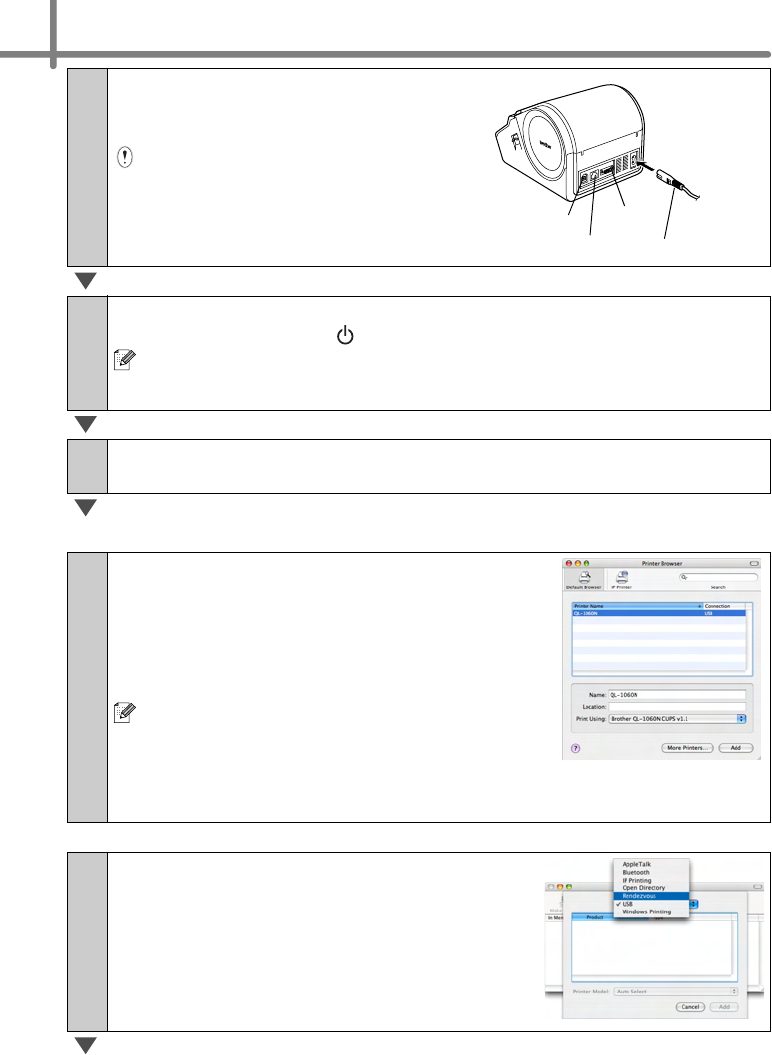
STEP2 Installing the Software
18
6
After restarting the computer,
connect the USB/LAN cable to the
machine.
As the caution label is put on the USB
port of the machine, remove it and
then connect the USB cable.
7
Connect the USB/LAN cable to the USB/LAN port of Macintosh
®
.
Press ON/OFF button ( ) of the machine to turn on the power.
When connecting the machine to Macintosh
®
via USB hub, it may not be
connected correctly. At that time, connect the machine directly to the USB port
of Macintosh
®
.
8
Double click the drive where Mac OS
®
X is installed, and click in
order of [Applications]-[Utilities]-[Printer Setup Utility].
For USB interface cable users
9
Click Add and choose USB at the top of the
screen (in Mac OS
®
X 10.3.9).
Choose QL-1060N from the list and click
Add again to add the printer to the Printer
Setup Utility.
For Mac OS
®
X 10.4.x, click Add and add the
printer with the BRPTUSB connection. (If you do
so, an error dialog appears when an printing error
occurs.) Set the appropriate printer name.
Now, go to step 10.
For Network interface cable users (Simple Network Configuration)
9-1
Click Add.
For Mac OS
®
X 10.3.9 users, make the
following selection.
For Mac OS
®
X 10.4.X users, go to the next
step.
Power cord
USB port
LAN port
Serial port