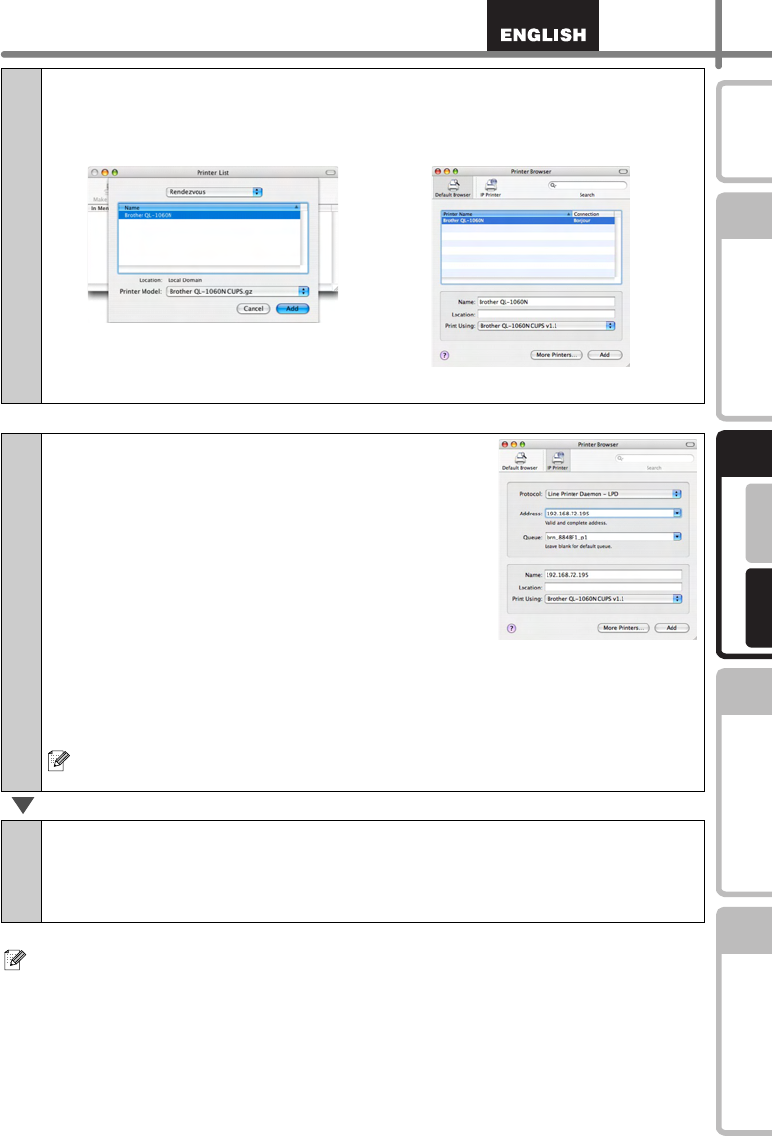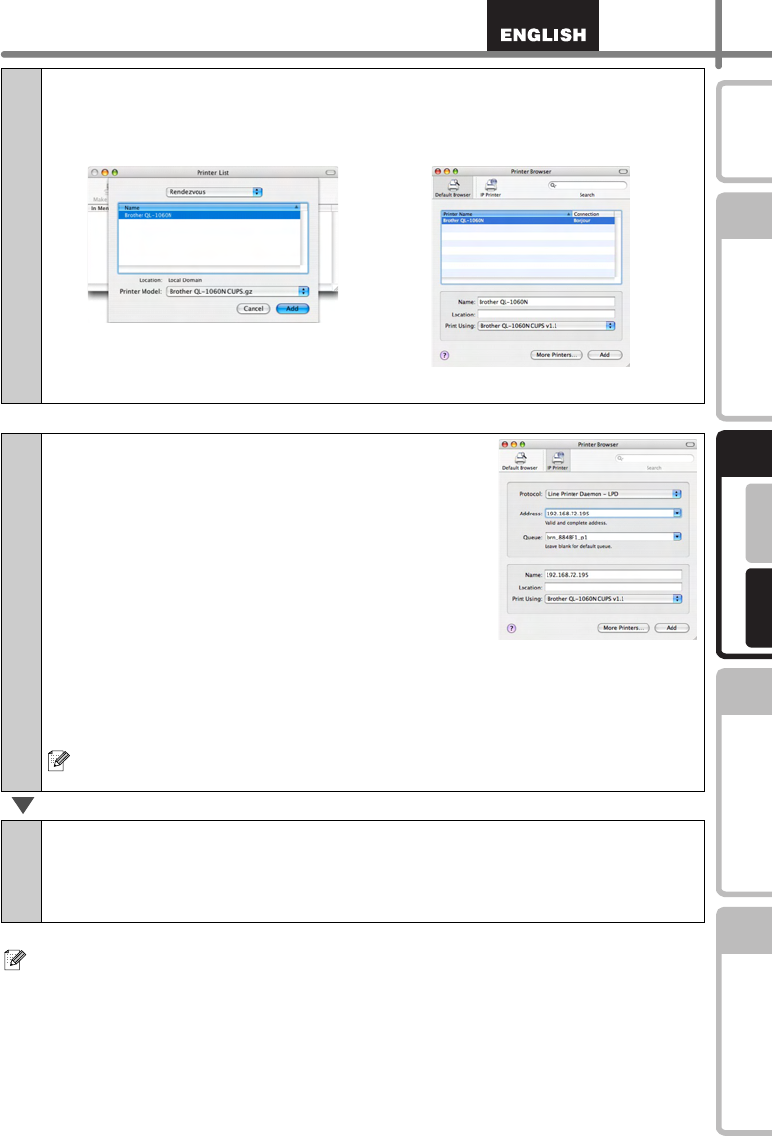
19
STEP
1
STEP
2
STEP
3
For Windows
®
For Macintosh
®
STEP
4
Getting started
Reference Installing the Software
Label Overview
Introduction
For details on software, see the P-touch Editor Help.
9-2
Choose QL-1060N from the list and click Add again to add the
printer to the Printer Setup Utility.
Now, go to step 10.
For Network interface cable users (Manual Network Configuration)
9
(Mac OS
®
X 10.3.9) Click Add and choose IP
Printing at the top of the screen. Enter the IP
address of the printer into the Printer
Address box. Choose QL-1060N from the list
and click Add again to add the printer to the
Printer Setup Utility.
(Mac OS
®
X 10.4.x) Click Add and choose IP
Printer at the top of the screen. Enter the IP
address of the printer into the Address box.
Choose QL-1060N from the list and click Add
again to add the printer to the Printer Setup
Utility.
When specifying the Queue Name, use the value brn_xxxxxx_p1 at where
xxxxxx are the last 6 digits of the Ethernet address.
10
When the screen returns to the Printer List screen, check that “QL-
1060N” is added, and close the Printer List screen.
Now you can use the machine.
(Mac OS
®
X 10.3.9) (Mac OS
®
X 10.4.x)