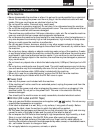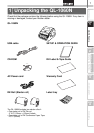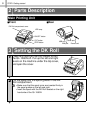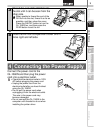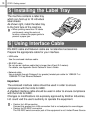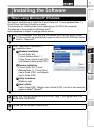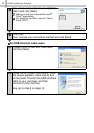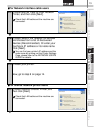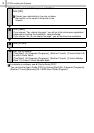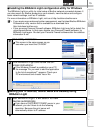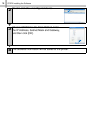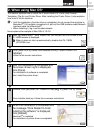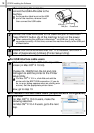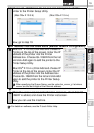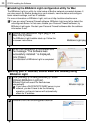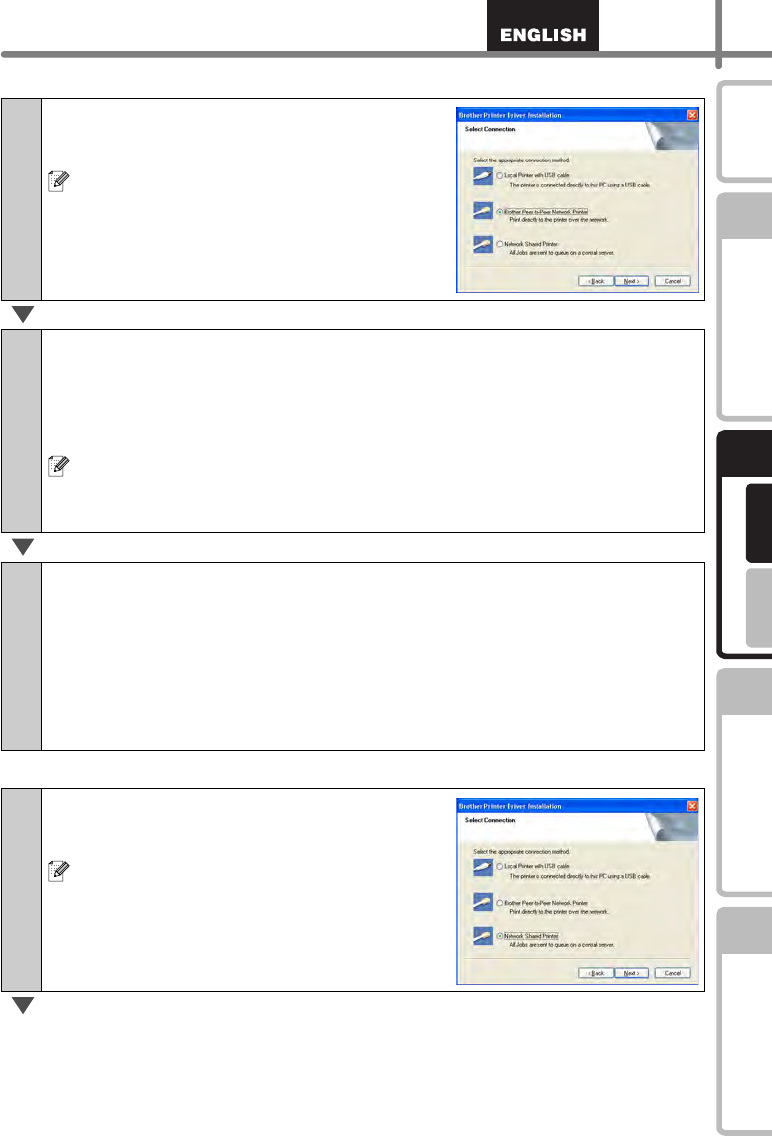
13
STEP
1
STEP
2
STEP
3
For Windows
®
For Macintosh
®
STEP
4
Getting started
Reference Installing the Software
Label Overview
Introduction
For Network interface cable users
For shared network printer users
7-1
Choose Brother Peer-to-Peer Network
Printer, and then click [Next].
Check that LAN cable and the machine are
connected.
7-2
Choose Search the network for devices
and choose from a list of discovered
devices (Recommended). Or enter your
machine’s IP address or its node name.
Click [Next].
You can find your printer's IP address and the
node name by printing out the Printer Settings
Page, please refer to the NETWORK USER'S
GUIDE for details.
7-3
Choose your printer.
Now, go to step 8 on page 14.
7-1
Choose Network Shared Printer, and
then click [Next].
Check that LAN cable and the machine are
connected.